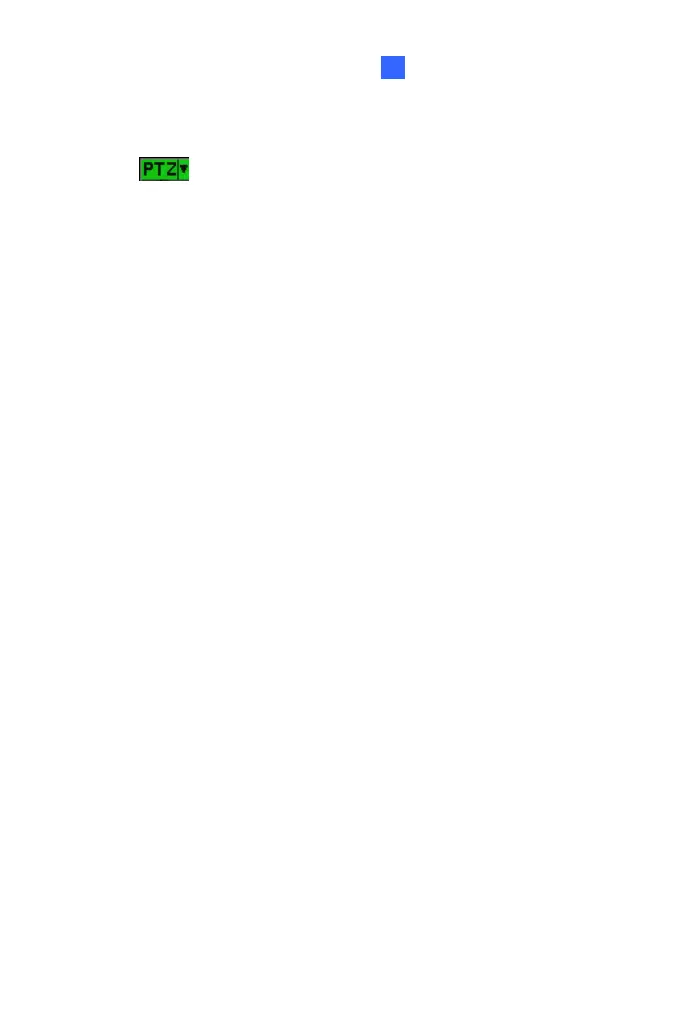Accessing the Camera
47
3
Setting Visual PTZ Panel
Click the .button on the top left corner and select Visual PTZ, the
following options will appear.
PTZ Control Type: Two types of visual PTZ control panels are
available.
Type 1: Appears only when a movement of the cursor is
detected and disappears when it is static. When you place the
cursor in one of the eight directions, i.e. up, down, left, right, left
up, left down, right up and right down, a 5-level arrow appears.
Click and hold onto the required level to move the camera. The
speed level is indicated at the top right corner of the live view.
Type 2: Appears with a click on the live view and disappears
with the second click. As the cursor points to one of the eight
directions, a 5-level arrow head appears. The further the arrow
is away from the visual PTZ control panel, the faster the
movement and vice versa. The speed level is indicated at the
top right corner of the live view.
Set Color: Changes the color of the arrow line and the speed
indicated at the top right corner of the live view. Alternatively, you
can right-click the live view (with Visual PTZ enabled). Three colors
are available: Red, Green and Blue.
Transparency: Changes the transparency level of the Visual PTZ
Control Panel. Ten levels range from 10% (fully transparent) to
100% (fully opaque).
