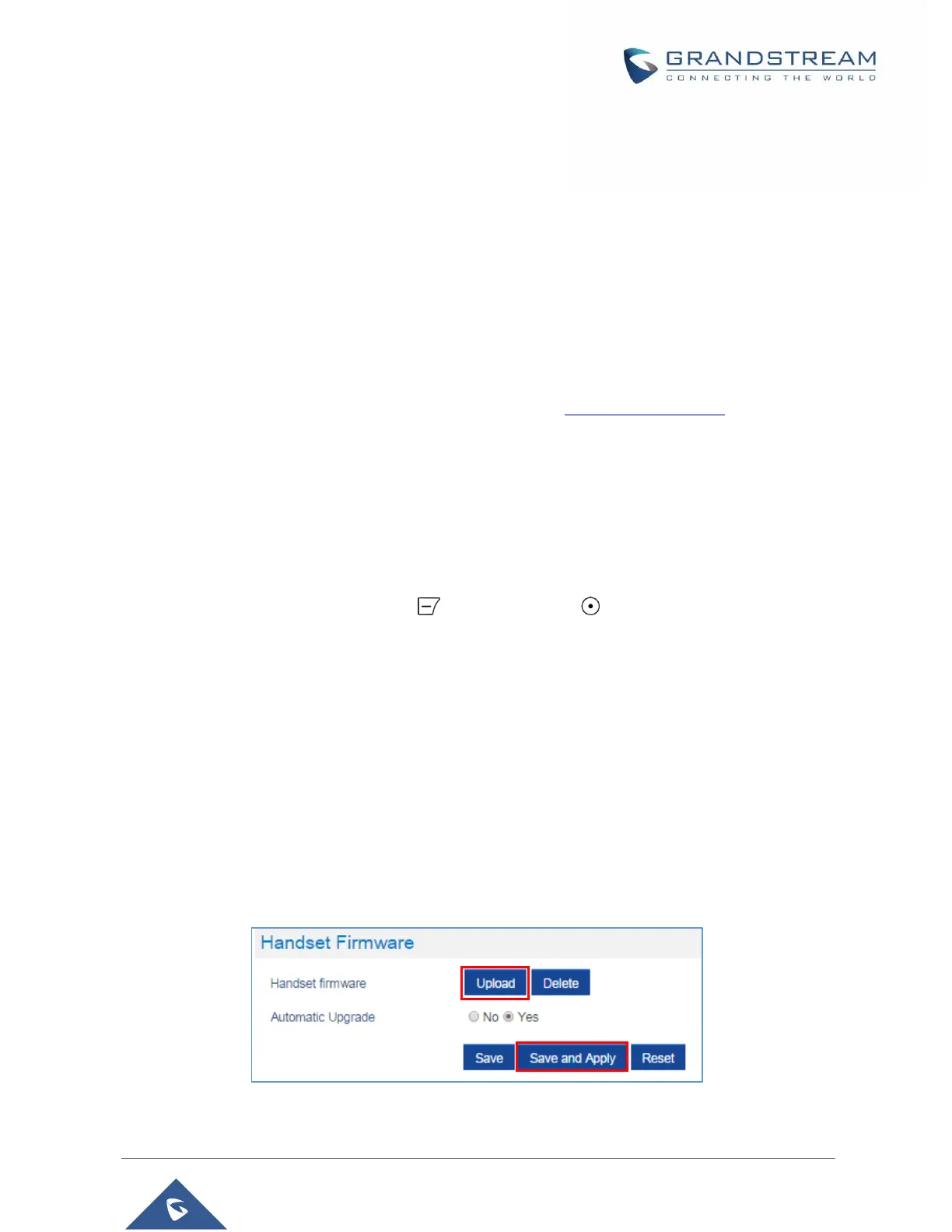Instructions for local firmware upgrade via TFTP:
1. Unzip the firmware files and put all of them in the root directory of the TFTP server.
2. Connect the PC running the TFTP server and the phone to the same LAN segment.
3. Launch the TFTP server and go to the File menuConfigureSecurity to change the TFTP server's
default setting from "Receive Only" to "Transmit Only" for the firmware upgrade.
4. Start the TFTP server and configure the TFTP server in the phone’s web configuration interface.
5. Configure the Firmware Server Path to the IP address of the PC.
6. Save and Apply the changes and reboot the base station.
End users can also choose to download a free HTTP server from http://httpd.apache.org/ or use Microsoft
IIS web server.
Upgrading DP720 handset
User could upgrade their handsets either using the LCD menu or via the Web GUI
Using the LCD menu
1. On DP720, press “Menu” (left softkey or the selection key ) to bring up operation menu.
2. Press arrow keys to move the cursor to Settings and then press “Select”.
3. Navigate to Firmware Upgrade and press “Select” (left softkey), the handset will upgrade the
firmware available on the base station.
Using the Web GUI
1. Access DP750 Web GUI (default username and password are: admin/admin).
2. Press Login to access your settings.
3. Go to Maintenance Firmware Upgrade page, and enable the Automatic Upgrade option so
the handset will upgrade the firmware automatically once it detects the new firmware.
