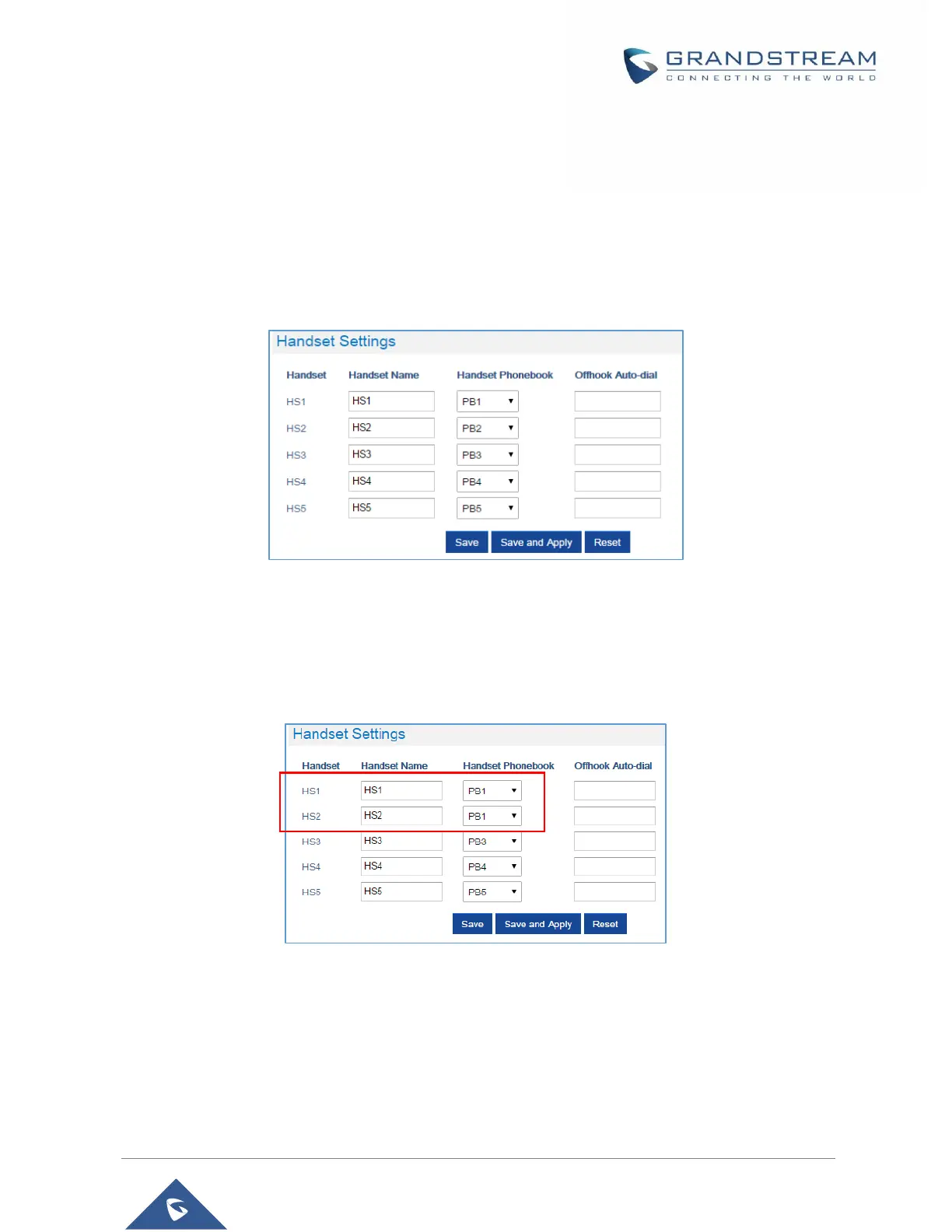b. Press Upload button to Import XML Phonebook X.
c. Browse your computer files and select your desired phonebook.xml file.
d. Press Save and Apply to save your settings.
4. Go to DECT General Settings tab.
5. In Handset Settings section, select your Handset Phonebook to assign it to a specific handset
as shown below where PB1 is assigned to HS1, PB2 is assigned to HS2…
Figure 29: Handset Phonebook Settings
You can assign same Private Phonebook to more than one handset.
For example, we can assign Handset Phonebook named PB1 to HS1 and HS2.
Any change in PB1 contacts will be applied to both HS1 and HS2 private phonebooks.
Figure 30: Handset Phonebook Selection
6. Press Save and Apply to save your configuration.
After applying your configuration, your DP720 handset will display uploaded phonebook contacts. You can
access your private phonebook by pressing Contacts on your DP720 handset. You can press Option
Softkey in order to view, Create New Contact or Edit Dial if adding changes on a contact number is required
before dialing.
