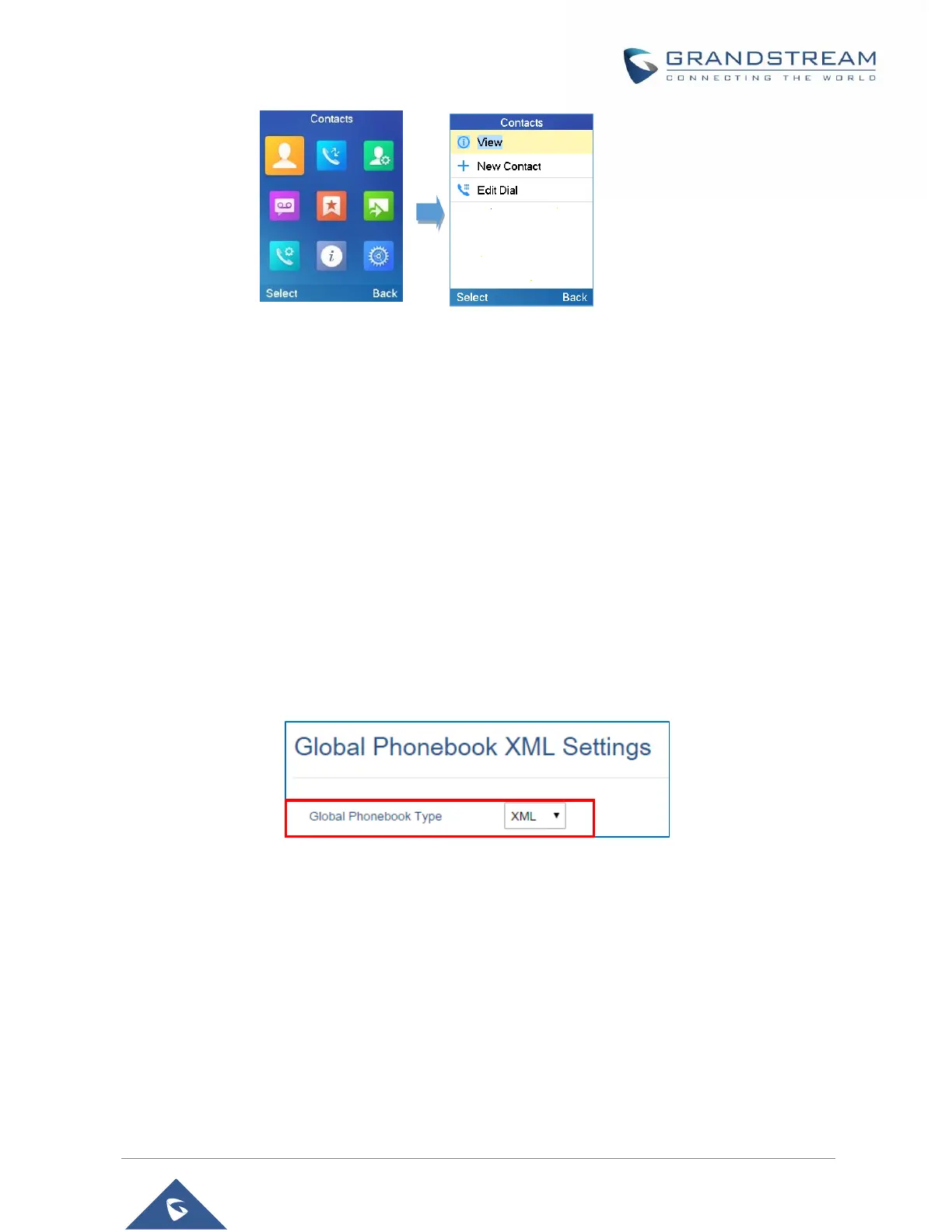Global Phonebook
Global phonebook allows to manage contacts and use them in all registered handsets. The contacts can
be imported either via XML or via LDAP. Follow steps below to upload your shared phonebook:
Global Phonebook via XML
1. Access the Web GUI of your DP750 using the admin’s username and password. (Default username
and password is: admin/admin).
2. Press Login to access your settings.
3. Go to Phonebook Global Phonebook XML Settings tab.
4. Set Global Phonebook Type to XML (in this case, LDAP phonebook will not be available).
Figure 32: Global Phonebook XML Settings
5. There are two methods to import/download your XML Phonebook:
a. Automatic XML Phonebook Download
For this method, you need to use a TFTP or HTTP or HTTPS server and make your
phonebook.xml file is available in your preferred server.
i. Set Enable Automatic XML Phonebook Download to Enabled, use TFTP/HTTP or HTTPS
depending on your server.
ii. If using HTTP or HTTPS server and User Name and Password are required to connect to the
server, set HTTP/HTTPS User Name and HTTP/HTTPS Password fields with appropriate
values.
