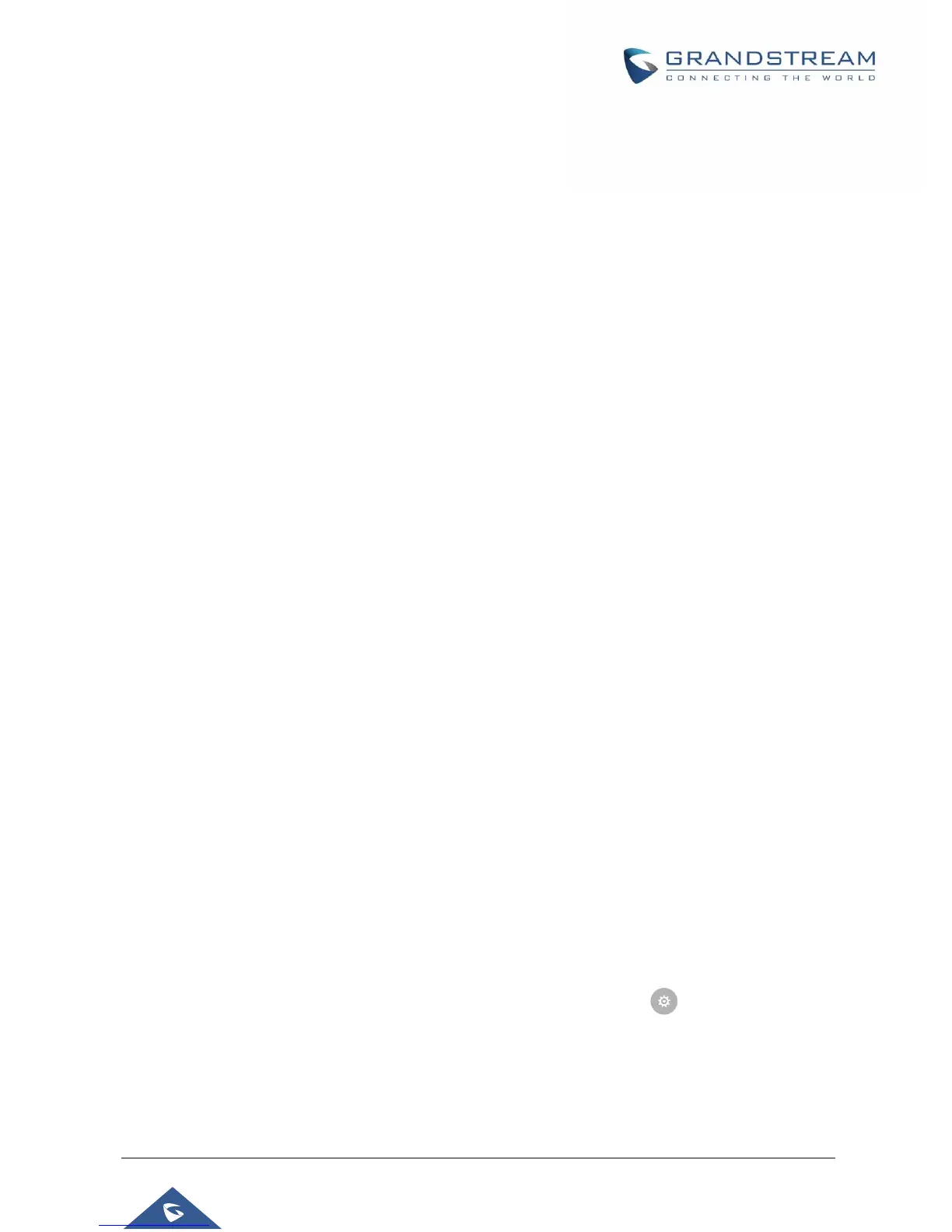P a g e | 32
• Browser app. Select default browser if more than one is installed.
• Emergency app. Select emergency default application if already installed.
Notification Center
Tap on an application, process or service to open it. The notification Info screen for each application lists
supported actions and allow user to activate/deactivate each notification. Following notifications can be
configured (supported notifications depend on the applications):
• Block all.
• Show silently.
Advanced
Account Settings
Account Settings page allows to configure SIP settings for each account. Tap on Account# to access the
settings, when configured press ✔ sign (on the top right corner) to confirm the changes, or press back
button to cancel them. Users can press Empty configuration on the bottom of the page to clear all the
settings. Following settings can be configured for each account. Refer to [Account/General Settings] for
description of each option.
• Account Activation.
• Account Name.
• SIP Server.
• SIP User ID.
• SIP Authentication ID.
• SIP Authentication Password.
• Outgoing Proxy Server.
• Voicemail User ID.
• Display Name.
System Updates
This page allows to initiate upgrade process by checking if a new firmware is available in the configured
firmware server path, and then upgrading if available. Users can press Settings to configure
Firmware/Provisioning settings directly from the phone’s LCD. Following settings can be configured from
this screen:
• Firmware upgrade and configuration file detection. This will send a request to firmware and
provisioning server to upgrade/provision the phone if the files are available on the servers.
