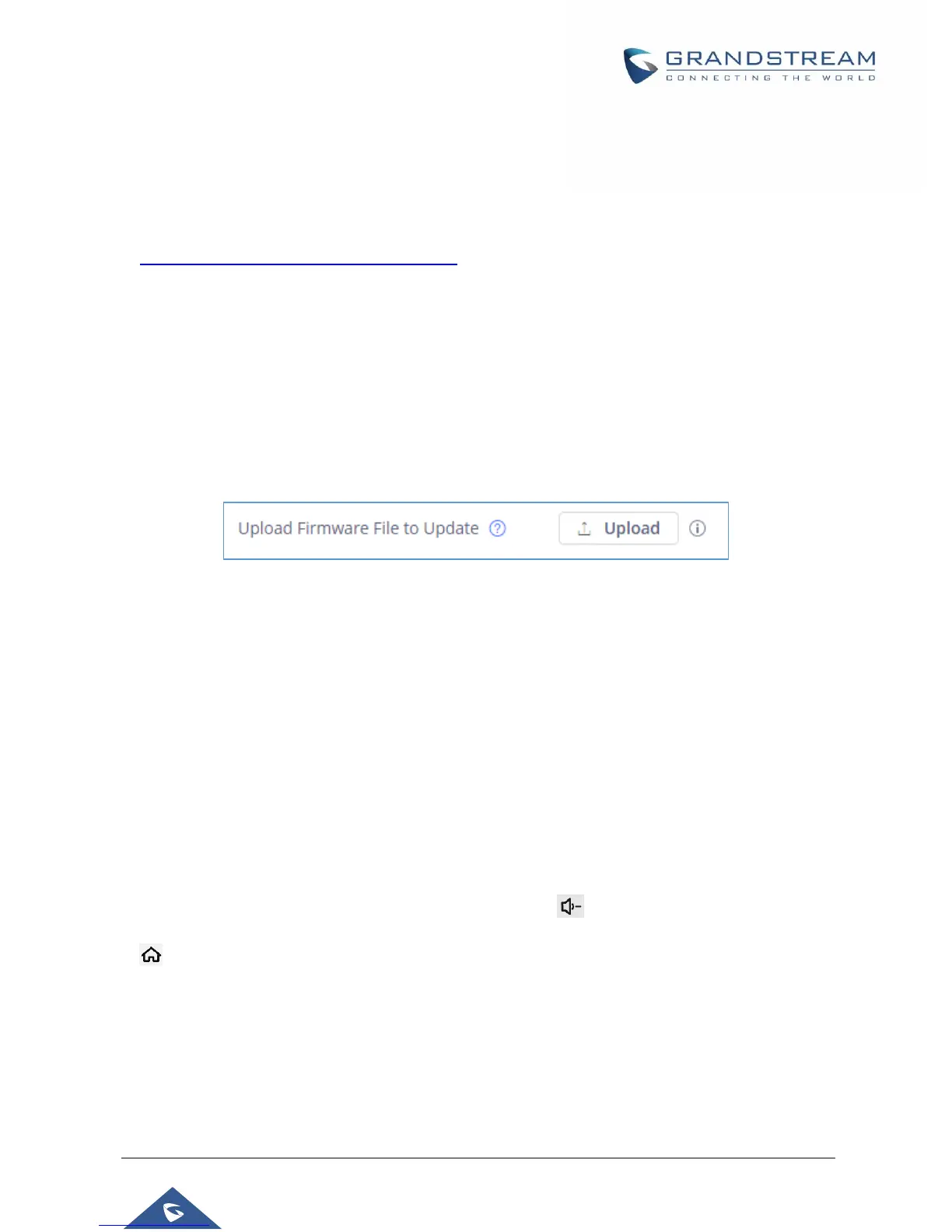P a g e | 86
Upload Firmware Locally
If there is no HTTP/TFTP server, users could also upload the firmware to the GXV3370 directly via Web
GUI. Please follow the steps below to upload firmware to GXV3370 locally.
1. Download the latest GXV3370 firmware file from the following link and save it in your PC.
http://www.grandstream.com/support/firmware
2. Log in the Web GUI as administrator in the PC.
3. Go to Web GUI→Maintenance→Upgrade.
4. Click the "Upload" button, a window will be prompted to select firmware file to upload.
5. Select the firmware file from your PC. Then uploading progress will show at the button where it was
"Upload" in the above step.
6. When uploading is done, users can see the upgrading process starts on the GXV3370 LCD.
7. The phone will reboot again with the new firmware version upgraded.
Figure 10: Upload Firmware File to Update
Upgrade via SD Card
For users that could not use remote upgrade or could not access the phone's Web GUI to upload firmware,
upgrading via external SD card is an alternative. Follow the steps below to upgrade GXV3370 via SD card.
1. Download the firmware file to PC and save it in SD card.
2. Insert the SD card to GXV3370.
3. Power cycle the GXV3370 and the 5 LCD keys on the bottom of the screen will light up.
4. Wait for the LCD keys light to turn off.
5. Once the light is off, immediately press and hold both keys (the first LCD key from the left) and
(the third LCD key from the left) at the same time.
6. Release the keys when the LCD screen displays the upgrading bar.
7. The GXV3370 will start upgrading and display the upgrading process in the screen.
8. Wait until the upgrading is done.
9. The GXV3370 will reboot itself.
