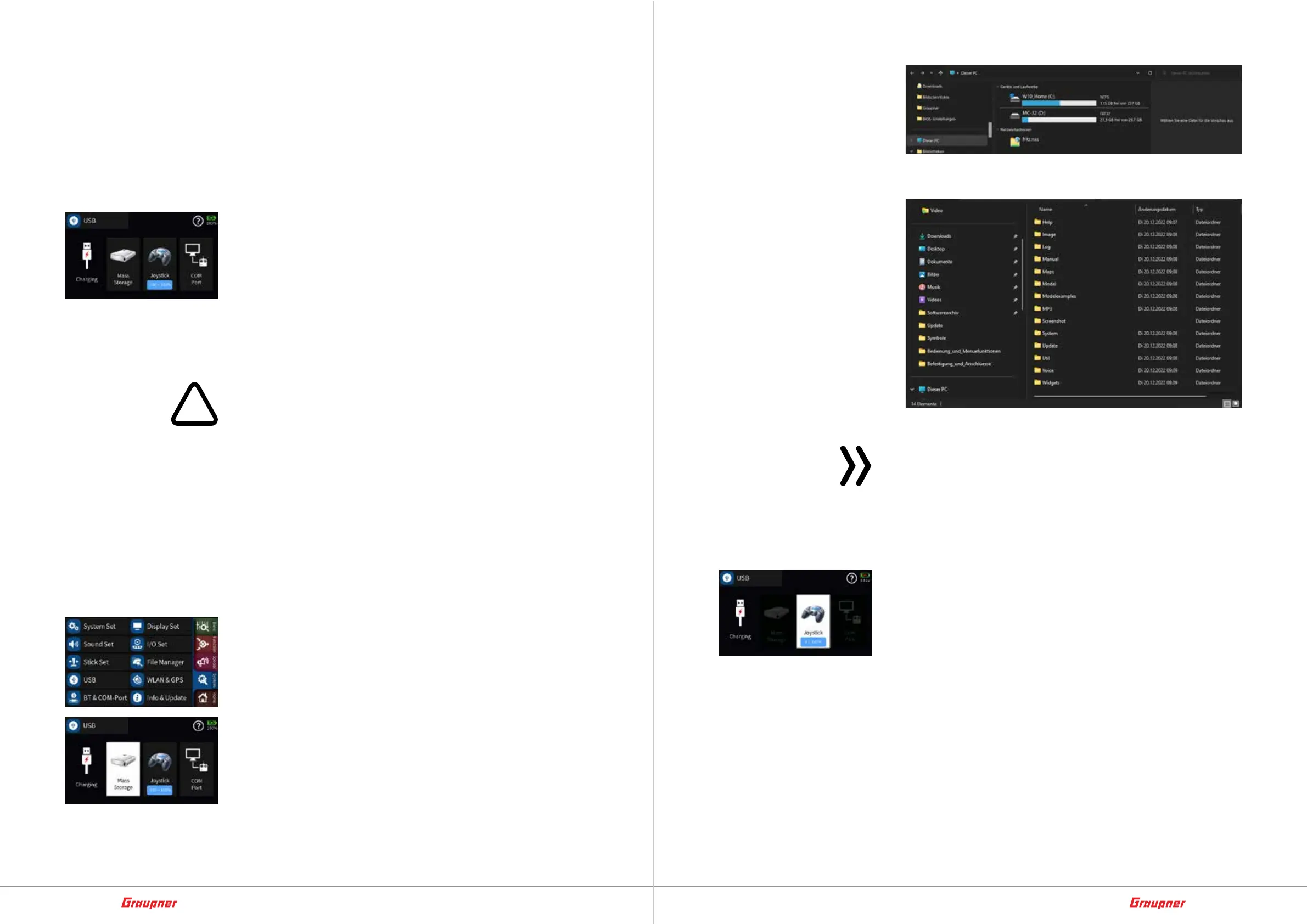20 / 64
33040_mc32exHoTT_V1.00_en
21 / 64
33040_mc32exHoTT_V1.00_en
4x green = Charging state between approx. 80 and 90%
5x green = Charging state between approx. 90 and 99%
Konstant green = the battery is fully charged.
Thus, the loading process is completed.
• when the transmitter is switched on
Charging process starts with the transmitter connected to a
suitable USB power source and ends with the cable unplugged
or with the battery fully-charged.
When the loading process begins, the current display will be
automatically switched to the left one in a short time. Tapping
one of the other connection types also activates it.
By tapping the „USB“ symbol on the left top, you can exit from
the menu again.
The Graupner mc-32ex HoTT transmitter can be used “nor-
mally” during the charging process. Red flash of the battery
symbol on the upper right corner of the display shows on-go-
ing process of charging.
WARNING
The transmitter should be charged under supervision and
in rooms with a smoke detector.
Mass storage memory
If the Graupner mc-32ex HoTT transmitter is connected to a
compatible PC and the „Mass memory“ field is activated by tap-
ping it, the transmitter‘s memory can be accessed from PC. For
example, to copy screenshots or model data from the transmitter
to the PC or vice versa, or to load MP3 or update files onto the
transmitter, or to delete files from the transmitter that are no lon-
ger required, etc.
Activate mass storage step-by-step
1. Connect the transmitter to laptop computer or PC using the
provided USB C cable.
2. Convert to „blue“ system menu, if needed.
3. Tap „USB“ menu item, if needed.
The USB menu shown on the left opens.
4. Tap the mass storage icon.
The symbol and its designation are shown inversely.
5. On laptop computer or PC, open the file explorer and look for
a „mc-32“ drive.
6. Double-click on the drive to open the file structure of the trans-
mitter‘s mass memory:
7. Now the desired folder can be accessed.
Note
Even if the transmitter can no longer be switched on, the mass
memory can still be accessed especially, see „Forced starting
in USB mode mass memory step-by-step“ in the „Firmware
update“ section.
Joystick
Once the transmitter is connected to PC via the transmitter‘s USB
C port and „JOYSTICK“ is selected by tapping it, the connected PC
will recognize the transmitter as a joystick.
The default setting suitable for most flight simulators is „0% to
100%“. Microsoft‘s Flight Simulator 2020 should be operated with
the setting „-100 ~ +100%“.
COM Port
Interface for connecting external serial devices
