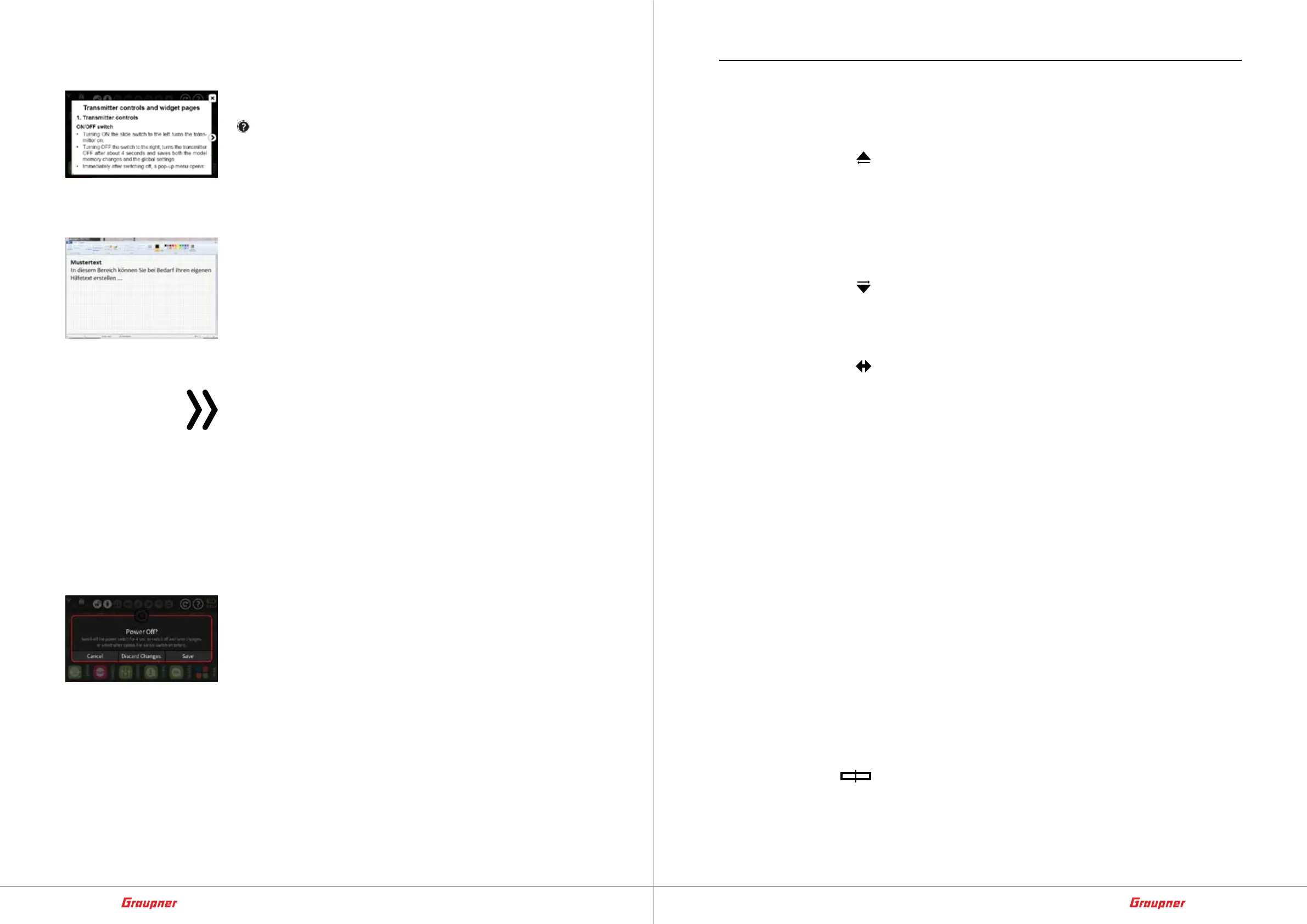26 / 64
33040_mc32exHoTT_V1.00_en
27 / 64
33040_mc32exHoTT_V1.00_en
Online help
This can be called up at any time in the main display as well as in
most other menu positions by touching the question mark symbol
( ) at the top right of the display. If necessary, you can also cre-
ate such help pages yourself and save them in the appropriate
directory.
The pixel editor „Paint“ included as standard in Windows installa-
tions is suitable for creating your own help page. For example, you
can also download the Paint 3D program for Windows 11 PCs from
the Microsoft Store for free.
In Paint, Paint 3D or other pixel editors, create a new page in land-
scape format with 440 x 232 pixels. After filling it with any content,
save it under „Save as“ as a „BMP image“ and with the file type
„24-bit bitmap (*.bmp; *.dib)“. In Paint 3D, select „Other “ under
„Save as file“ and then select „2D bitmap (*.bmp)“ as the save for-
mat. The corresponding sub-directory of the „Help“ directory of
the transmitter is to be used as the storage location and the next
free three-digit number followed by an underscore (123_xyz.bmp)
is to be placed in front of any file name.
Notes
• The help texts and PDF files in DIN A4 format (created on
the basis of the help texts and located in the „Manual“
directory), are regularly adapted to the current software
version. As part of resource, updates is to be offered with
download fit to the firmware update of each current ver-
sion.
• The entire content of the online help can be found in the
current version on the station-specific download pages.
Turn off the transmitter
Slide the transmitter power switch to the right. The security query
shown on the left is displayed:
• Tapping „back“ or sliding the power switch to the left again
within 4 seconds cancels the shutdown process.
• Tapping “Don‘t Save” within 4 seconds will turn off the trans-
mitter WITHOUT saving any changes to the model memory
and/or global settings.
• Tapping “Save” within 4 seconds will turn off the transmitter
after saving the model memory and/or global settings.
• Alternatively, the transmitter switches off automatically about
4 seconds after you slide the power switch to the right and
then also saves the model memory and/or the global settings.
Operation and menu functions
Buttons to the left of the display
Refer selection button to „upper“, „middle“ and „lower “ as follows:
upper
• scroll up or left
• In the „Model List“ menu, page-by-page change to the top.
• Scroll back from online help pages and, if necessary, close the
online help.
• Closing widget pages opened unintentionally during model
operation.
middle
• Scroll down or right in menus
• In the „Model List“ menu, page-by-page change down.
• scroll forward from online help pages
lower
• Scroll left and right in menus
• Confirm any choice of model made in the „Model list“ menu.
• Switching on the HF after a restart or model change in the „HF
ON/OFF“ window.
• Skip to the first page of activated online help pages.
• Log-Function
– Pressing the lower left button for about one second will
turn the transmitter’s log function ON or OFF by default.
– This toggle function of the lower button is disabled as soon
as and as long as a switch is assigned to the “Log Type/
Save” option in the “System Config.” menu of the System
menu. This switch switches the log function on and off only
if RF is active.
– The respective log files can be found in the \\Log\»Model
name« folders and can be read out with the „File Log
Viewer“ included in the „Firmware Upgrade grStudio“ PC
program.
– Also recommended for the evaluation of the log files is the
DataExplorer, which can be found under ...
https://www.nongnu.org/dataexplorer/download
Buttons to the right of the display
upper
• Change between „Servo view“ and last active menu position.
• In the „Model List“ each keystroke moves up one line.
– In case of the white bar at the top of the first model, the
selection of the model types displayed at the top edge of
