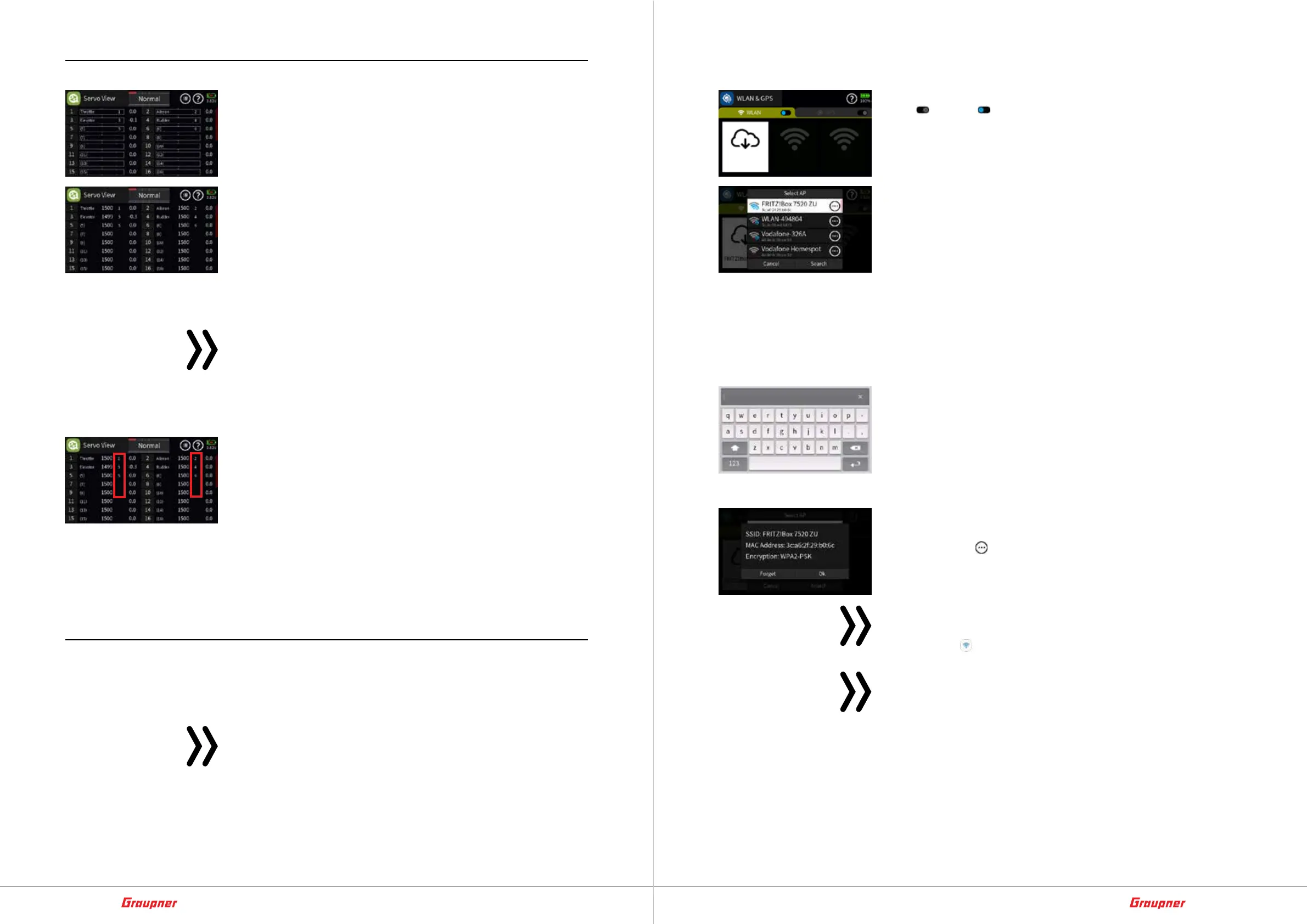44 / 64
33040_mc32exHoTT_V1.00_en
45 / 64
33040_mc32exHoTT_V1.00_en
Servo View
The graphical representation of the current servo positions can be
called up at any time directly from the basic display of the trans-
mitter as well as from almost all menu items by pressing the top
right selection button.
The current position of each servo is shown in a bar chart, taking
into account all encoder and servo settings, the dual rate/ expo
functions, the interaction of all active mixers, etc., between -150%
and +150% of the normal path or displayed numerically in milli-
seconds. You can switch between the two display modes by tap-
ping on the display.
0% or 1500 ms corresponds exactly to the servo center position.
You can switch between the display of servos 1 ... 16 and 17 ... 32
by swiping up or down or by pressing the left middle or upper
selection button.
Notes
• The servo view only refers to the original order of the ser-
vos! This does not follow either an exchange of the outputs
made directly in the receiver in the „Assign output“ sub-
menu of the „green“ basic menu or via the „Telemetry“
menu.
• The number in the bordered column indicates the output
assigned in the „Assign output“ menu, if assigned. Chan-
nels without a channel number are not assigned to an out-
put port.
• The number of channels displayed in this menu corre-
sponds to the 32 control channels available in the Graupner
mc-32ex HoTT transmitter. However, the number of chan-
nels that can actually be used also depends on the type of
receiver used and the number of RC components con-
nected to it, and is therefore usually lower.
WLAN & GPS
In the „WLAN & GPS“ menu of the „blue“ system menu, a WLAN
or WiFi connection to a corresponding remote station can be set
up.
Note
Since there is currently no GPS module installed in the transmitter,
this function is unfortunately not available at the time these instruc-
tions were created and is therefore not accessible in the transmit-
ter program.
WLAN
To turn on the transmitter ‘s WiFi function, toggle the switch from
OFF ( ) to ON ( ) position or vice versa:
• If no connection to a WiFi network has been set up before-
hand, the search for available wireless networks starts imme-
diately after the WiFi function of the transmitter is switched on..
• If a connection to one or more WiFi networks was previously
set up, the transmitter establishes a connection to the last
wireless network used.
• If a connection is to be established to a wireless network other
than the one used last, tap the value field with the cloud sym-
bol, whereupon a list of all available WLAN networks is dis-
played, see figure on the left. In this, the desired wireless net-
work is to be selected by tapping. Usually, the necessary login
data must then be entered, as described below.
Setting up WLAN step-by-step
1. If necessary, tap the cloud symbol to display the list of available
wireless networks.
2. Touch the line of the desired wireless network.
An on-screen keyboard will appear.
3. Type in the required WiFi password.
4. Tap the ENTER button at the bottom right.
The connection to the selected wireless network is established.
Delete WLAN step-by-step
1. If necessary, tap the cloud symbol to display the list of available
wireless networks.
2. Tap the icon
in the line of the desired wireless network.
3. Tap the Forget button.
4. Tapping “OK” closes the overlay.
Note
In the basic display of the Graupner mc-32ex HoTT transmit-
ter, the icon
indicates an active WLAN-connection.
Attention
Simultaneous operation of the remote control and WLAN
functions of the Graupner mc-32ex Hott transmitter is possi-
ble, but both functions use the same operating frequencies
and can therefore interfere with one another.
