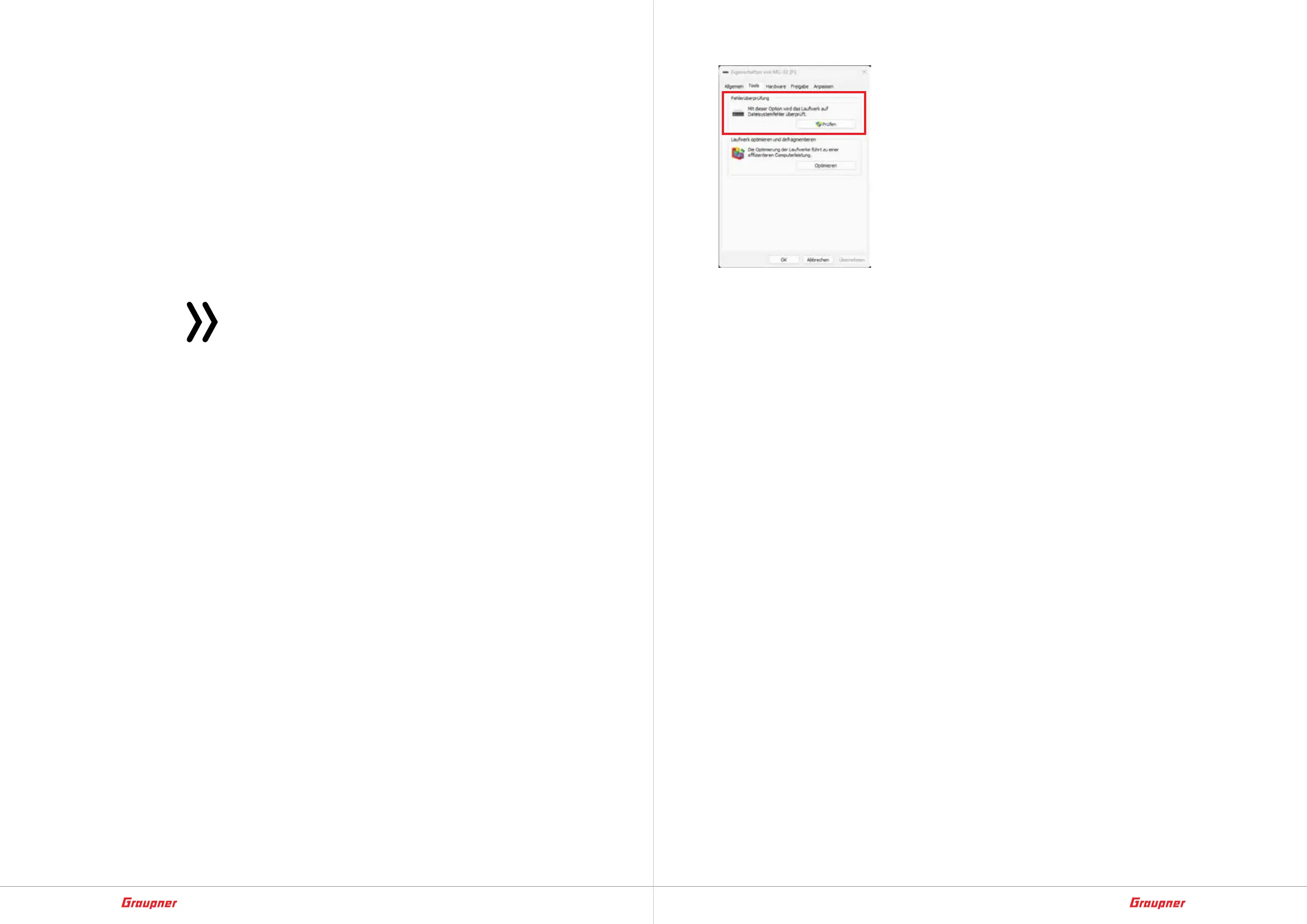60 / 64
33040_mc32exHoTT_V1.00_en
61 / 64
33040_mc32exHoTT_V1.00_en
If the LED to the right of the power switch lights up green, the
buttons can be released.
5. Subsequently, the forced update starts with the latest firmware
version available in the „Update“ directory of the transmitter.
– As soon as the update has been completed successfully, the
transmitter restarts and can be used again.
– If the forced update fails due to a missing update file, then
proceed as follows:
Force boot into „mass storage“ mode
If the transmitter starts, but does not go beyond the basic setting
display, for example, or otherwise shows abnormal startup behav-
ior, then proceed as follows:
Note
A video is also available at the following URL:
https://www.youtube.com/watch?v=_WEYLa_kHqU&t=321s
Forced start in USB mode „mass storage“ step-by-step
1. If necessary, charge the battery sufficiently.
2. Ensure that the transmitter can only use the transmitter battery
connected in the battery compartment as a power source. Oth-
erwise the key codes described in points 3 and 4 will not work.
3. If the transmitter can no longer be switched off, open the trans-
mitter and unplug the transmitter battery. After waiting a few
seconds, reconnect the battery and, after closing the transmit-
ter, do the following:
4. Press and hold the two lower buttons between the left and right
of the display and switch on the transmitter at the same time.
5. When the LED to the right of the power switch lights up orange,
press and hold the two middle buttons between the left and
right of the display.
If the LED to the right of the power button lights up red, the but-
tons can be released.
6. Now, following the instructions on the transmitter display, con-
nect the transmitter to the PC or laptop using a USB cable.
– As soon as the connection is established, the message „USB
Mass Storage Connected“ appears in white text on the
transmitter‘s display.
– A drive „mc-32 (X:)“ appears in the file explorer of the PC or
laptop.
7. As soon as it is possible to access the transmitter‘s mass mem-
ory via PC or laptop, its integrity must be checked using the PC
or laptop.
– Depending on the result of the check, the mass storage
device should be „repaired“ or „formatted“ using the PC or
laptop.
8. After formatting is completed, turn the transmitter off and on
again.
– There should now be a file called GraupnerDisc.cfg in the
base directory of the mass storage device. If necessary, this
file can also be downloaded from the download area of the
transmitter.
9. If necessary, load a file suitable for updating the Graupner
mc-32ex HoTT transmitter as described under „Updating the
transmitter step-by-step“.
10. Turn off the transmitter by sliding the power switch to the right.
11. Disconnect from the PC or laptop.
12. Start the „Forced update“ as described above.
13. If the usual widgets are then missing in the basic display, the
widget presettings can still be set with the help of the line „Model
presetting“ to be found at the bottom left. of the menu “System.
config.” of the blue “System” menu.
