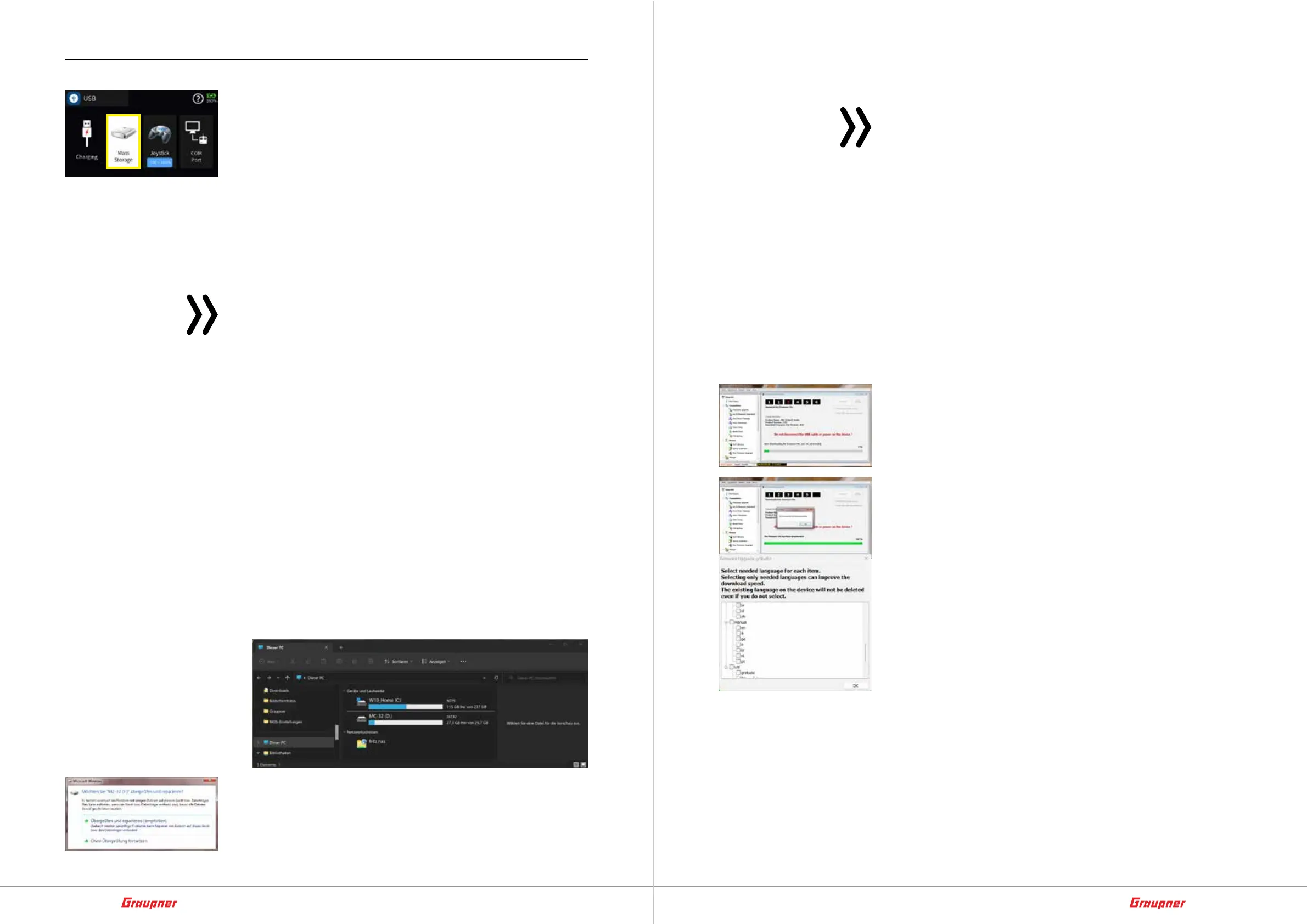56 / 64
33040_mc32exHoTT_V1.00_en
57 / 64
33040_mc32exHoTT_V1.00_en
Firmware Update
Firmware updates of the transmitter are carried out either via the
USB-C socket on the front and the „mass storage“ setting on the
transmitter side using a laptop or PC with Windows 7 ... 11 or via
WLAN.
The programs and files required for wired updates are combined
in a software package and are available both in the „Util“ directory
on the mass storage device of the Graupner mc-32ex HoTT
transmitter and for the corresponding product at www.graup-
ner.com.
For wired updates, download this software package from the
transmitter‘s mass storage device or from the Internet onto a Win-
dows PC or laptop.
Notes
• Please note that trouble-free communication between the
HoTT components used can only be guaranteed if the firm-
ware is compatible. The programs and files required for
updating are therefore combined into one package, which
is currently called „HoTT_Software_V4.zip“. This program
collection is also located on the transmitter‘s SD card in the
„Util“ directory.
• Only use your transmitter with the current software version.
Copy from mass storage step-by-step
1. Connect the Graupner mc-32ex HoTT transmitter to a Win-
dows PC or a laptop via the USB C socket on the front.
2. Turn on the transmitter.
3. In the automatically displayed selection screen of the transmit-
ter, tap on „mass storage“ or, if necessary, select and activate it
manually in the „USB“ submenu of the „blue“ system menu.
4. In Windows Explorer or another file manager, click on „This PC“
... under „Devices and drives“ you should see a drive „mc-32“
with the drive letter (X), for example:
A message that may appear on the PC or laptop from the
operating system “Do you want to check and repair “mc-32
(X:)”?” can be ignored or optionally confirmed.
5. In the PC‘s file explorer, switch to the „mc-32(X:)“ drive.
6. Switch to the „Util“ directory.
7. Copy the required files from this directory to the PC or laptop,
unpack and install if necessary
Note
If the „Firmware_Upgrade_gr_Studio“ program is already on
the Windows PC or laptop, then it may be necessary to man-
ually install the „Virtual COM Port“ driver and an update of the
„ gr-Studios” to be carried out.
Download an update step-by-step
1. Connect the Graupner mc-32ex HoTT transmitter to a Win-
dows PC or laptop via the USB C socket on the front.
2. If necessary, switch on the transmitter.
3. In the automatically displayed selection display of the transmit-
ter, tap on „mass storage“ or, if necessary, select and activate it
manually in the „USB“ submenu of the „blue“ system menu.
4. Start the „Firmware_Upgrade_gr_Studio“ program on the PC or
laptop
5. If necessary, agree to the proposal for a program update.
6. In the „Sender“ or „Transmitter“ section of the „Firmware_
Upgrade_gr_Studio“ start the program part „mz-32 firmware
download“.
– The connection to the PC is not allowed during the down-
load be separated! Therefore, make sure that there is no
interference between the transmitter and the computer.
7. Start the firmware download by clicking the download button.
When downloading for the first time and possibly also later
occasionally, before clicking the „Download“ button, a tick
should be placed in front of „Download inclusive resource like
help and voice files etc.
– After downloading the firmware file, a selection window
appears, in which the additional resource files to be down-
loaded, including the required language version, can be
selected, see figure on the left.
– This option should be used, since this is the only way to
This option should be used, since this is the only way to
ensure that the help texts and the help in the form of
PDF files in the „Manual“ folder of the transmitter are
always up to date.
8. For the rest, follow the instructions of the program.
9. As soon as the message „complete“ is displayed, the download
is complete.
10. Tap on „Mass memory“ in the transmitter display
A security query is displayed.
– Tapping „back“ cancels the process.
– Touching „OK“ closes the security prompt.
11. Tap “USB” at the top left to exit the transmitter menu.
