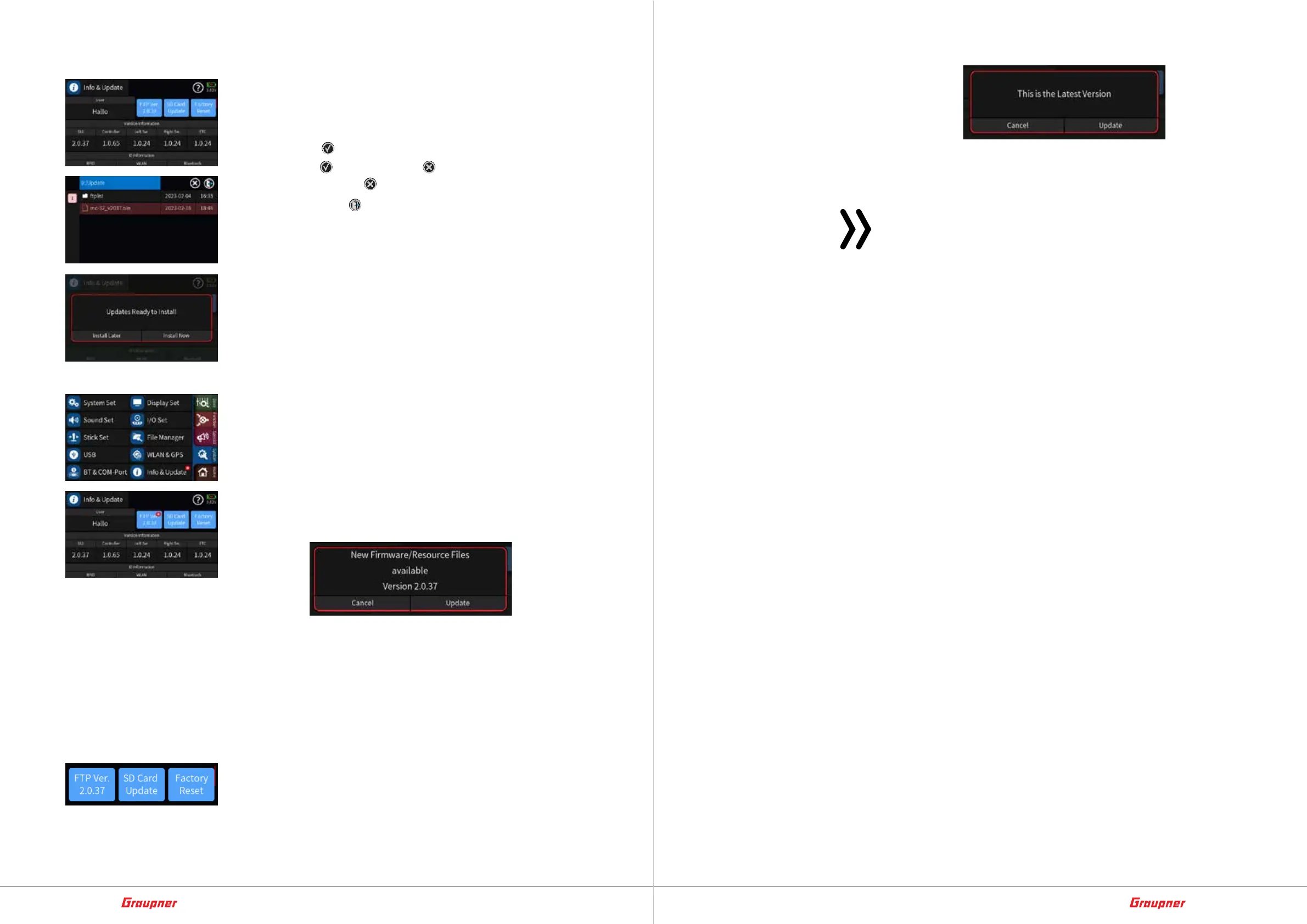58 / 64
33040_mc32exHoTT_V1.00_en
59 / 64
33040_mc32exHoTT_V1.00_en
Updating the transmitter step-by-step
1. Switch to the „Info & Update“ submenu of the system menu.
2. Tap the blue „SD card update“ button.
3. Touch the desired firmware version.
4. Tap the icon
at the top right.
– The icon
is replaced with .
– Tapping the icon
cancels the process.
5. Tapping the icon
at the top right of the display closes the
menu.
– If the update has been confirmed, appears after exiting of
the menu the overlay shown on the left:
– Tapping “Install Now” starts the installation.
– Tapping „Install Later“ allows the start installation at a
later date. However, if the transmitter is switched off in
the meantime, the process must be started all over
again.
WLAN Update
During activated WLAN connections, the transmitter checks reg-
ularly whether an update is available. In this case, a small red one
will appear in WLAN symbol of the basic display, in the „Info &
Update“ menu of the „blue“ system menu and the blue field „FTP
Ver.“ in the „Info & Update“ menu at the top right Circle with a
white „N“ superimposed. Supplemented with the version number
of the update offered in the „Info & Update“ menu, see figures on
the left:
• Tapping the blue field „FTP Ver.“ opens a query:
• Tapping „Update“ starts the process:
The transmitter shuts down and starts downloading and install-
ing the new firmware and, if applicable, newer resource files
and storing them on the transmitter‘s internal mass storage.
Depending on the scope of the update and the quality and
speed of WLAN connection in question, this process can take
some time.
• Tapping „Cancel“ cancels the process.
• Tapping the unmarked blue field „FTP Ver.“ starts the manual
search for an update.
For example, if no update is available, the following appears:
– Tapping „Cancel“ cancels the process.
– Tapping on „Update“ starts the update process, with for
example to update resource files such as B. Help texts.
Notes
• The end of a WLAN update, but in particular the end of a
resource update, is not shown directly on the display, but
the transmitter restarts automatically after the download of
the files and after restarting the firmware will be installed.
After another restart the update has been completed. So
as long as the transmitter does not restart or has already
started, the update is not completed.
• If the transmitter is switched off during an update, the
update can be called up again and continued at the next
opportunity by manually triggering it using the „FTP Ver.“
button.
• If the charge status of the battery reaches a critical value
during an update, the update process is automatically
aborted and can, if necessary after charging the battery or
connecting the transmitter to a USB power source, also be
triggered manually using the „FTP Ver.“ buttons are called
and continued again.
Forced update
If a firmware update of the transmitter should fail or the transmit-
ter software should “hangs up” and the transmitter can no longer
be switched off via the power switch, open the bottom of the
transmitter and unplug the transmitter battery. After some sec-
onds wait, reconnect the battery and after closing the transmitter,
proceed as follows:
Forced update step-by-step
1. If necessary, charge the battery sufficiently.
2. Ensure that the transmitter can only use the transmitter battery
connected in the battery compartment as a power source. Oth-
erwise the key codes described in points 2 and 3 will not work.
3. Press and hold the top two buttons on the left and right of the
display while turning on the transmitter.
4. If the LED to the right of the power switch lights up orange, press
and hold the two middle buttons between the left and right of
the display.
