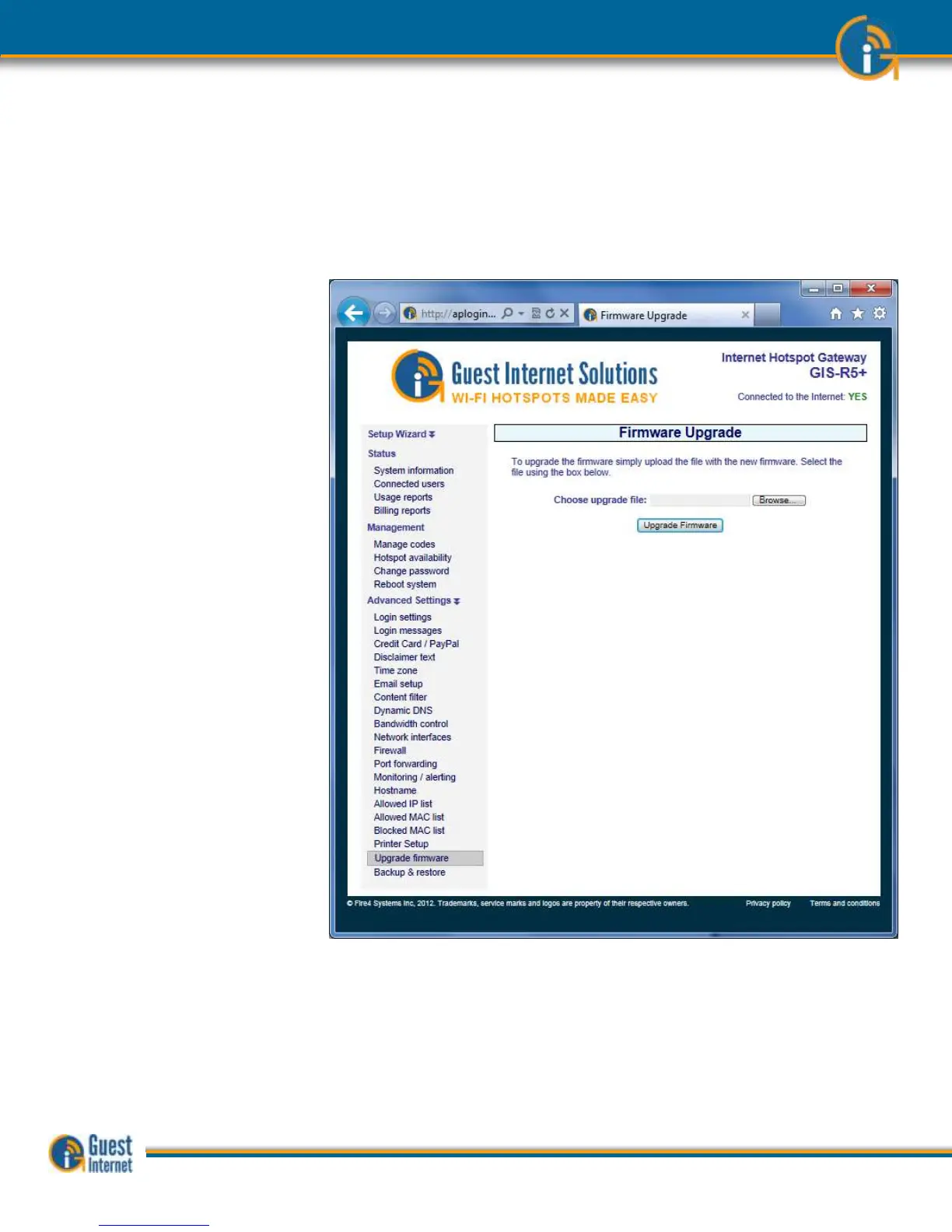Guide to Operation Copyright © Fire4 Systems, Inc., 2013. All Rights Reserved www . guest - internet . com 142
59: Advanced
Settings: Upgrade
Firmware
The Guest Internet product firmware can be upgraded by loading the firmware file from
the computer used for the upgrade process. Firmware upgrades will be announced through
the Guest Internet newsletter as they become available.
Remember that each Guest Internet product has a unique firmware file. Ensure that you
are downloading the correct firmware file for your product.
When the firmware file has been loaded from the computer then click on the Upgrade
Firmware menu link. You will see the page shown below.
Upgrade Firmware Menu
Page
Click on browse to find the correct upgrade file that you downloaded from the Guest
Internet web site onto your computer. When the file is located, click on the file then click
on the Upgrade Firmware button.
The upgrade process will take approximately 15 minutes. Do not disconnect power to the
gateway during this process or the program storage memory may be corrupted.
A message will indicate when the upgrade process is complete and then the unit will reboot
to work with the new firmware.