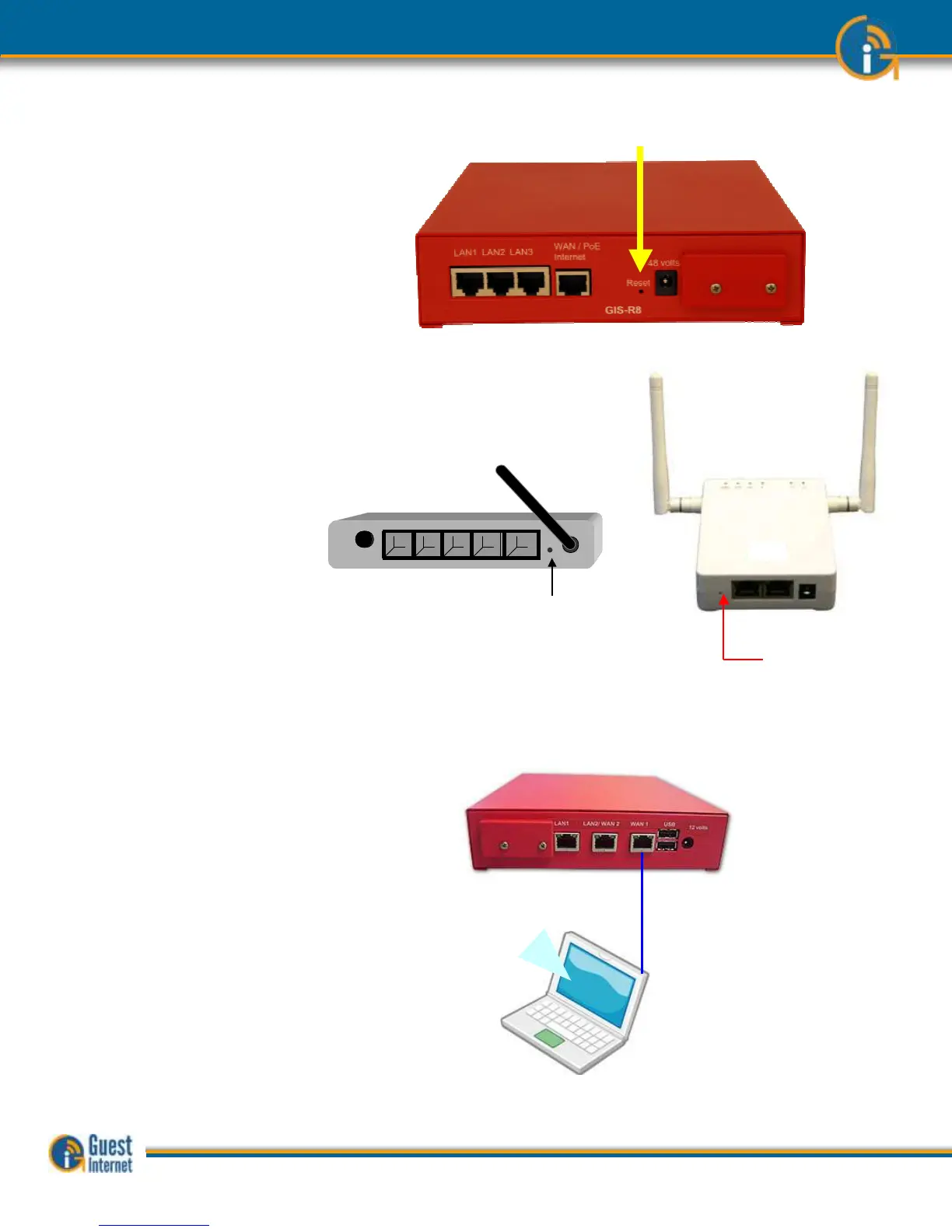Guide to Operation Copyright © Fire4 Systems, Inc., 2013. All Rights Reserved www . guest - internet . com 145
GIS-R8 gateway has a
hole in the enclosure with
the reset button behind it
The GIS-K1+ and K3
gateways have a hole in
the enclosure as shown
with the reset button
behind it
The GIS-R10 and GIS-R20 products do not have a reset button. These products are reset
to the factory default configuration using a computer connected to the primary WAN port
of the device. The computer Ethernet port is set to an IP of 192.168.200.2. The browser
is then opened at an IP address of: 192.168.200.1.
GIS-R10 gateway
connection to reset to
factory defaults
Reset screen
Browser at: 192.168.200.1
Username: reset
Password: reset
Ethernet cable to WAN port
Set computer IP to:
192.168.200.2