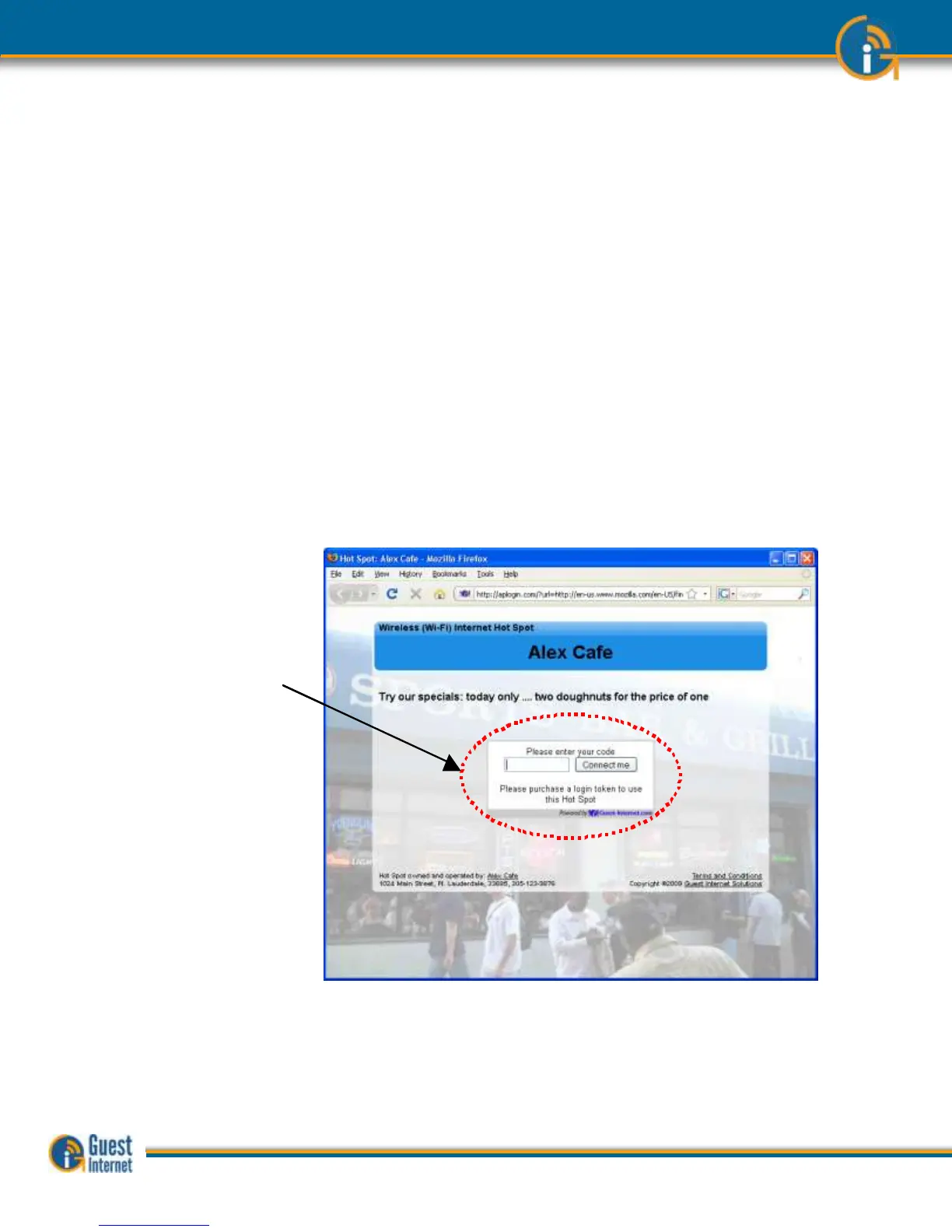Guide to Operation Copyright © Fire4 Systems, Inc., 2013. All Rights Reserved www . guest - internet . com 17
There is also an alternative to uncontrolled access called open access. In this mode the
login page is not displayed, however all controls are applied to the user, including content
filtering, speed control, P2P blocking and other firewall rules. Open mode is ideal for a
condominium or rental community where a login page is not required, however access
controls are necessary.
There is an option of uncontrolled access where information can be requested from the
user before the user is permitted to access the Internet. Three data fields can be specified,
where the fields might be name, phone number and email address. The email option is
configured to send the information that is collected to the hotspot owner. Note that there is
no verification of the information provided by the user.
Controlled Internet
Access
When controlled Internet access has been selected during the configuration wizard setup
then the login process requires the guest to enter an access code.
When the guest opens a computer browser to access the Internet the custom login page
will be shown in the browser window. The box shown on the page requires the guest to
enter an access code and then click on a button that says, “I agree to the terms and
conditions of use”.
Access codes are generated within the Guest Internet gateway unit for use with only that
unit: see later sections describing how this is done. Each access code has a fixed duration,
determined when the code is generated. When the time expires the code cannot be
reused.
The login screen that the guest will see is shown below.
When the guest has typed in the access code and clicked on the button then a second
page is shown with a button that says click to access the Internet. When this button is
clicked the guest has access to the Internet. The web page that the guest initially
requested (the guests home page) is also shown.
The figure below shows the screen that the guest sees when the ‘Connect me’ button is
clicked.
Login Box
Enter access code
then click on
‘I agree’ to
disclaimer
Login Box
Enter access code
then click on
‘I agree’ to
disclaimer