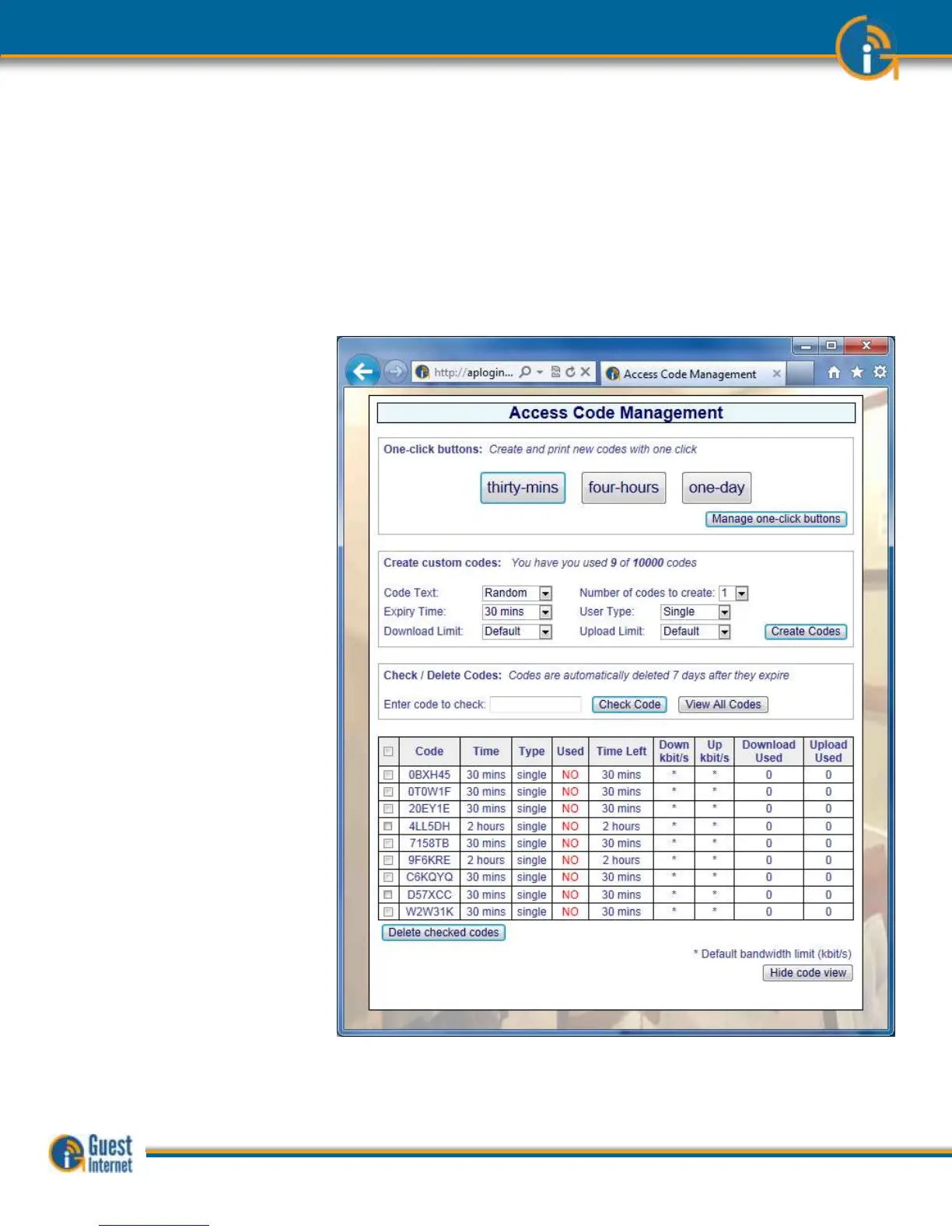This option is used when several of codes are required as the number of codes can be
specified. As an alternative, one code can be generated with a name that can be specified
in the code text box, rather then use the random codes generated by the buttons. As with
the button, the code duration, user type, and download /upload limits are specified. Click
the ‘create codes’ button to generate the access codes.
Access codes can also be verified by typing the code into the ‘code to check’ box. Click the
‘check code’ button to see the access code characteristics.
Click the ‘view all codes’ button to display a list of all access that have been generated, and
have not expired. This display is shown in the figure below. This display can be used to
delete any code or codes by checking the boxes and clicking the ‘delete checked codes’
button.