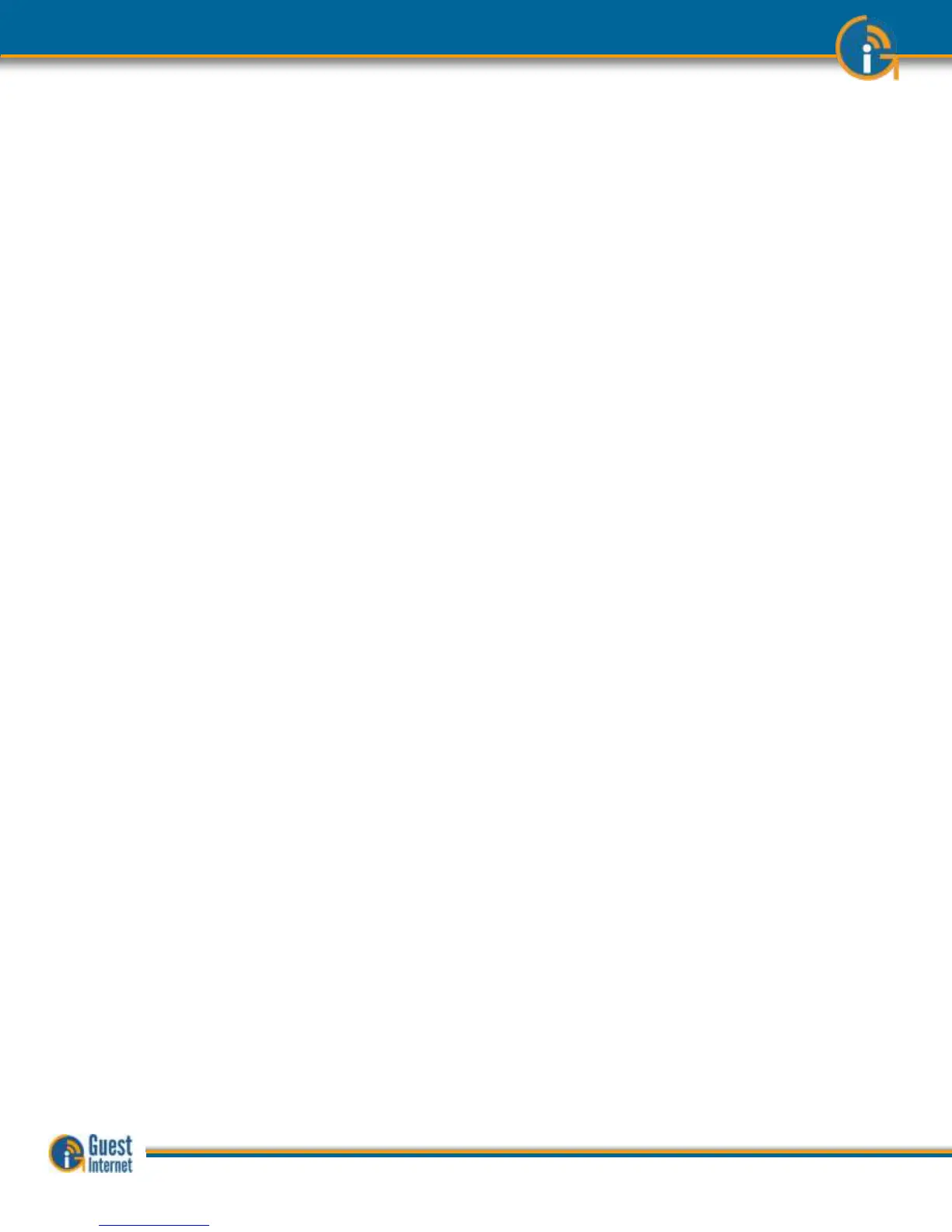Available access codes are shown in the list of generated codes. When the time of a code
has expired it remains in the list for seven days before automatic deletion. An expired code
can be removed from the list by clicking in the box to the left of the code then clicking the
‘Delete checked codes’ button and multiple codes can also be deleted. When codes are
removed from the list new codes can be generated. The list of codes can be downloaded in
a CSV format and copied into a spreadsheet for analysis.
The type of code that is generated will depend on your business and the type of Internet
service that you want to offer your guests.
For example, if you own a coffee bar and want to provide free Internet then give your
guests a 30-minute access code but only with a purchase. This will avoid Internet users
filling your tables and not buying your products. If the guest wants to continue to access
the Internet after 30 minutes then he or she has to make a second purchase to get a new
code.
In summary, you have to select the parameters for each code or block of codes according
to the needs of your business.
The access code parameters that can be configured are:
- Number of codes
- Duration of each code (30 minutes to 180 days)
- Type of code (single user of multi-user)
- Download speed limit (in Kbytes/second)
- Upload speed limit (in Kbytes/second)
The screens on the previous pages showed the generation of the access code where the
name was composed of random numbers and letters. An easily remembered name can also
be typed in to use as the access code. Note that if the code is easy to recognize then
unauthorized users will also discover the code and get access to the Internet. The custom
access code name must not include spaces. If it desired to separate two words then the
underscore character can be used. The code name is limited to nine characters maximum.
Guests and visitors who have been given codes for Internet access may complain that the
code cannot be used or the time was too short. Any access code can be verified. First type
the code into the ‘Enter codes to check box’, and then click on the Check code button.
The current status of the code will be shown. This feature is especially important if you are
selling codes and have to address customer complaints regarding the Internet service.