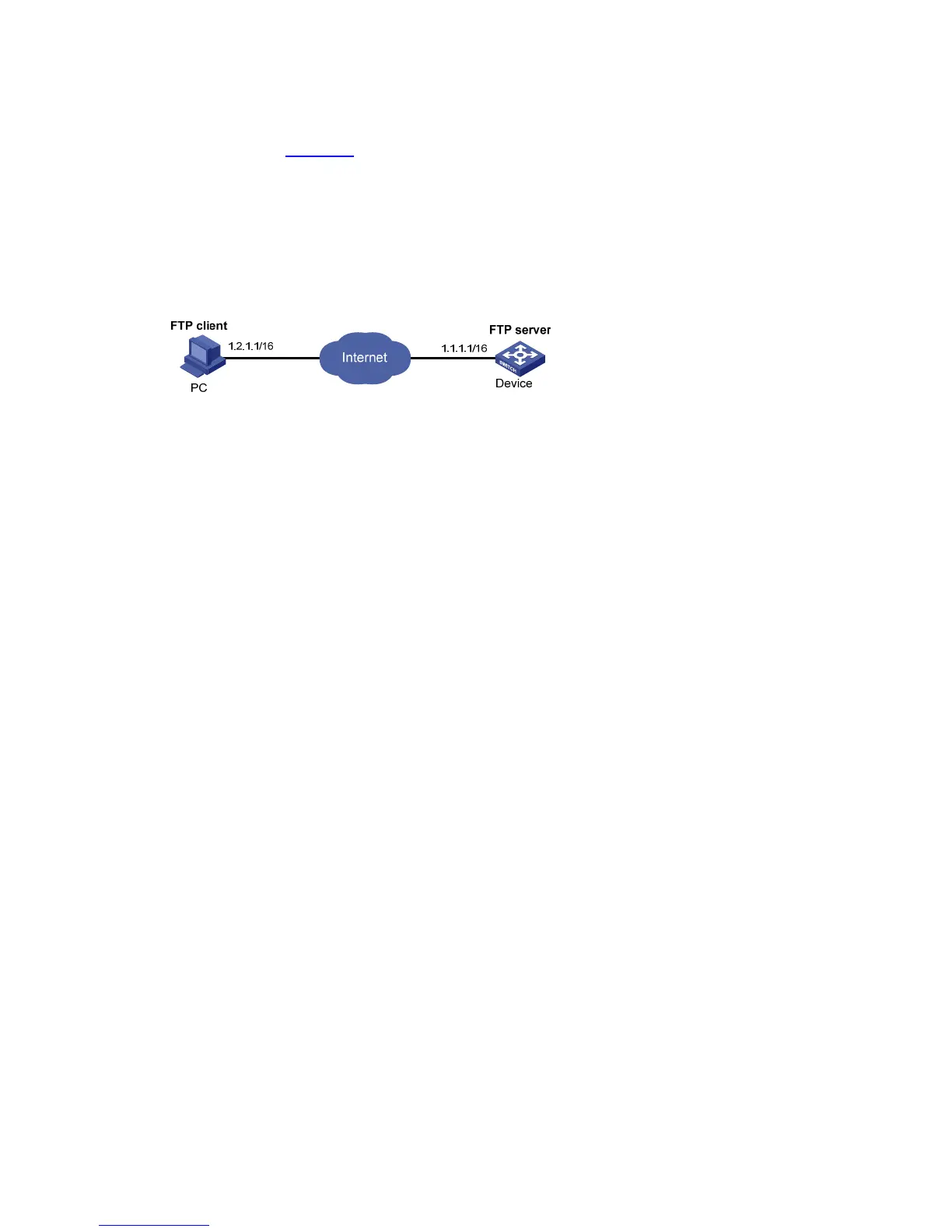1-10
FTP Server Configuration Example
Network requirements
z As shown in Figure 1-3, use Device as an FTP server, and the PC as the FTP client. Their IP
addresses are 1.2.1.1/16 and 1.1.1.1/16 respectively. An available route exists between Device
and PC.
z PC keeps the updated startup file of the device. Use FTP to upgrade the device and back up the
configuration file.
z Set the username to abc and the password to pwd for the FTP client to log in to the FTP server.
Figure 1-3 Upgrading using the FTP server
Configuration procedure
1) Configure Device (FTP Server)
# Create an FTP user account ftp, set its password to pwd and the user privilege level to level 3 (the
manage level). Authorize ftp’s access to the root directory of the flash, and specify ftp to use FTP.
<Sysname> system-view
[Sysname] local-user abc
[Sysname-luser-abc] password simple pwd
[Sysname-luser-abc] authorization-attribute level 3
[Sysname-luser-abc] authorization-attribute work-directory flash:/
[Sysname-luser-abc] service-type ftp
[Sysname-luser-abc] quit
# Enable FTP server.
[Sysname] ftp server enable
[Sysname] quit
# Check files on your device. Remove those redundant to ensure adequate space for the startup file to
be uploaded.
<Sysname> dir
Directory of flash:/
0 drw- - Dec 07 2005 10:00:57 filename
1 drw- - Jan 02 2006 14:27:51 logfile
2 -rw- 1216 Jan 02 2006 14:28:59 config.cfg
3 -rw- 1216 Jan 02 2006 16:27:26 back.cfg
97920 KB total (2511 KB free)
<Sysname> delete /unreserved flash:/back.cfg
2) Configure the PC (FTP Client)
# Log in to the FTP server through FTP.
