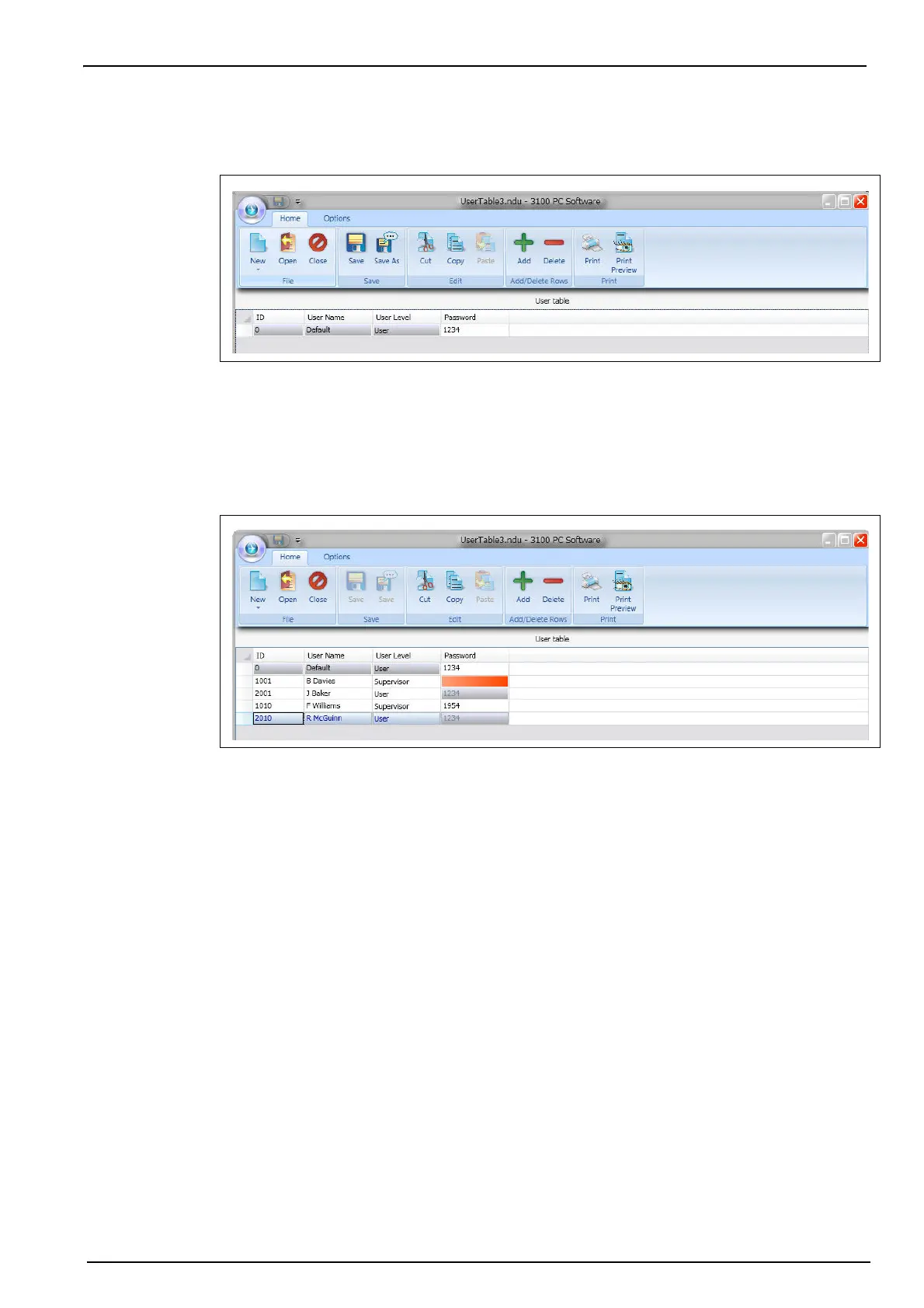19
Installation
3.9.1 Create new user table
From the application’s File menu, select New and then User Table.
A default user is created automatically, with an ID of “0”, a User Name of “Default”, and a level
of “User”. None of these fields can be changed. The password is set automatically to “1234”, but
this can be changed.
Use the Add option to add new users, and Delete to remove existing users. Copy and Paste
can also be used to add new users, and Cut can be used to delete existing users. Double click
on a field to edit the contents.
The table can be populated with a list of valid users. The following information is required:
• ID - 4 character numeric
• User Name - 16 character alphanumeric
• User Level - User or Supervisor
• Password - 4 character numeric for supervisor level only (not required for user level)
Note: Even if a password is set up at user level, when logging onto the instrument a password will not be
requested for user level access (only supervisor level access).
If any fields are invalid they are highlighted in red. In the example on the previous page, the
password is missing for user ID 1001. Greyed out fields indicate they cannot be updated.
Once the table is complete, select Close, Save or Save as from the File menu to save the file
to disk.
Note: The table can only be saved if there are no invalid fields (highlighted in red).
Once a table has been saved to disk, it can be edited using the Open option from the File
menu, to open an existing table.
The table can also be printed using the Print option in the File menu.
