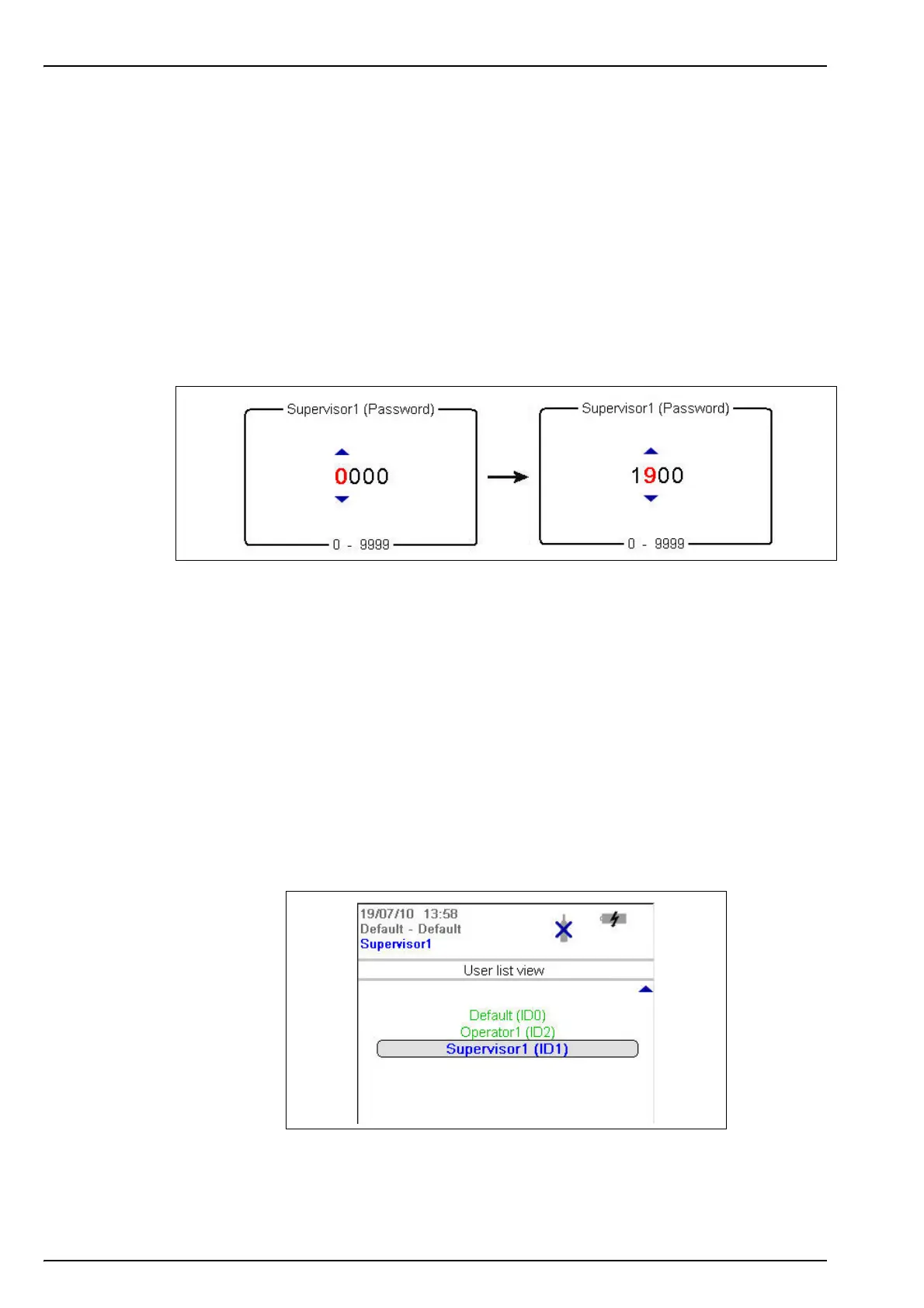24
User Interface
4.2 Data entry
4.2.1 Select data
To select a data item from a list, use the up and down arrow keys to highlight the required value,
followed by the Enter key to select it.
4.2.2 Enter data
When required to enter data (e.g. a password in the following example), a screen will be
displayed showing the field default value (0000) and the valid range (0 - 9999) below it.
The first character will be highlighted in red with arrows above and below. Press the up and
down arrow keys to increase or decrease the value. When the correct value is showing, press
the right arrow key to move to the next character and enter that value until all characters have
been entered.
On completion, press the Enter key to validate the field. If the field is invalid an appropriate
message will be displayed.
The Cancel key can be pressed at any time during data entry to abort the process.
4.3 User access
Two access levels are available:
• User - basic measurement functions
• Supervisor - password protected with access to additional views and the Main Menu
4.3.1 User lists
From the measurement screen, press the right arrow key until the list of users stored in the
instrument is displayed. Standard users will be displayed in green and supervisors in blue.
Note: These user lists are defined by the user on the PC (see Create new user table on page 19) and
imported into the instrument (see Transfer files to the instrument on page 21).
Press the up and down arrow keys to scroll through the list of users. When the required one is
highlighted press the Enter key to select it. If a supervisor level user is selected a password will
be required (by default Supervisor1 is 5678). On completion, the display returns to the
measurement screen.
