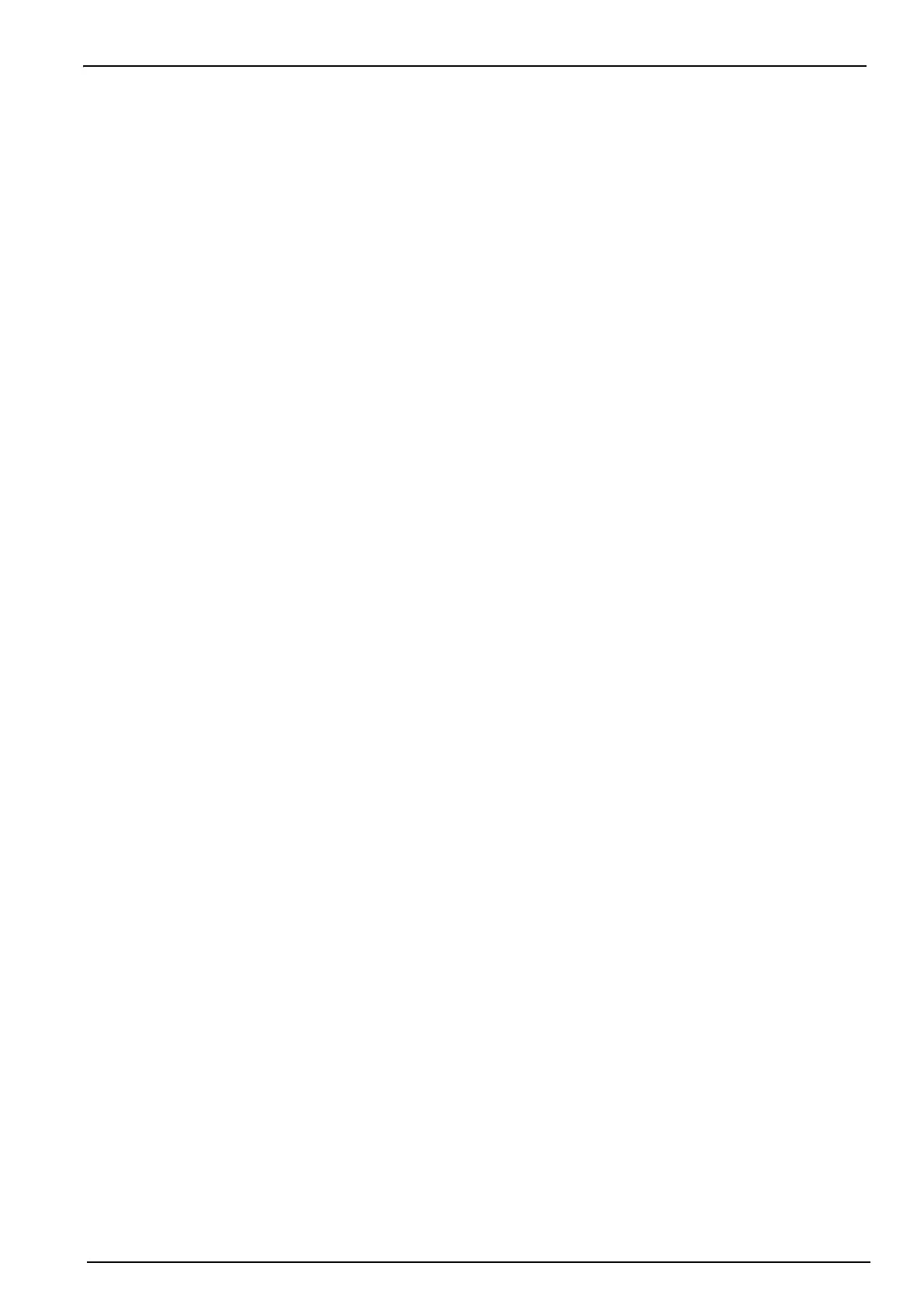21
Installation
3.9.3 Transfer files to the instrument
When the two tables have been populated, they can be transferred to the instrument using a
USB storage device (typically a USB key).
1. From the PC copy the files to the USB storage device in a top-level directory of 3100. The
files will typically be located in:
C:\Program Files\Hach Lange\3100 PC Software\ with file extensions of .cdm (for
measurement configurations) and .ndu (for user tables).
Note: It is important that the file name extensions (.cdm and .ndu) are not changed as they will not be
recognized by the instrument software. Similarly, the files must be located in a top-level directory of 3100.
2. With the instrument switched ON, insert the USB storage device into the USB connection on
the left side of the instrument, and press the USB icon on the instrument front panel.
3. The first screen is for exporting files from the instrument to a USB storage device, so press
the right arrow to move to the next screen.
4. The next screen is the Import User Table screen. The user table will be recognized by the
instrument and the file name displayed in the highlighted box. If more than one user table is
on the USB storage device, press the Enter key to view a list of all the user tables, and use
the up/down arrows to scroll through the list. Press the Enter key to select.
When a table has been selected, press the down arrow key until the Import File text is
highlighted and press the Enter key to import the file. On completion, a message will appear
saying the instrument will have to be turned off and on again for the new table to take effect,
but as the measurement configuration table is still to be imported this message can be
ignored at this stage.
5. Press the right arrow to move to the Import Measurement Configurations screen. As with
the user table, select the measurement configuration table to import and press the down
arrow key until the Import File text is highlighted. Press the Enter key to import the file.
Again, on completion, a message will appear saying the instrument will have to be turned off
and on again for the new table to take effect.
6. As both tables have now been transferred to the instrument, turn the instrument OFF and
then back ON again for the new tables to take effect. When switched ON the two default
table entries will be loaded (i.e. default user and default measurement configuration). These
can be changed by following the instructions in User lists on page 24 and Measurement
configuration list on page 28.
