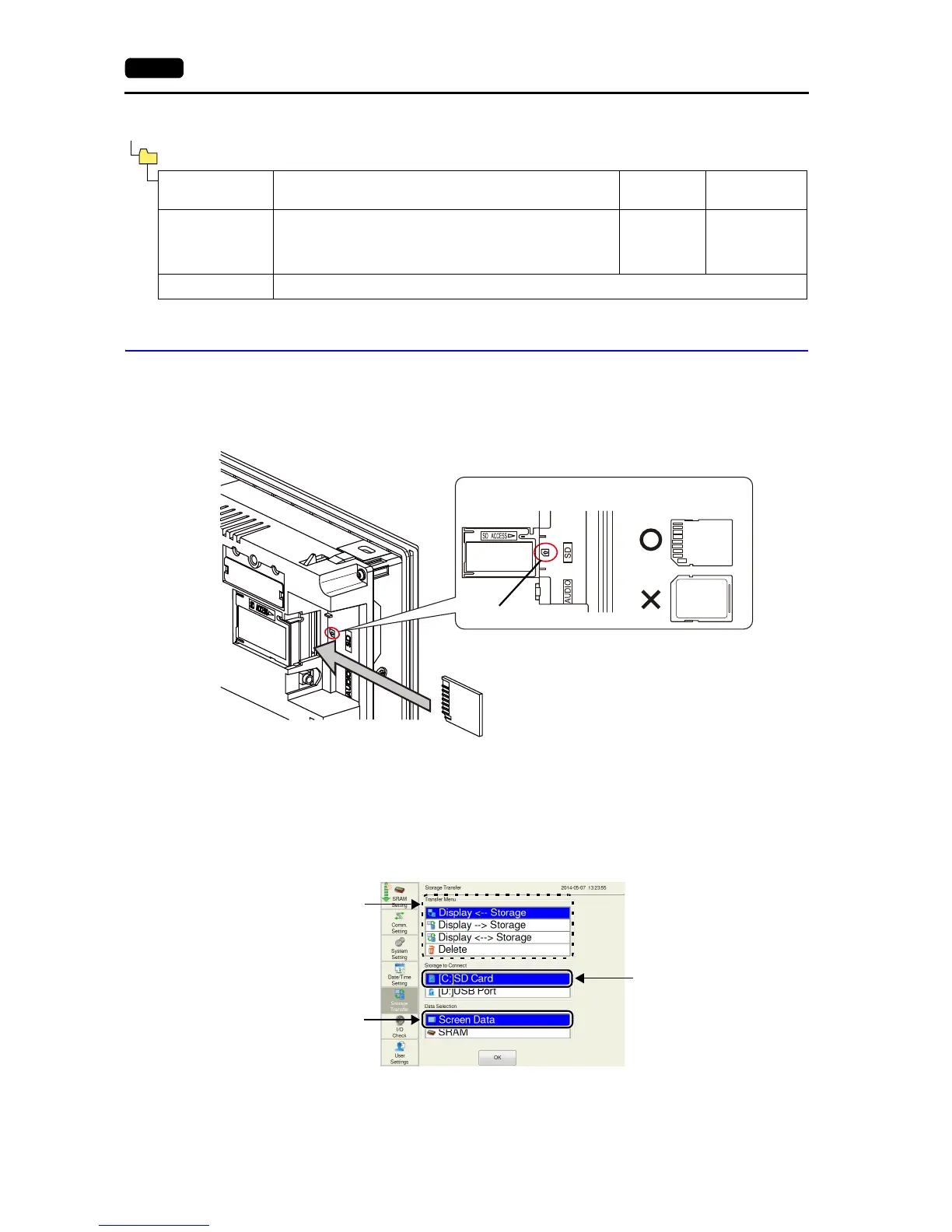2-34 2. Local Mode Screen
11-2. Transferring a Screen Program
This section explains how to transfer data with an SD card inserted into the SD card slot on the V9
series unit.
1. SD card insertion
Insert an SD card into the SD card slot on the back of the MONITOUCH.
2. Storage Transfer screen display
Switch to Local mode and press [Storage Transfer] in the menu icons.
The Storage Transfer screen is displayed.
* Do not remove and reinsert the SD card from this point on.
3. Target storage device and data selection
Select [[C:] SD Card] under [Storage to Connect] and [Screen Data] under [Data Selection].
4. Transfer operation selection
Refer to “When [Display Storage] Is Selected:” (page 2-35).
Refer to “When [Display Storage] Is Selected:” (page 2-37).
Refer to “When [Display Storage] Is Selected:” (page 2-38).
Folder Name
(fixed)
Contents File Name
Transfer
Direction
DSP
File for auto-uploading
(When a storage device is inserted into the V9 series unit after
DIP switch settings on the unit are finished, the screen program
will automatically be uploaded into the storage device.)
DSPDEF.bin V9 Storage
Others Same as the access folder
Storage (SD card/USB flash drive)
DSPDEF (Screen program auto-upload folder: Fixed folder name)
SD card
Enlarged view
SD card picture
SD card orientation
Rear
Front
Rear
Storage to Connect *
Data Selection
Transfer Menu
* Displayed only when
a storage device is
connected.
