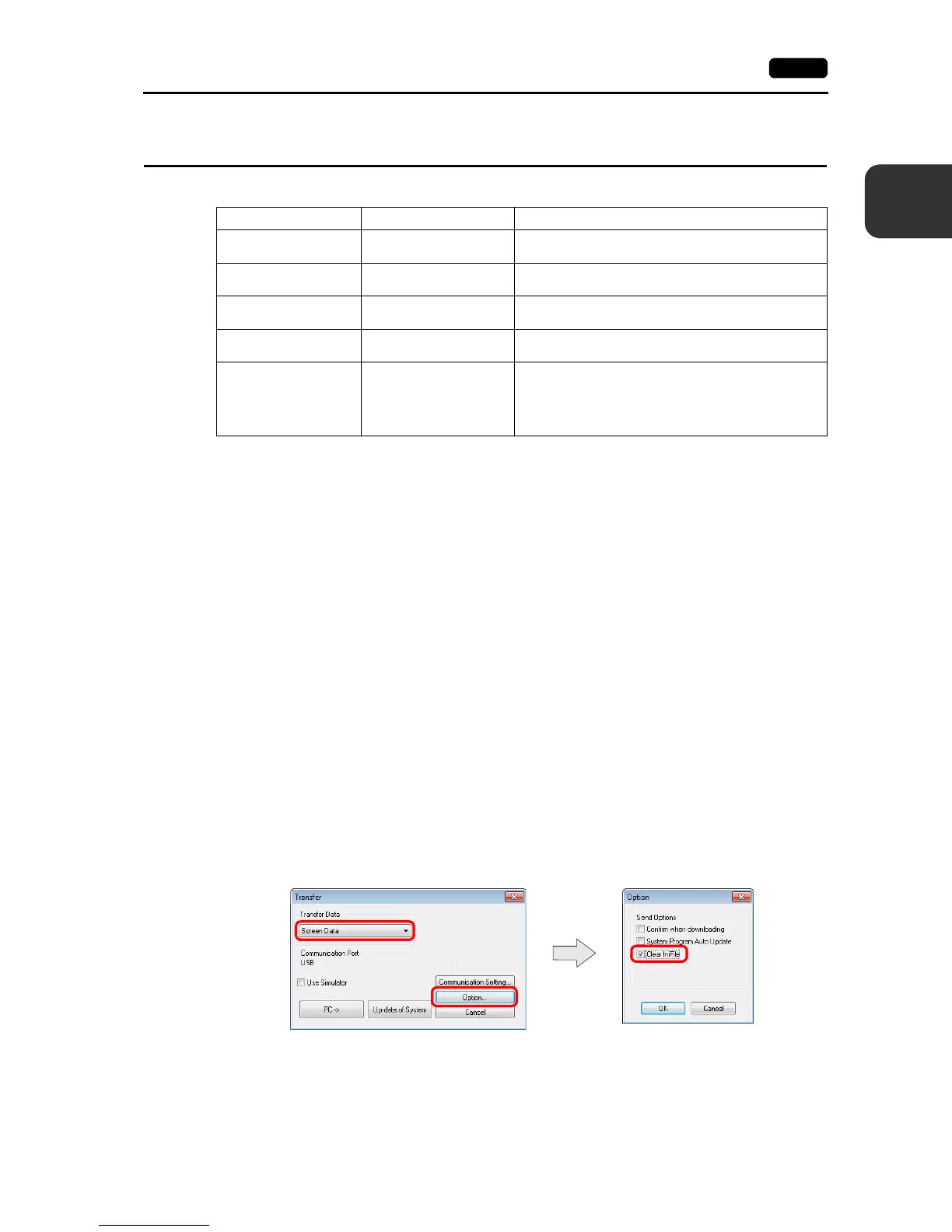2
3. Handling Data Changed in Local Mode 2-55
Local Mode Screen
3. Handling Data Changed in Local Mode
The following items set in the screen program can be changed on the V9 series unit.
*1 Changes in Local mode can be prohibited. For details, refer to page 2-57.
*2 Only the security settings can be changed from the system menu. For details, refer to “Security” (page 1-7).
Settings Changed in Local Mode
• The screen program will not be overwritten.
• The settings changed in Local mode are retained even if the power to the V9 series unit is turned
off.
• When writing the screen program into the V9 series unit using V-SFT version 6, you can select
whether to retain the setting (INI file) changed on the unit or clear it.
<How to clear the INI file using V-SFT version 6>
1) Cable connection
Connect the V9 series unit to a computer using a transfer cable (“V-CP”, USB cable, or
Ethernet cable).
2) Starting V-SFT Version 6
Start V-SFT version 6 on the computer.
3) Displaying the [Transfer] dialog
Click [Transfer] [Download]. The [Transfer] dialog is displayed.
4) Selecting data to be transferred
Select [Screen Data] for [Transfer Data].
Check the [Clear IniFile] in the [Option] window and click [OK].
Item
Setting in Local Mode
*1
Setting in V-SFT Version 6
V9 series IP address [LAN Setting] (page 2-10)
[System Setting] [Ethernet Communication] [Local
Port Address]
E-mail settings
[E-Mail Setting]
(page 2-16)
[System Setting] [Ethernet Communication] [E-Mail]
Communication
parameters
[Comm. Setting] (page
2-22)
[System Setting] [Hardware Setting]
Buzzer, backlight
[System Setting]
(page 2-27)
[System Setting] [Unit Setting] [Buzzer] / [Backlight]
User settings
[User Settings]
*2
(page 2-50)
• Security
[System Setting] [Other] [Security Setting]
• FTP server
[System Setting] [Ethernet Communication]
[FTP server]
