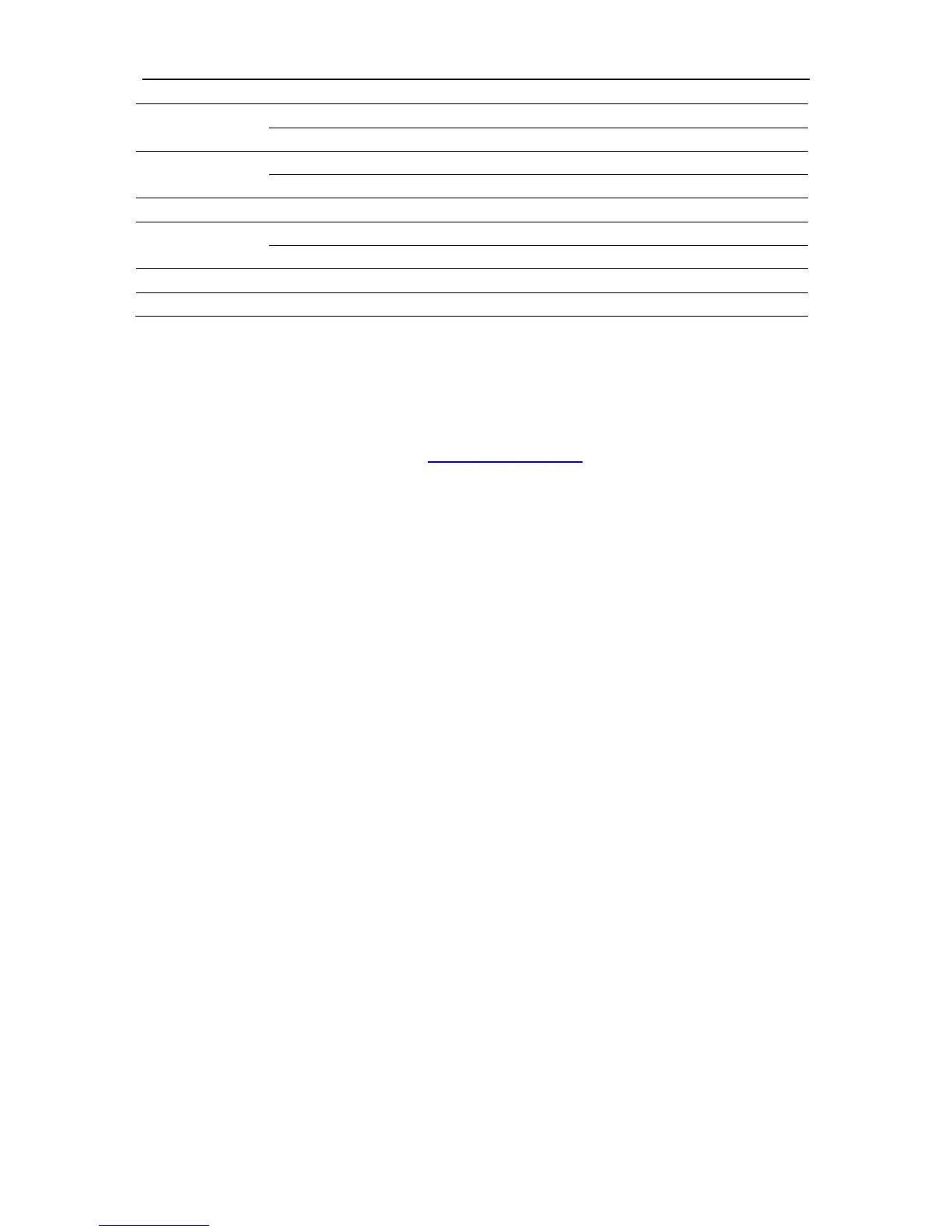Multimeter trend application example
Start trend function
Operation steps:
1. Input a measured signal correctly. See chapter 7 Multimeter.
2. Press 【F4】or【F5】to enter Trend at the multimeter main menu.
Also user can press "RECORDER" button to enter the "Trend" and press 【F1】 to choose
DMMTrend.
The device will record the measurement value of the input port continuously and plot
measurements over time.
3. Press【F4】to stop or run recording data.
4. At the second page of the menu you can choose manual or auto mode to record the data.
After select Manual as “On”, record data manually. A Record presses a record.
Display the record data
5. Press 【F3】 to choose data display mode.
Normal mode: the screen displays the data up to the minute. The recorded data before saved in
the memorizer.
All view mode: the screen display all recorded data in the memorizer.
6. Data analysis: move cursor, analyzing data over time. Please press direction key to move
cursor.
Save the trend
7. At the second page of the menu, press 【F4】to save the trend.
File List: Open or close the file list.
Save: Save the trend to the U disk.
Recall: Recall the trend from the U disk.
Return: Return to the previous page.
Media: Choose a place to save.
8. Press 【Exit】to exit trend.
