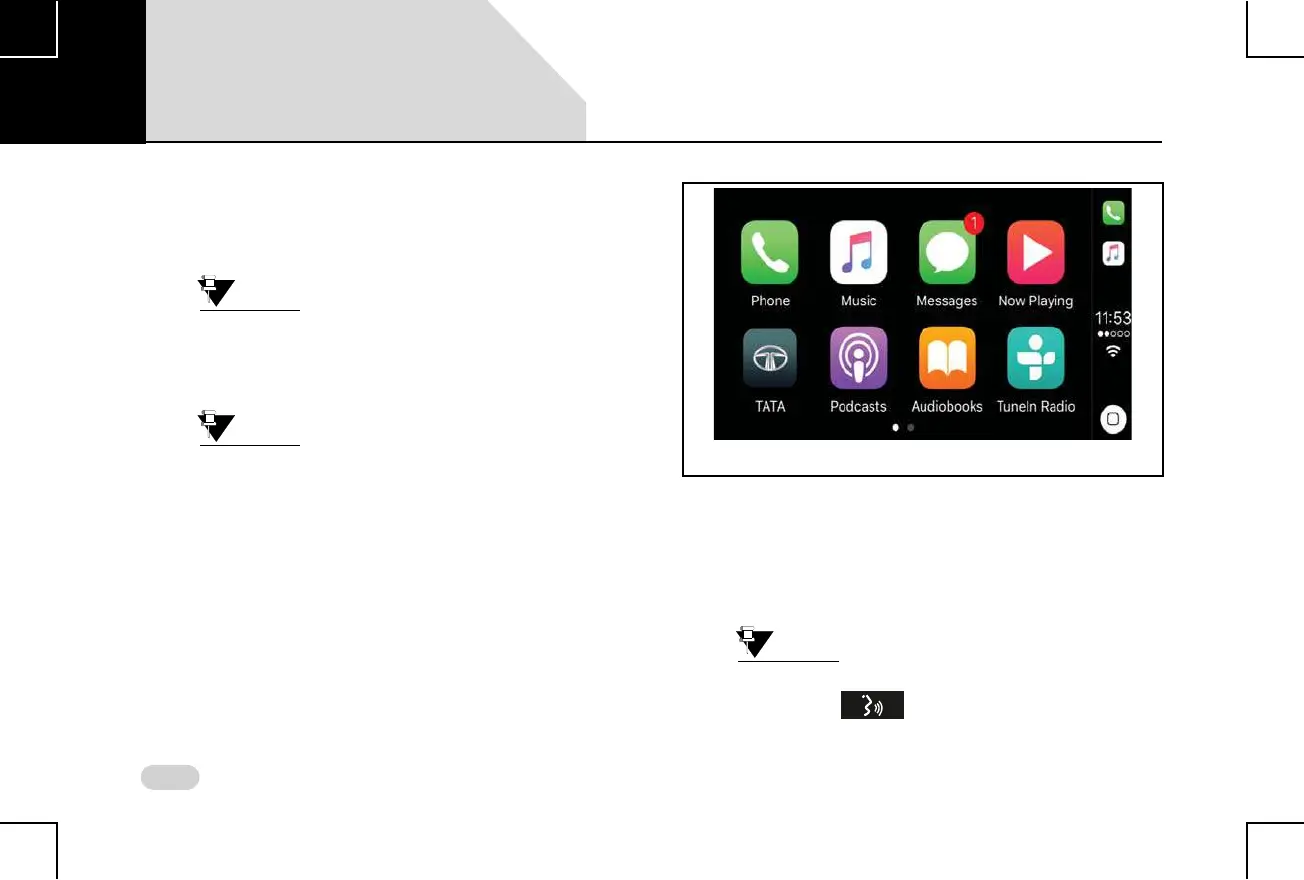118
INFOTAINMENT SYSTEM APPS CARPLAY
connection, the infotainment system displays a
popup or highlights the Apple CarPlay menu, if in
focus in the Home screen.
4. Tap on the popup/menu to launch the Apple CarPlay
Home screen.
If the connection with the infotainment
system is lost, the app is disconnected
and the infotainment system Home
screen is displayed.
The settings of Apple CarPlay can be
accessed from your iPhone only. Refer to
your phone for settings details.
Using Apple CarPlay, you can access the Music, Message,
communication functionalities (receives and make phone
calls and so on) of your iPhone through the infotainment
system. In the infotainment system, in addition to using the
touch screen, control elements and SWC controls, you can
just provide voice actions to control these functionalities,
without removing your hand from the steering
wheel.
To activate Siri (voice recognition) so that your voice actions
are recognized, tap and hold the Home icon (highlighted in
the above figure) on the CarPlay Home screen. Once you are
displayed with the waves, you can speak your voice action.
You can also enable Siri by doing a SP/LP
on the Steering Wheel control
element.
Figure 67: Apple CarPlay Home Screen
07