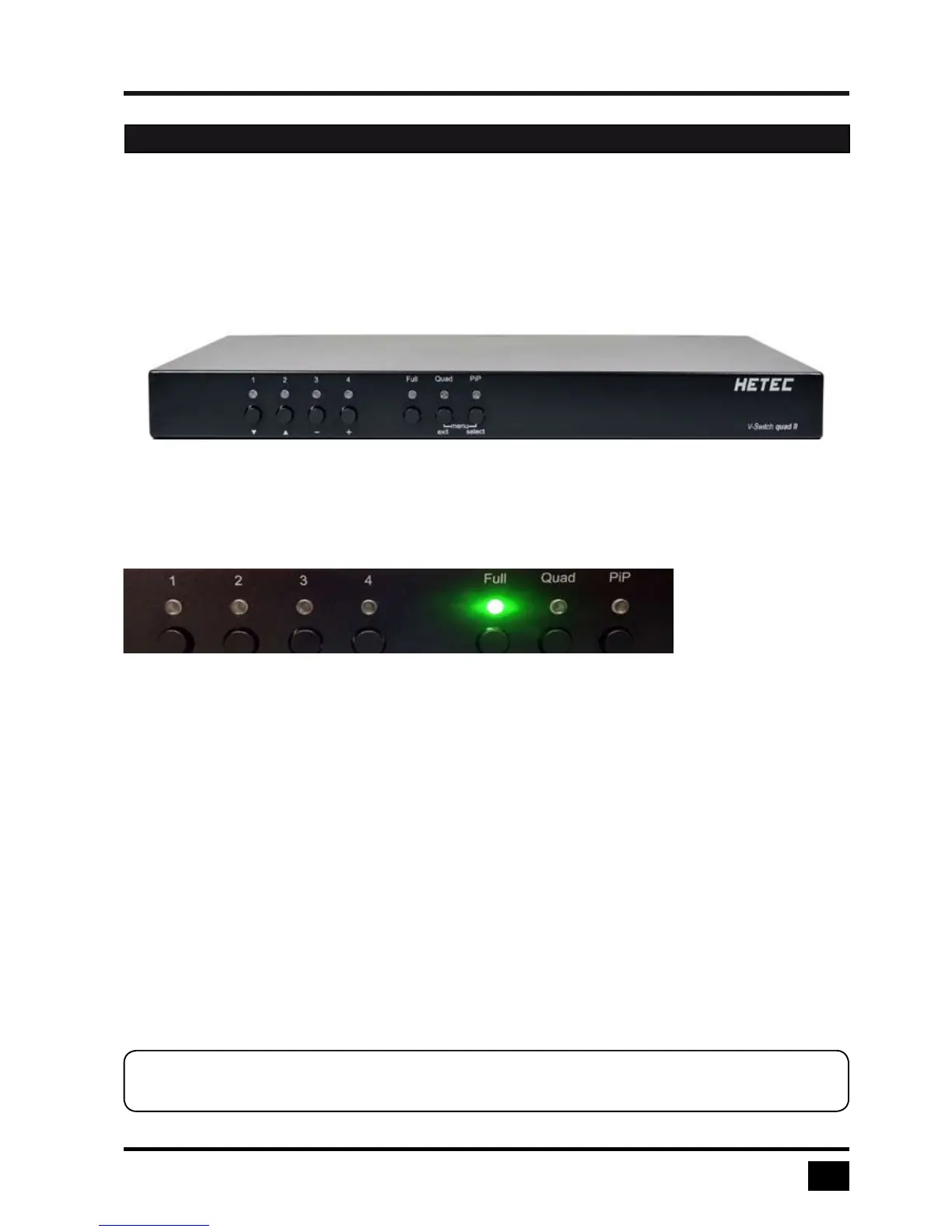V-Switch quad II - Installation and Operation Manual
INTRODUCTION
5
FRONT PANEL
The V-Switch quad II front panel has seven status indicators (LEDs) and seven buttons.
Buttons 1 to 4 switch between channels, LEDs 1 to 4 indicate the status of the individual channels. Full, Quad
and PiP buttons and LEDs are used to switch and indicate display modes and other functions, e.g. open the
OSD menu etc.
Status LEDs
Front panel
Buttons
Indicators
- LEDs 1 to 4: When these LEDs light up green, the corresponding channel (computer port) has
been selected and is available for keyboard and mouse access. When a LED flashes
green, there is no signal at the video input of the selected channel.
An LED lights up yellow when there is a signal at the video input, but another channel
has been selected.
When the LED is dark, there is no signal at the video input and another channel has
been selected.
- LED Full: This LED lights up green when the Fullscreen mode is selected.
- LED Quad: When this LED lights up green, the unit is in Quad mode.
- LED PiP: This LED lights up green when the PiP function is enabled.
Note:
While the OSD menu is open, the active computer can still be operated by mouse.
HARDWARE