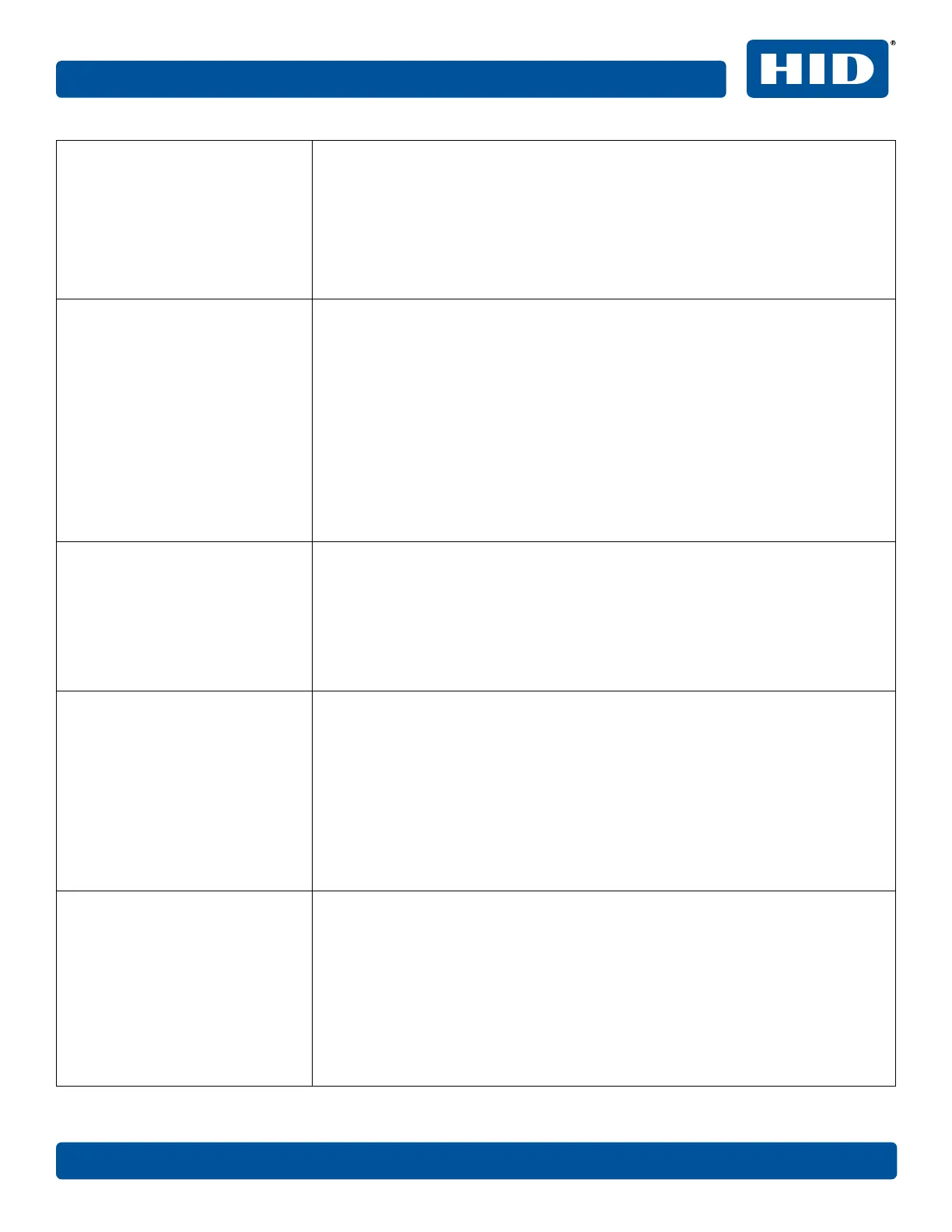How do I reconfigure my PC printer
driver to connect to a different
printer or different IP address?
Choose Local printer... unless a shared network printer is to be installed on a print
server.
Use the Windows Add Printer Wizard to create a printer instance to communicate
to the printer at the new IP address.
If the printer port is not listed as an existing port then a new Card Printer TCP/iP
Port must be created and configured to communicate to the printer at the proper
IP address.
See the appropriate Windows documentation for additional help.
How can I verify/change what IP
address my installed printer driver
is expecting to find my printer?
1. Open the printer driver properties window.
2. Select Start > Settings > Printers and Faxes > [your printer driver] >
Properties.
3. From the Ports tab, select Configure Port. The host name indicates the IP
address of the connected printer.
Note: If this does not match your printer's IP address, you can change it from this
window.
4. Enter the correct IP address.
5. Click OK.
6. Click Apply.
7. Click Close.
How do I configure my printer's IP
settings?
Do one of the following:
n By default, the printer is configured for dynamic IP address assignment. That is,
it will try to get its IP address and other settings from your network. If it is
given valid network settings, it will use them.
n You can choose to configure the printer, using a static IP address and network
settings. This can be entered using the Network web page of the printer or the
FARGO IP Tracer program.
How do I choose a static IP address
for my Ethernet printer?
You can use the web pages if you know the current IP address. See Section A
References procedure.
or
You can use FARGO IP-Tracer which allows you to find FARGO-compatible printers
and specify their addresses.
The printer also allows you to save the current network settings as static settings
using the printer display menu (Options> Menu > Network Settings > Save
Addresses).
Note: You can save static addresses. However, they are not used until you
reconfigure the printer to use those static addresses and reboot the printer.
How do I set the printer to work
with a static IP address?
You can use the web pages if you know the current IP address.
n Select the Use the following IP address button on the Network web page.
or
n Use FARGO IP-Tracer, which allows you to find FARGO compatible printers
and specify their addresses.
The printer also allows you to use the LCD menus to save the current IP addresses
as static (see above) and then switch DHCP (dynamic IP address selection) to
DISABLED:
Options> Menu > Network Settings > DHCP > Change
July 2019 49
L001675, 1.2 References