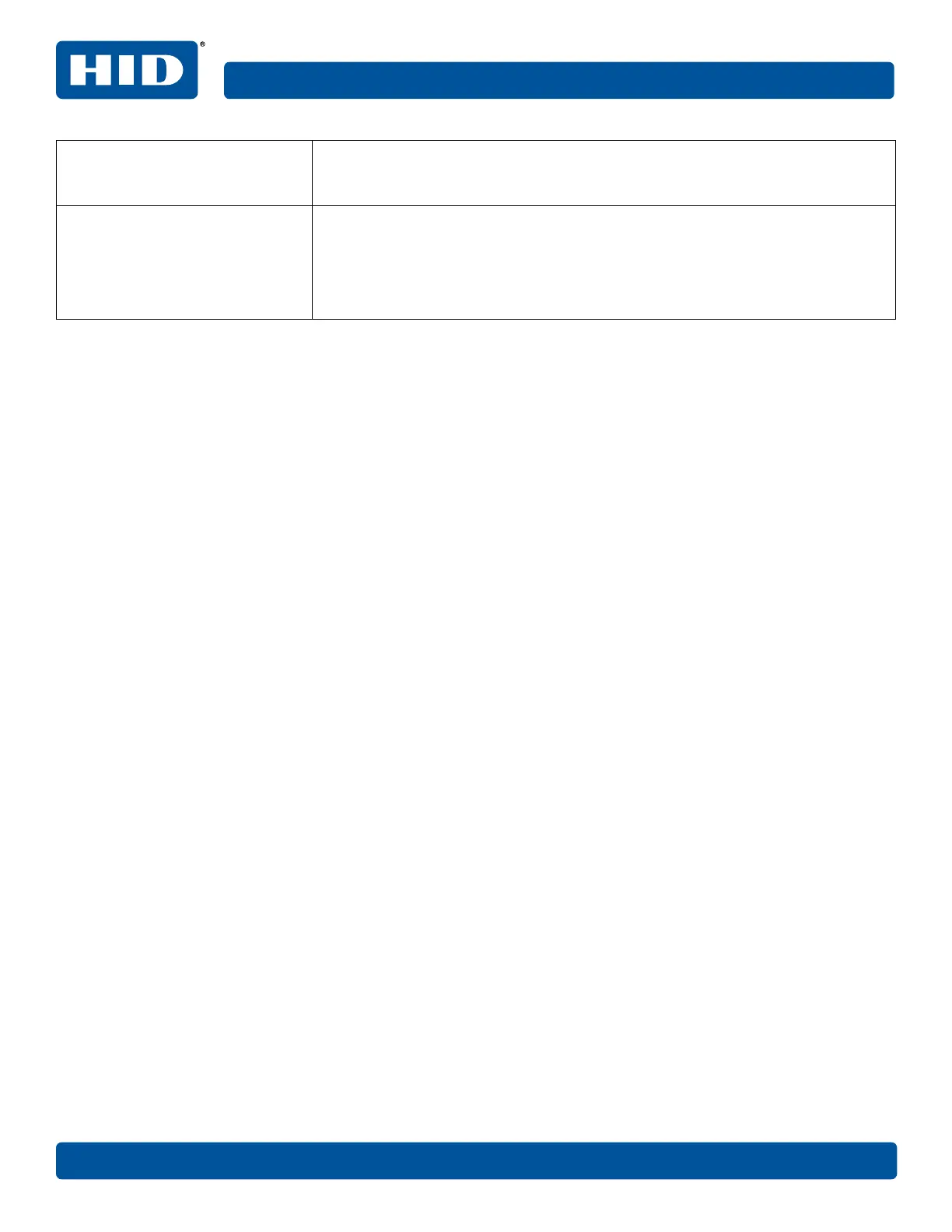What do the LEDs by the Ethernet
connection on the back of the
printer indicate?
The green LED indicates a valid Ethernet connection.
The amber LED indicates network activity.
How do I print a test page from
Windows to verify the Ethernet
configuration of the printer and
printer driver?
1. Open the printer driver properties window.
2. Select Start > Settings > Printers and Faxes > [your printer driver name (i.e.,
Card printer)] > Properties.
3. Ensure that the printing preferences are set correctly for the ribbon installed in
your printer. Select the Print Test Page.
50 July 2019
References L001675, 1.2