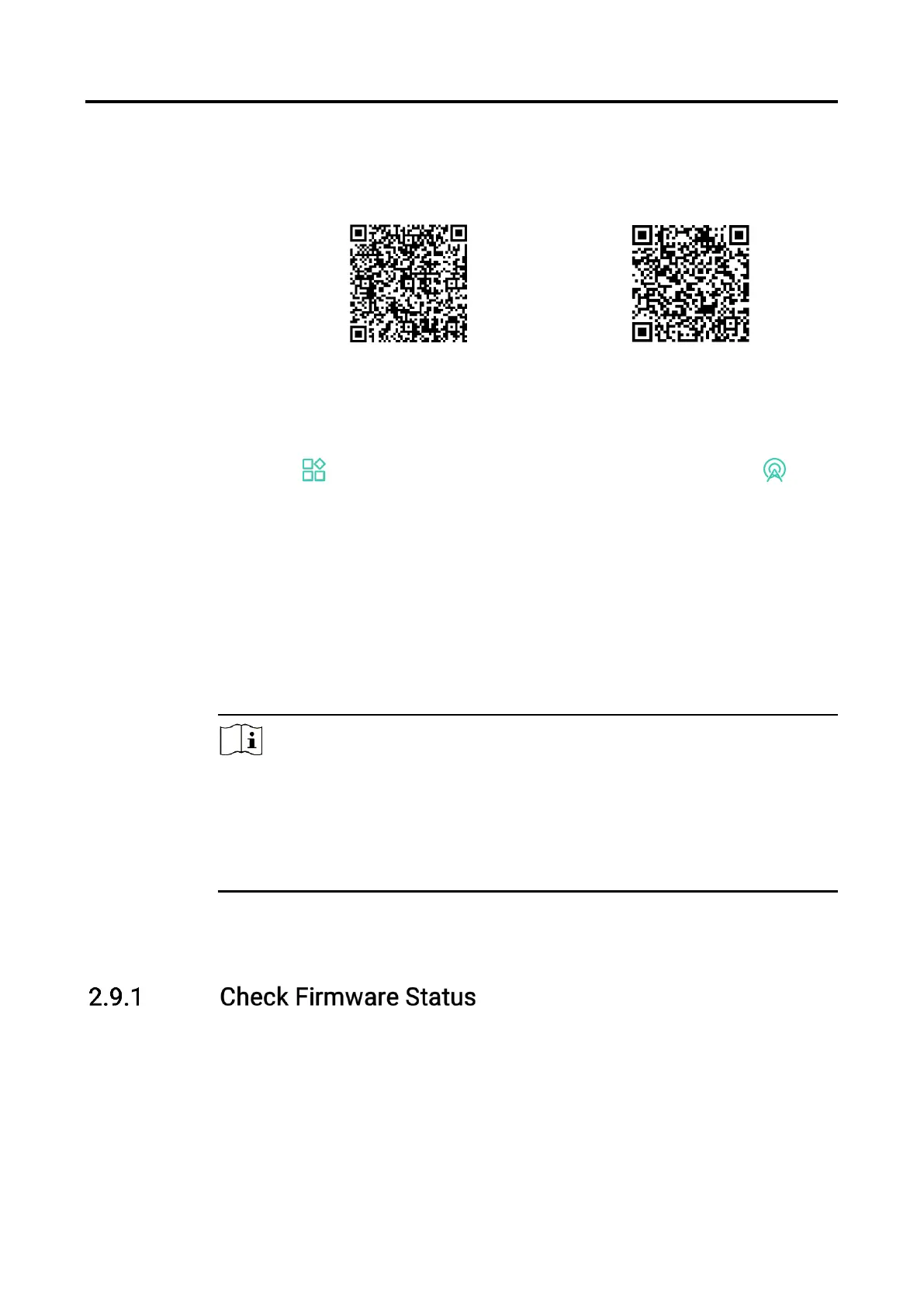Digital Day & Night Vision Scope User Manual
11
1. Search the HIKMICRO Sight on App Store (iOS System) or Google Play™
(Android System) to download it, or scan the QR code to download and
install the app.
2. Hold the wheel to show the menu.
3. Go to Advanced Settings, and rotate the wheel to select .
4. Press the wheel to enter the setting interface.
5. Rotate the wheel to select Hotspot. The hotspot function is enabled.
6. Turn on the WLAN of your phone and connect to the hotspot.
Hotspot Name: HIKMICRO_Serial No.
Hotspot Password: Serial No.
7. Open the app and connect your phone with the device. You can view the
interface of device on your phone.
Note
The device cannot connect to the app if you enter wrong password
several times. Refer to
Restore Device
to reset the device, and connect
the app again.
The device should be activated for the first use. The default password
must be changed after the activation.
2.9 Firmware Status
Steps
1. Open the HIKMICRO Sight and connect your device to the app.
2. Check if there is an upgrade prompt on the device management
interface. If there is no upgrade prompt, the firmware is the latest
version. Otherwise, the firmware is not the latest version.
