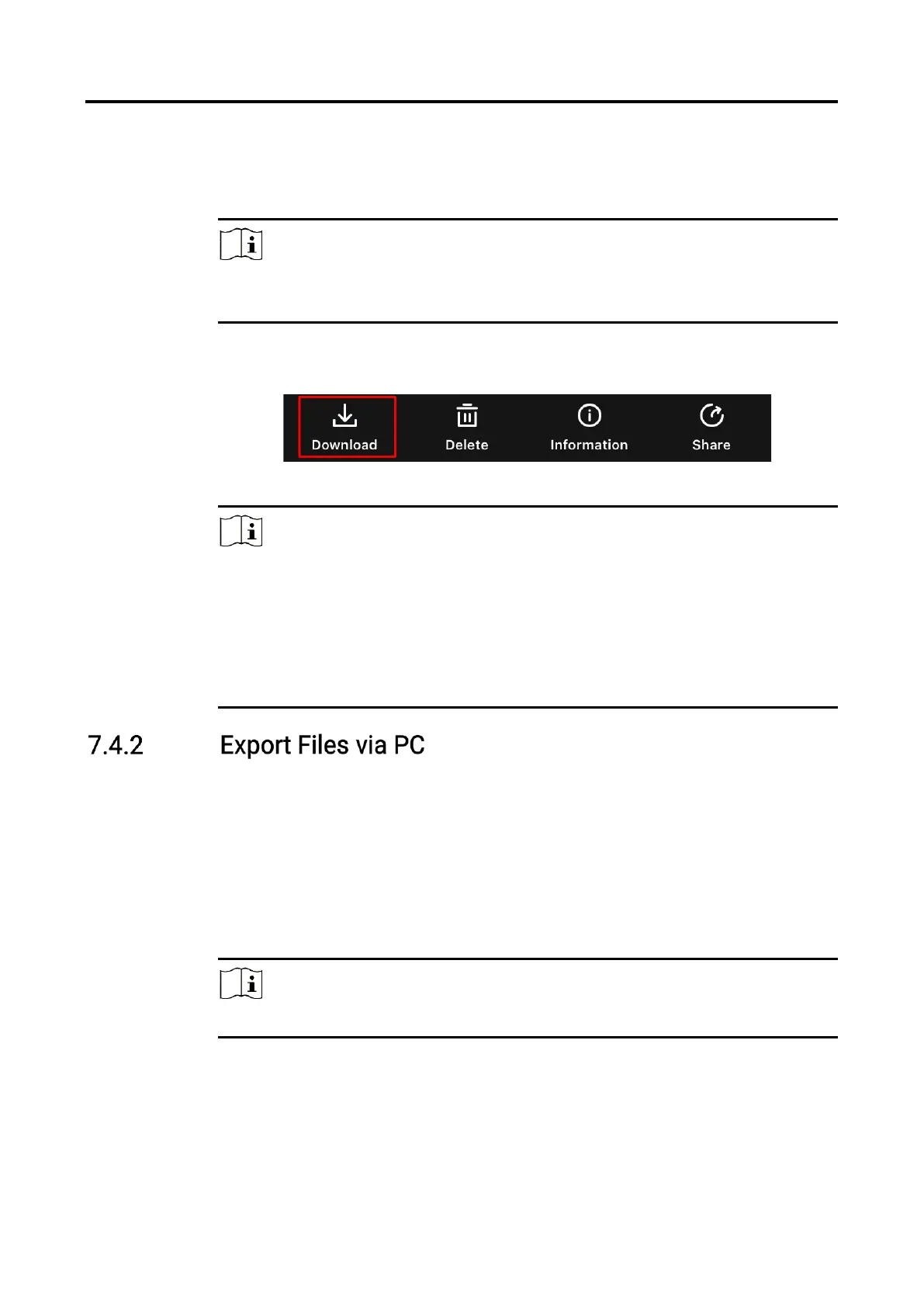Digital Day & Night Vision Scope User Manual
33
3. Tap Local or Device to view the photos and videos.
Local: You can view the files captured on app.
Device: You can view the files of the current device.
Note
The photos or videos may not show in Device. Please pull down to refresh
the page.
4. Tap to select a file, and tap Download to export the file to your local
phone albums.
Figure 7-4 Export Files
Note
Go to Me -> About -> User Manual on the app to see more detailed
operations.
You can also access device albums by tapping bottom left icon in the
live view interface.
The exporting operation may vary due to app updates. Please take the
actual app version for reference.
This function is used to export recorded videos and captured pictures.
Before You Start
Make sure the device is turned on when connecting the cable.
Steps
1. Connect the device and PC with cable.
Note
Make sure the device is turned on when connecting the cable.
2. Open computer disk and select the disk of device. Go to the DCIM folder
and find the folder named after the capture year and month. For
example, if you capture a picture or record a video on June 2023, go to
DCIM -> 202306 to find the picture or video.
