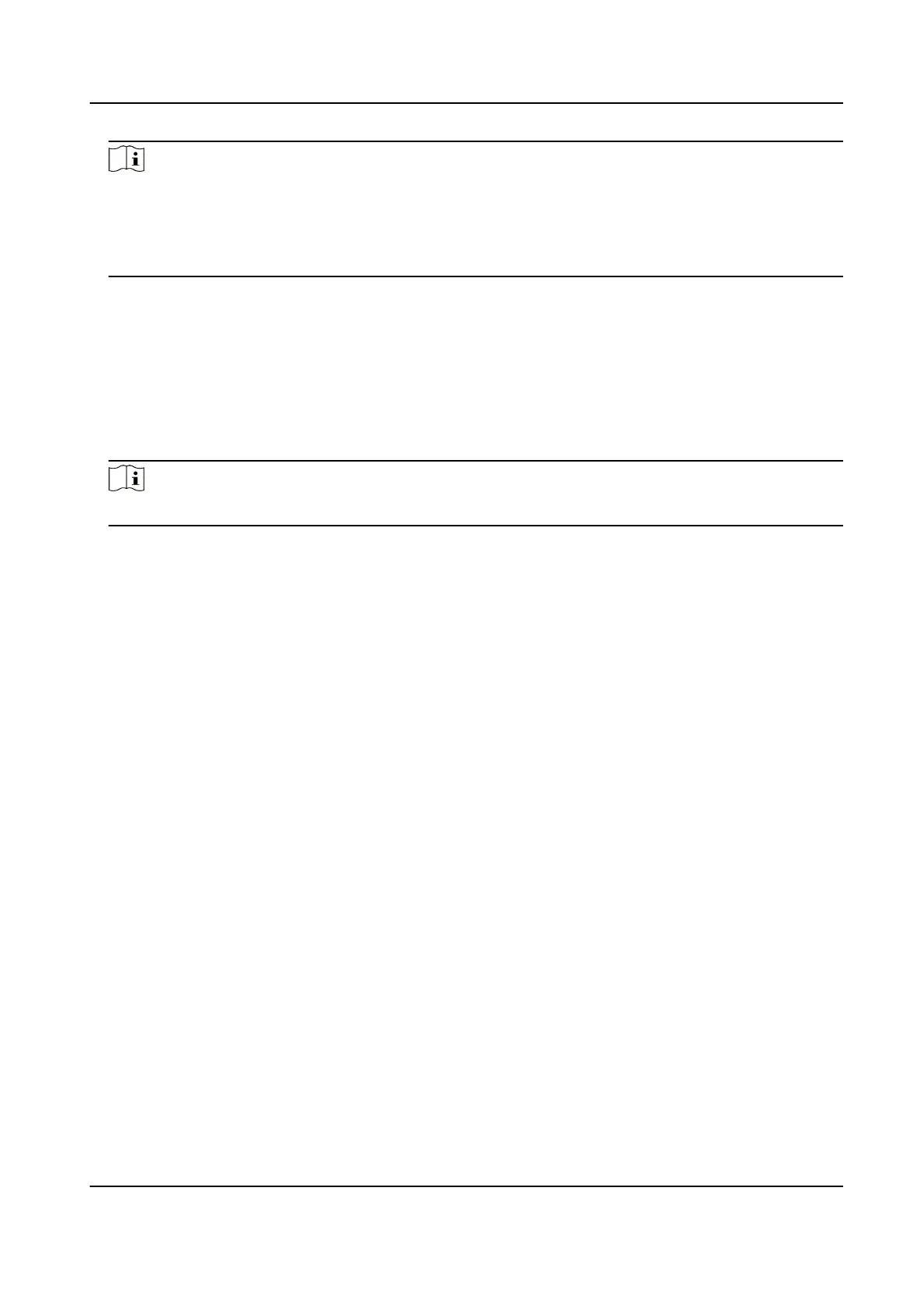Note
●
The required vericaon code is the code you create or change when you enable Hik-Connect
service on the camera.
●
If you forget the vericaon code, you can check the current vericaon code on Plaorm
Access conguraon page via web browser.
6.
Tap Connect to a Network buon in the popup interface.
7.
Choose Wired Connecon or Wireless Connecon according to your camera funcon.
Wireless
Connecon
Input the Wi-Fi password that your mobile phone has connected to, and
tap Next to start the Wi-Fi connecon process. (Locate the camera within 3
meters from the router when seng up the Wi-Fi.)
Wired
Connecon
Connect the camera to the router with a network cable and tap Connected
in the result interface.
Note
The router should be the same one which your mobile phone has connected to.
8.
Tap Add in the next interface to
nish adding.
For detailed informaon, refer to the user manual of the Hik-Connect app.
Thermal Opcal Bi-spectrum Network Camera User Manual
15
