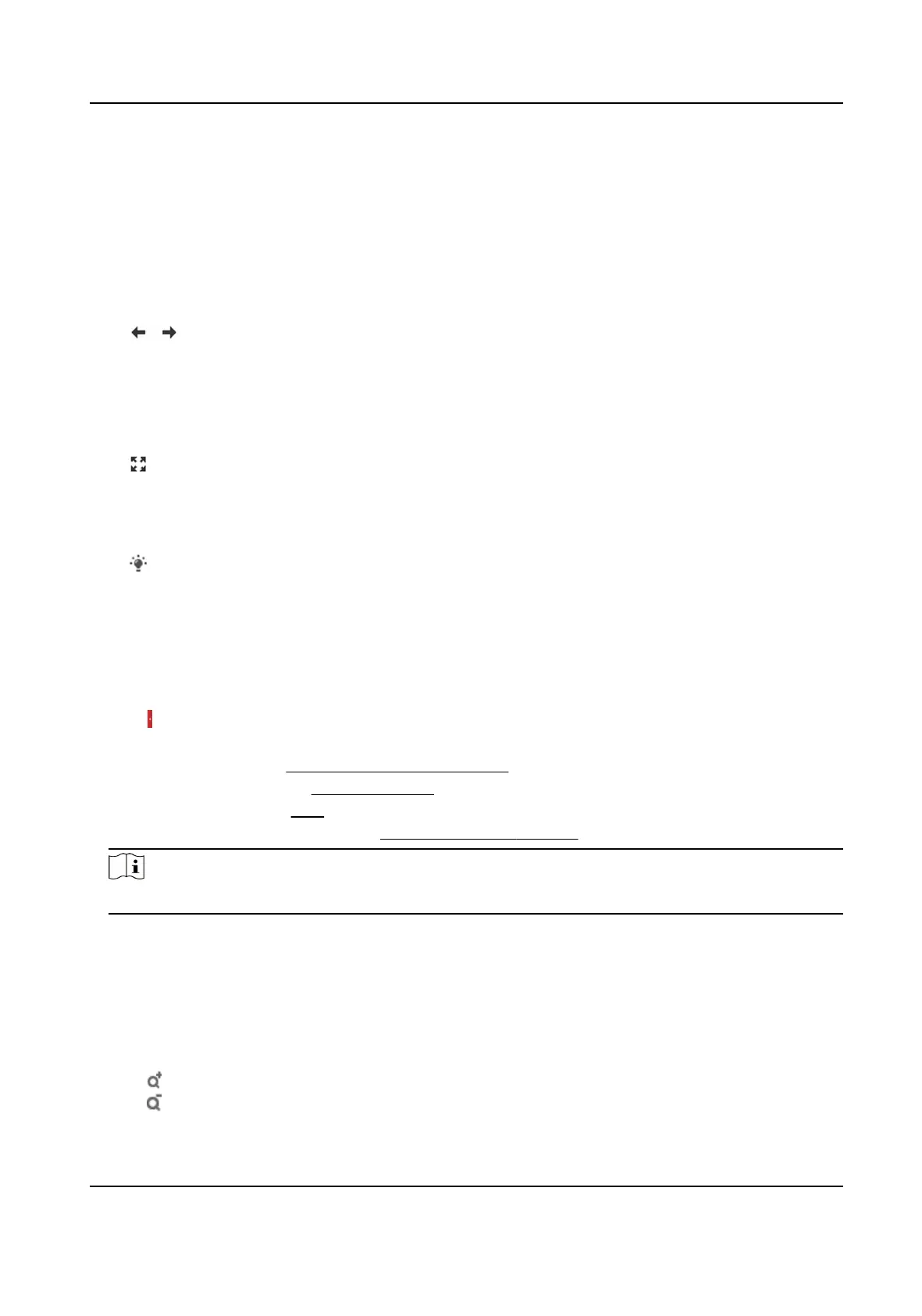2.
In live view image, drag the mouse to select the desired region.
3.
Click in the live view image to back to the original image.
5.1.5 View Previous/Next Page
When the number of channels surpasses that of live view window division, this funcon can switch
live view among mulple channels.
Click to switch live view among mulple channels.
5.1.6 Full Screen
This funcon is used to view the image in full screen mode.
Click to start full screen mode and press ESC buon to exit.
5.1.7 Light
Click to turn on or turn o the illuminator.
5.1.8 Quick Set Live View
It oers a quick setup of PTZ, display sengs, OSD, and video/audio sengs on live view page.
Steps
1.
Click to show quick setup page.
2.
Set PTZ, display
sengs, OSD, and video/audio parameters.
-
For PTZ
sengs, see Lens Parameters Adjustment .
-
For display sengs, see Display Sengs .
-
For OSD
sengs, see OSD .
-
For audio and video sengs, see Video and Image Sengs .
Note
The funcon is only supported by certain models.
5.1.9 Lens Parameters Adjustment
It is used to adjust the lens focus, zoom and iris.
Zoom
●
Click , and the lens zooms in.
●
Click , and the lens zooms out.
Thermal Opcal Bi-spectrum Network Camera User Manual
31
