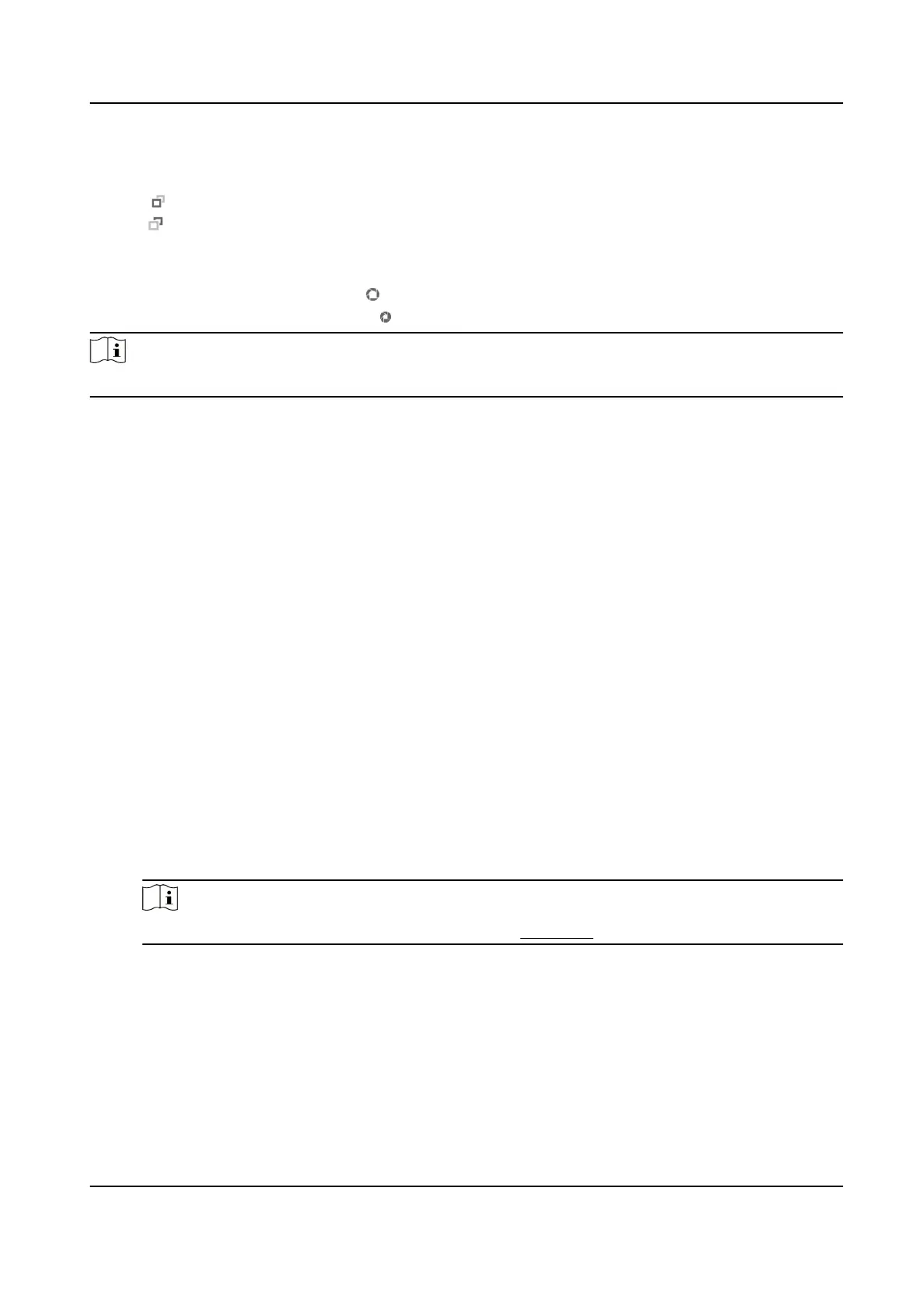Focus
●
Click , then the lens focuses far and the distant object gets clear.
●
Click , then the lens focuses near and the nearby object gets clear.
Iris
●
When the image is too dark, click
to enlarge the iris.
●
When the image is too bright, click to stop down the iris.
Note
The funcon is only supported by certain models.
5.2 Set Transmission Parameters
The live view image may be displayed abnormally according to the network condions. In dierent
network environments, you can adjust the transmission parameters to solve the problem.
Steps
1.
Go to Conguraon → Local → Live View Parameters .
2.
Set the transmission parameters as required.
Protocol
TCP
TCP ensures complete delivery of streaming data and
beer video quality, yet the real-me
transmission will be aected. It is suitable for the stable network environment.
UDP
UDP is suitable for the unstable network environment that does not demand high video
uency.
MULTICAST
MULTICAST is suitable for the situaon that there are mulple clients. You should set the
mulcast address for them before selecon.
Note
For detailed informaon about mulcast, refer to Mulcast .
HTTP
HTTP is suitable for the situaon that the third-party needs to get the stream from the
device.
Play Performance
Shortest Delay
Thermal Opcal Bi-spectrum Network Camera User Manual
32
