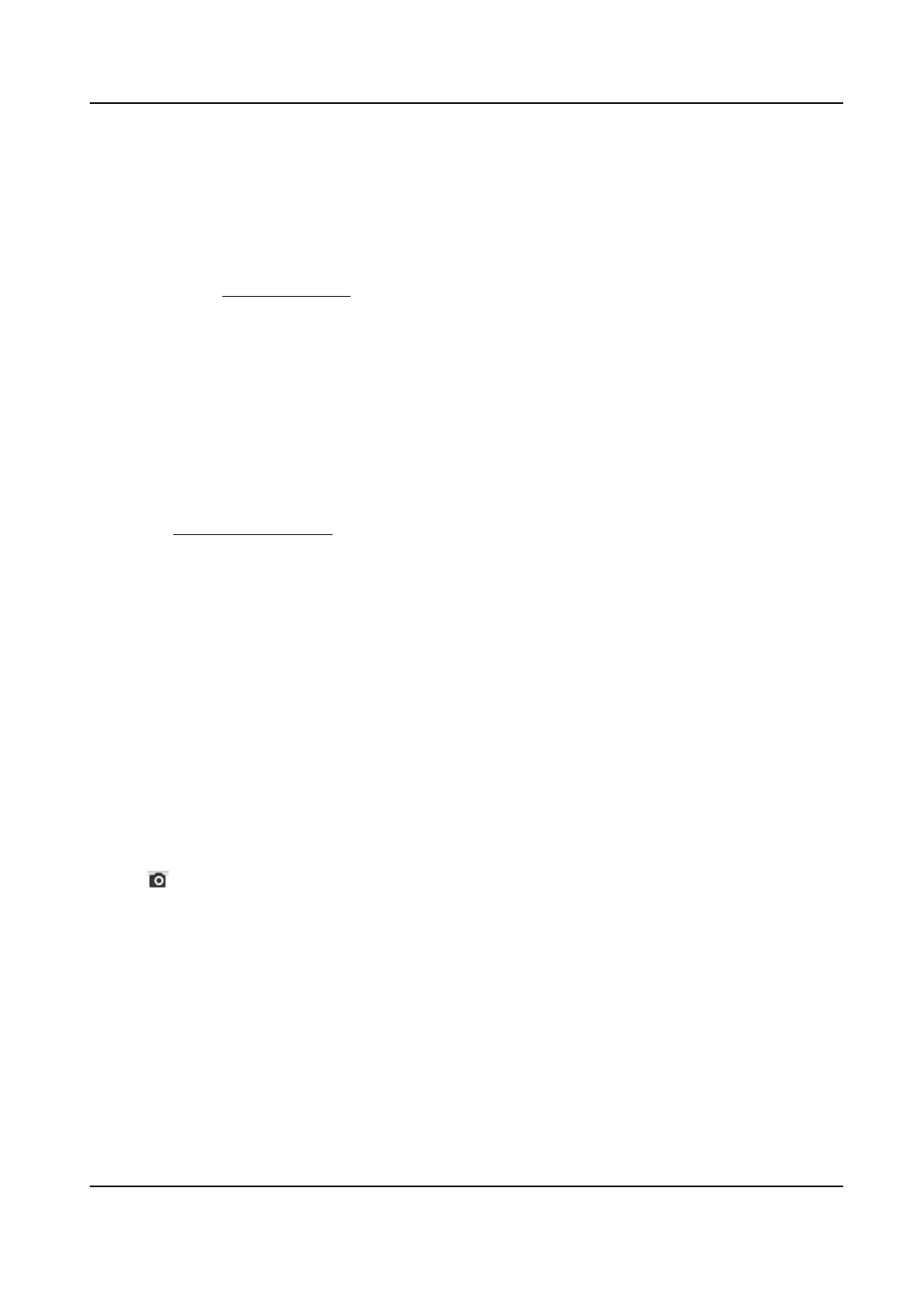7.3.1 Capture Automacally
This funcon can capture pictures automacally during congured me periods.
Before You Start
If event-triggered capture is required, you should congure related linkage methods in event
sengs. Refer to Event and Alarm for event sengs.
Steps
1.
Go to Conguraon → Storage → Schedule Sengs → Capture → Capture Parameters .
2.
Set the capture type.
Timing
Capture a picture at the
congured me interval.
Event-Triggered
Capture a picture when an event is triggered.
3.
Set the Format, Resoluon, Quality, Interval, and Capture Number.
4.
Refer to
Set Arming Schedule for conguring schedule me.
5.
Click Save.
7.3.2 Capture Manually
Steps
1.
Go to
Conguraon → Local .
2.
Set the Image Format and saving path to for snapshots.
JPEG
The picture size of this format is
comparavely small, which is beer for network
transmission.
BMP
The picture is compressed with good quality.
3.
Click Save.
4.
Click
near the live view or play back window to capture a picture manually.
7.3.3 View and Download Picture
You can search, view and download the pictures stored in the local storage or network storage.
Steps
1.
Click Picture.
2.
Select channel No.
3.
Set search
condion and click Search.
The matched pictures showed in the le list.
Thermal Opcal Bi-spectrum Network Camera User Manual
53
