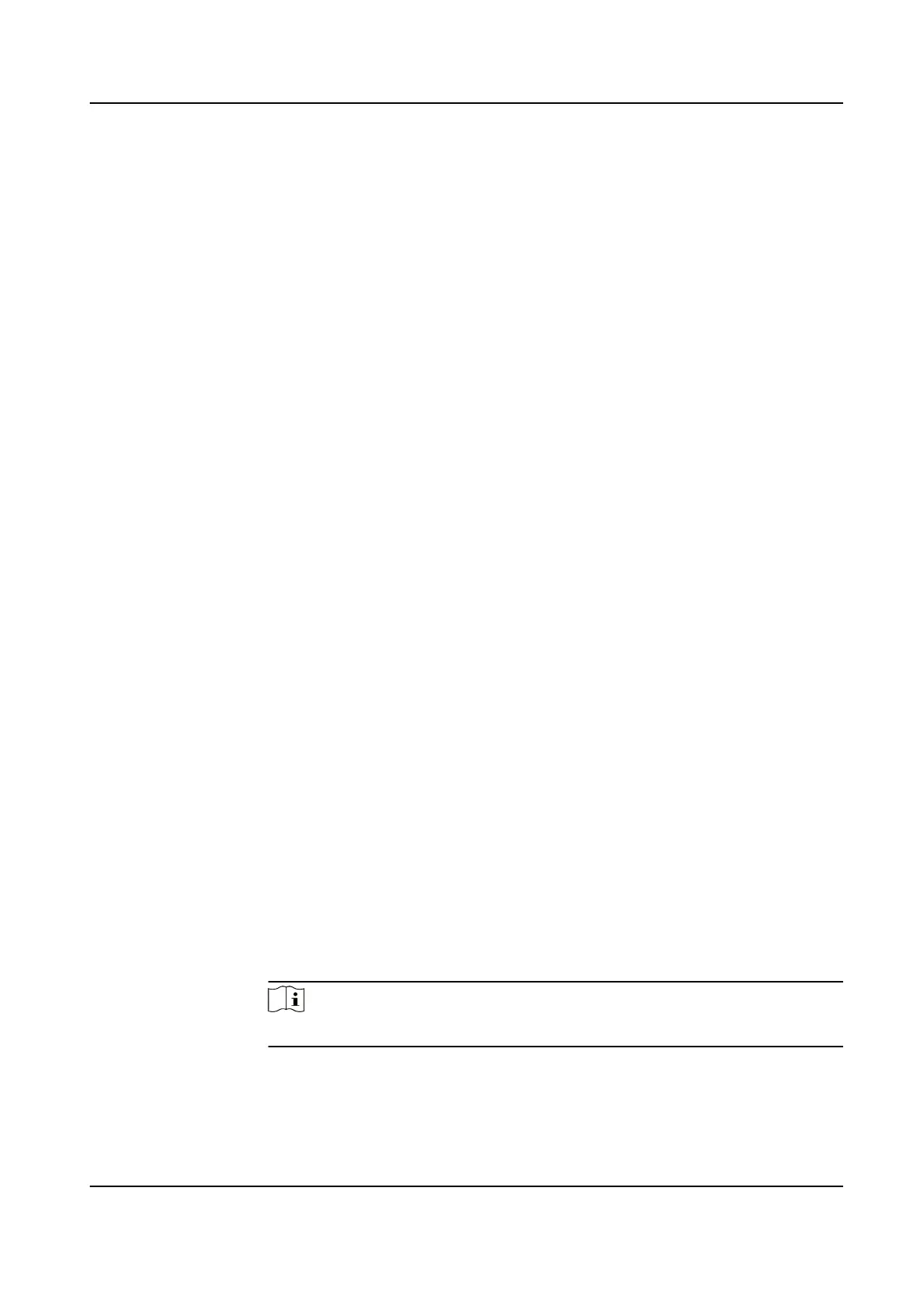Click Clear All Clear all the areas you set.
5.
Click Stop Drawing.
6.
Click Save.
6.6 Overlay Picture
Overlay a customized picture on live view.
Before You Start
The picture to overlay has to be in BMP format with 24-bit, and the maximum picture size is 128 ×
128 pixel.
Steps
1.
Go to picture overlay
seng page: Conguraon → Image → Picture Overlay .
2.
Select a channel to overlay picture.
3.
Click Browse to select a picture, and click Upload.
The picture with a red rectangle will appear in live view
aer successfully uploading.
4.
Check Enable Picture Overlay.
5.
Drag the picture to adjust its posion.
6.
Click Save.
6.7 Set Picture in Picture
You can overlay the images of two channels and view the image of two channels at the same me.
Steps
1.
Select a channel number.
2.
Select the picture in picture mode.
Overlap Mode
Paral image of thermal channel is displayed on the full screen of opcal
channel. This mode is only supported in Camera 01.
Details Overlay The device displays the details of opcal channel on thermal channel. This
mode is only supported in Camera 02.
Opmized
Details Overlay
The device displays more opcal details on thermal channel with less
palees color which mainly focuses on the high temperature target. This
mode is only supported in Camera 02.
Note
The funcon varies according to dierent models
3.
In Details Overlay or Opmized Details Overlay, set the Fusion Distance of the target to get the
best view of bi-spectrum fusion. It is recommended to use the default value.
Thermal Opcal Bi-spectrum Network Camera User Manual
46
