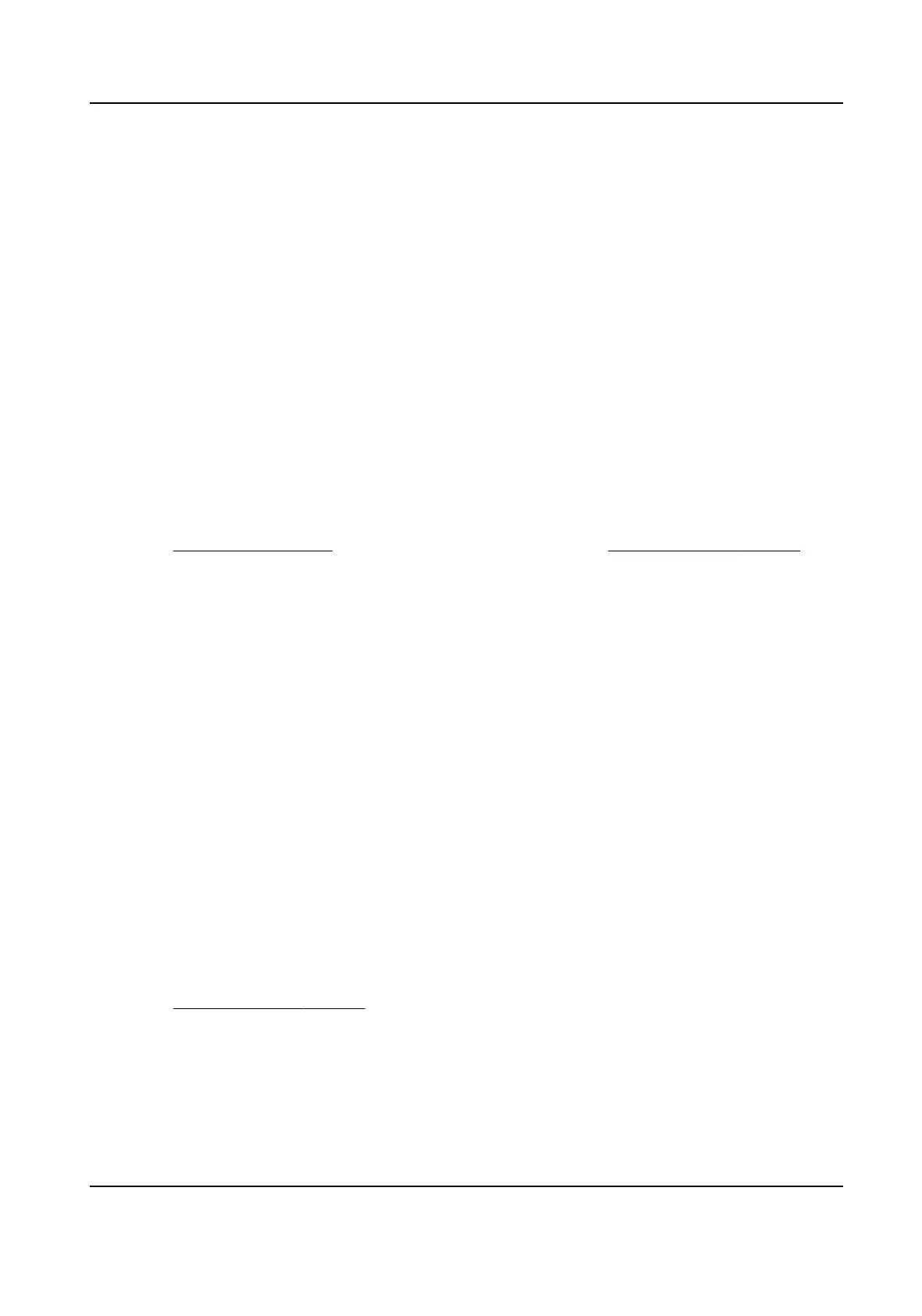Chapter 8 Event and Alarm
This part introduces the conguraon of events. The device takes certain response to triggered
alarm. Certain events may not be supported by certain device models.
8.1 Set Alarm Input
Alarm signal from the external device triggers the corresponding
acons of the current device.
Before You Start
Make sure the external alarm device is connected. See Quick Start Guide for cable connecon.
Steps
1.
Go to
Conguraon → Event → Basic Event → Alarm Input .
2.
Check Enable Alarm Input Handling.
3.
Select Alarm Input NO. and Alarm Type from the dropdown list. Edit the Alarm Name.
4.
Refer to Set Arming Schedule for seng scheduled me. Refer to Linkage Method Sengs for
seng linkage method.
5.
Click Copy to... to copy the sengs to other alarm input channels.
6.
Click Save.
8.2 Set
Excepon Alarm
Excepon such as network disconnecon can trigger the device to take corresponding acon.
Steps
1.
Go to
Conguraon → Event → Basic Event → Excepon .
2.
Select Excepon Type.
HDD Full
The HDD storage is full.
HDD Error Error occurs in HDD.
Network Disconnected The device is oine.
IP Address Conicted The IP address of current device is same as that of other device in
the network.
Illegal Login Incorrect user name or password is entered.
3.
Refer to Linkage Method Sengs for seng linkage method.
4.
Click Save.
Thermal Opcal Bi-spectrum Network Camera User Manual
55
