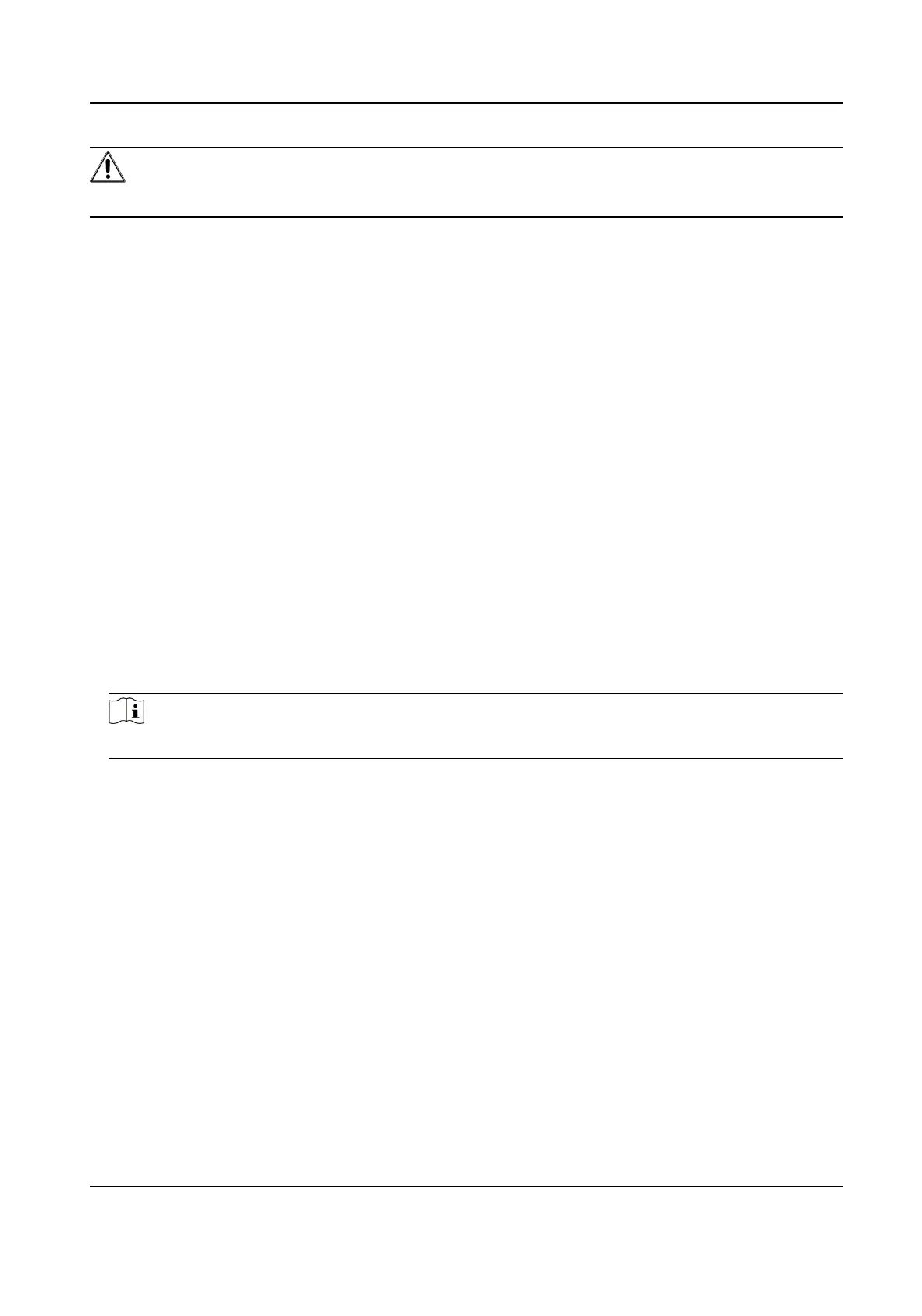Cauon
DO NOT disconnect power during the process, and the device restarts automacally aer upgrade.
Steps
1.
Go to Conguraon → System → Maintenance → Upgrade & Maintenance .
2.
Choose one method to upgrade.
Firmware Locate the exact path of the upgrade le.
Firmware Directory Locate the directory which the upgrade le belongs to.
3.
Click Browse to select the upgrade le.
4.
Click Upgrade.
10.8 Device Auto Maintenance
Set the auto maintenance schedule and the device will automacally restart on schedule, which
helps avoid problems such as network anomaly and outage during connuous operaon, etc.
Steps
1.
Go to
Conguraon → System → Maintenance → Upgrade & Maintenance .
2.
Check Enable Auto Maintenance.
3.
Read the prompt
informaon and click OK.
4.
Select the date and me when the device automacally restart.
5.
Click Save.
Note
This funcon is only available for Administrator.
10.9 View Open Source Soware License
Go to Conguraon → System → System Sengs → About , and click View Licenses.
10.10 Time and Date
You can congure me and date of the device by conguring me zone, me synchronizaon and
Daylight Saving Time (DST).
10.10.1 Synchronize Time Manually
Steps
1.
Go to Conguraon → System → System Sengs → Time Sengs .
Thermal Opcal Bi-spectrum Network Camera User Manual
65
