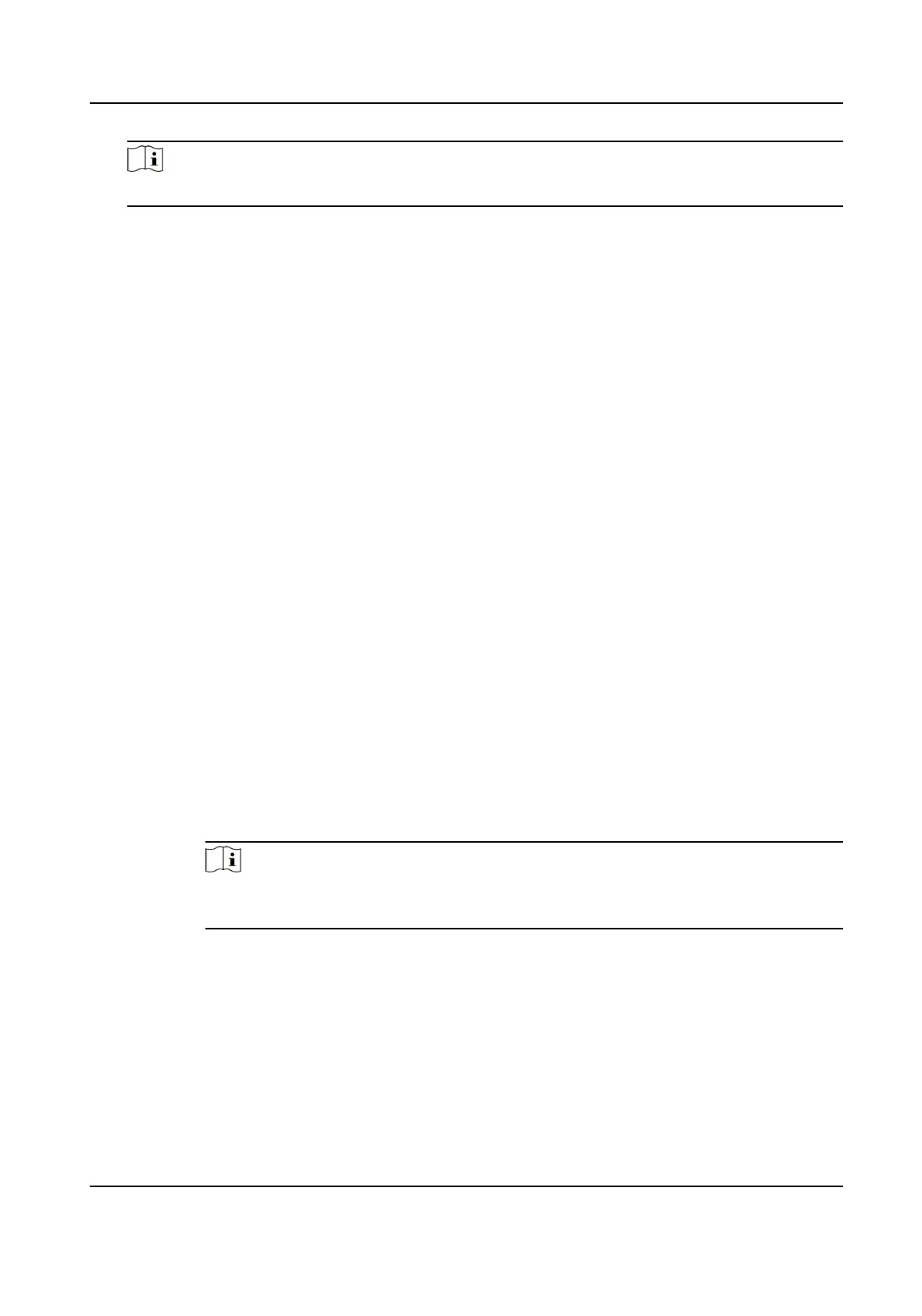Note
You can import the exported Device Common Parameters to devices of the same series.
4) Click Browse to select the saved conguraon le.
5) Input the encrypon password you have set when exporng the conguraon le.
6) Click Import.
10.4 Export Diagnose Informaon
Diagnose informaon includes running log, system informaon, hardware informaon.
Go to Conguraon → System → Maintenance → Upgrade & Maintenance , and click Diagnose
Informaon to export diagnose informaon of the device.
10.5 Reboot
You can restart the device via browser.
Go to Conguraon → System → Maintenance → Upgrade & Maintenance , and click Reboot.
10.6 Restore and Default
Restore and Default helps restore the device parameters to the default sengs.
Steps
1.
Go to Conguraon → System → Maintenance → Upgrade & Maintenance .
2.
Click Restore or Default according to your needs.
Restore
Reset device parameters, except user informaon, IP parameters and video format
to the default sengs.
Default Reset all the parameters to the factory default.
Note
Be careful when using this funcon. Aer reseng to the factory default, all the
parameters are reset to the default sengs.
10.7 Upgrade
Before You Start
You need to obtain the correct upgrade package.
Thermal Opcal Bi-spectrum Network Camera User Manual
64
