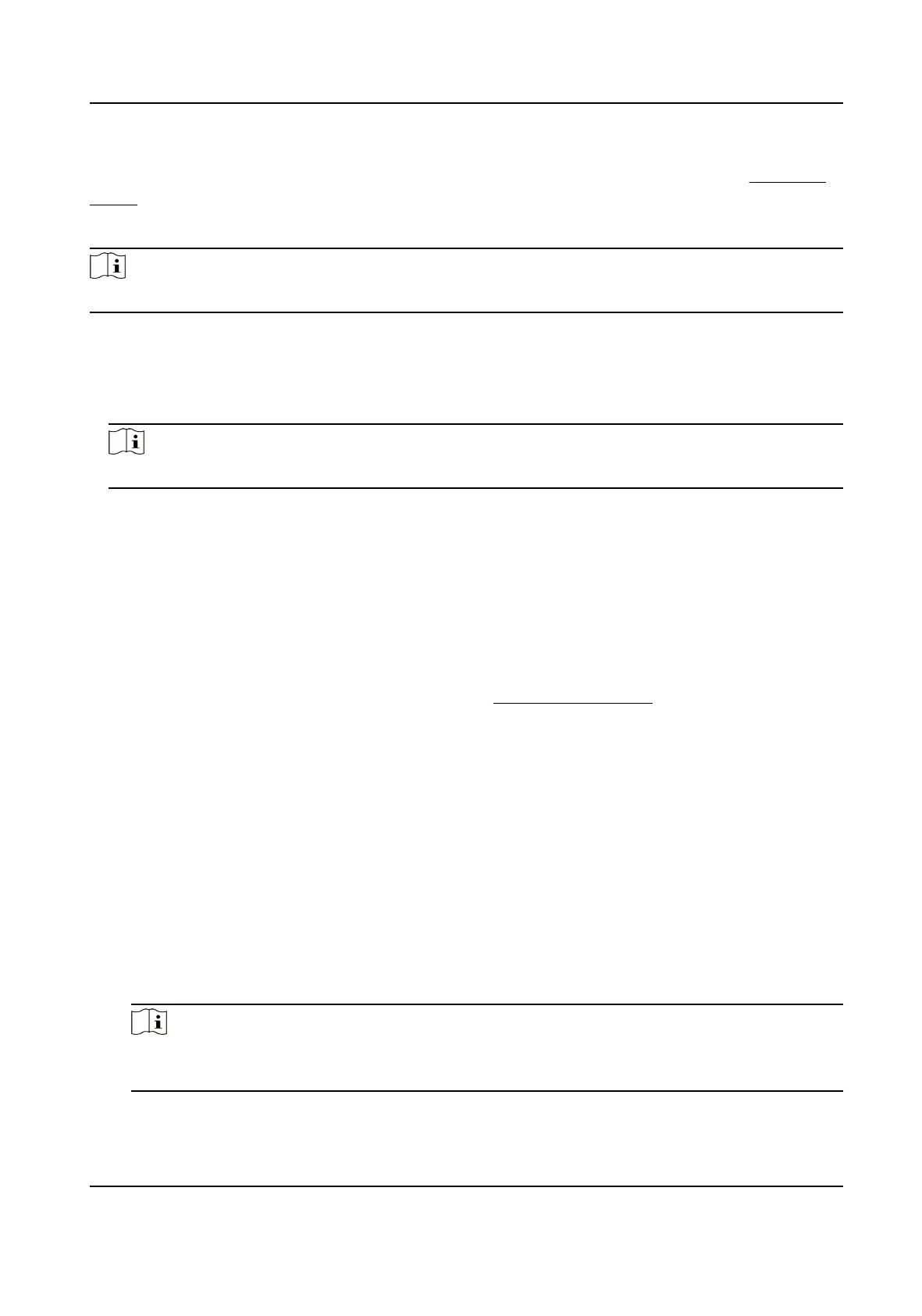Before You Start
Select Trigger Recording in event sengs for each record type except Connuous. See Event and
Alarm for details.
Steps
Note
The funcon varies according to dierent models.
1.
Go to Conguraon → Storage → Schedule Sengs → Record Schedule .
2.
Select channel No.
3.
Check Enable.
4.
Select a record type.
Note
The record type is vary according to dierent models.
Connuous
The video will be recorded connuously according to the schedule.
Alarm
When alarm input is enabled and trigger recording is selected as linkage method, the video is
recorded
aer receiving alarm signal from external alarm input device.
Event
The video is recorded when congured event is detected.
5.
Set schedule for the selected record type. Refer to Set Arming Schedule for the seng
operaon.
6.
Click Advanced to set the advanced sengs.
Overwrite
Enable Overwrite to overwrite the video records when the storage space is full. Otherwise
the camera cannot record new videos.
Pre-record
The me period you set to record before the scheduled me.
Post-record
The me period you set to stop recording aer the scheduled me.
Stream Type
Select the stream type for recording.
Note
When you select the stream type with higher bitrate, the actual me of the pre-record and
post-record may be less than the set value.
Thermal Opcal Bi-spectrum Network Camera User Manual
51
