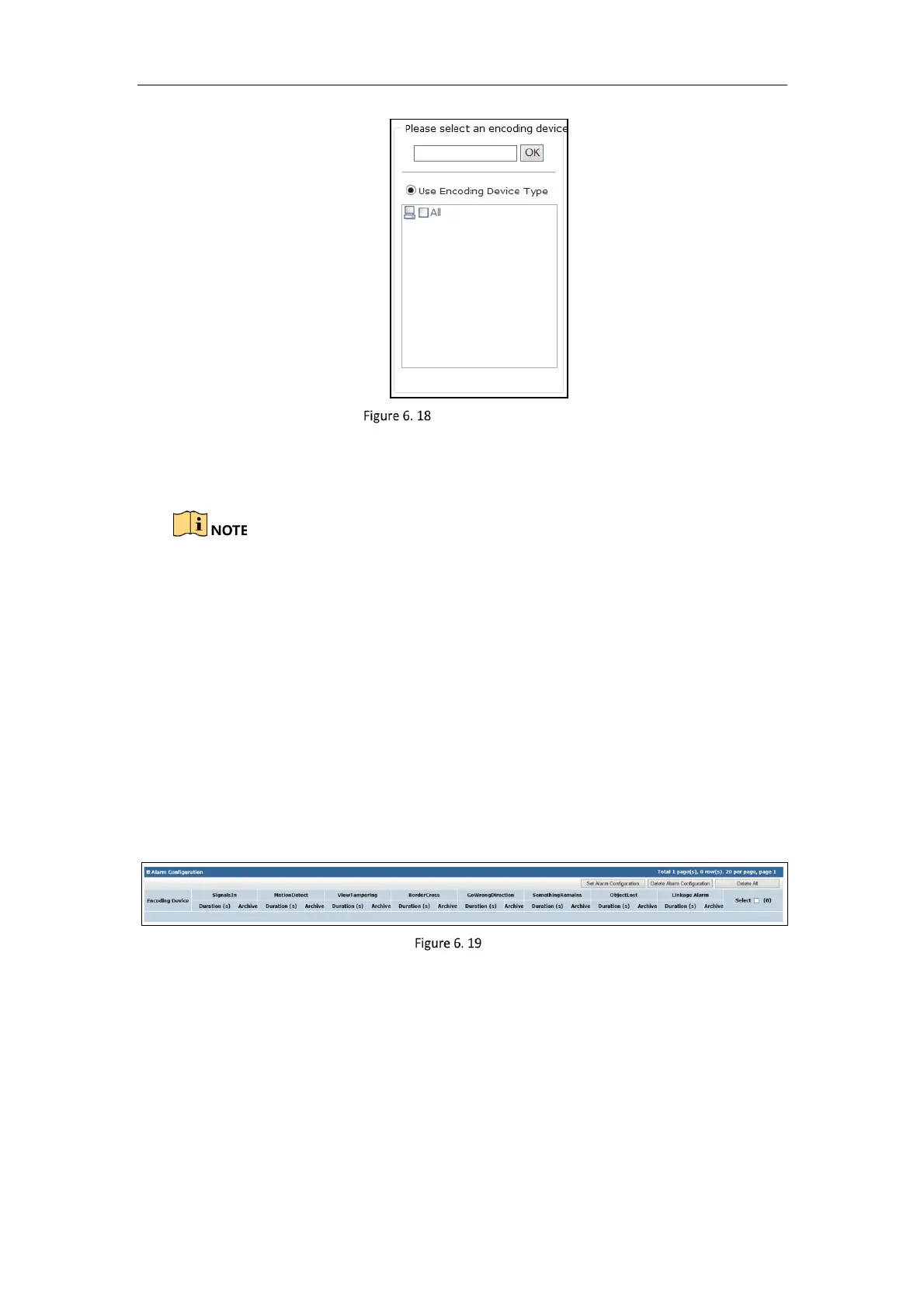Storage System User Manual
54
Select Encoding Devices
9. Select the date on which you want to set schedule.
10. In Upload mode, to schedule an all-day uploading, check All-day Upload. Or you can select the one or more
time segments to set start time and end time.
Up to 8 periods can be configured for each day. And the time periods can’t be overlapped with each other.
11. Click OK to add the schedule. Then selected encoding devices only upload videos during the set data and time
segments.
6.5.3 Alarm
Purpose:
You can set the recording time for alarm events.
Before you start:
Enable alarm events you want to pay attention in encoding devices first. For details, refer to user manual of
encoding device.
Steps:
1. Go to Strategy and Alarm > Alarm.
Alarm
2. Click Set Alarm Configuration.
3. Enter the encoding device name.
4. Click OK to select the encoding device. Repeat the step to add more. Or select encoding devices or groups in
the list.