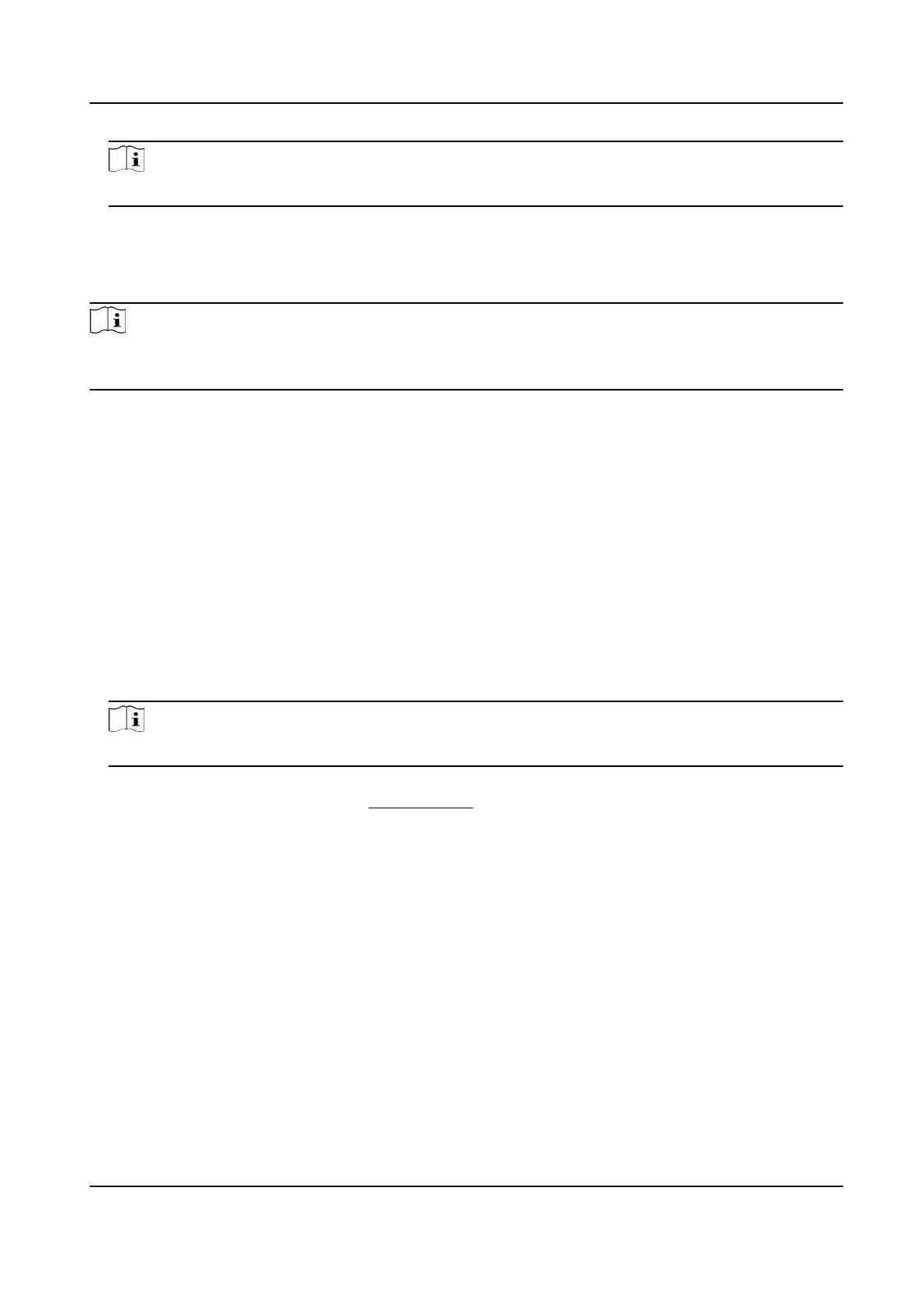Note
The
Aendance Property will not be changed.
5.
Oponal: Select an s
tatus and change its name if required.
Result
You should select an aendance status manually aer authencaon.
Note
If you do not select a status, the authencaon will be failed and it will not be marked as a valid
aendance.
Set Auto Aendance via Web
Set the
aendance mode as auto, and you can set the aendance status and its available schedule.
The system will automacally change the aendance status according to the congured schedule.
Before You Start
Add at least one user, and set the user's authencaon mode. For details, see User Management.
Steps
1.
Click Conguraon → T&A St
atus to enter the sengs page.
2.
Set the Aendance Mode as Auto.
3.
Enable the Aendance Status Required funcon.
4.
Enable a group of aendance status.
Note
The
Aendance Property will not be changed.
5.
Oponal: Select an s
tatus and change its name if required.
6.
Set the status' schedule. Refers to
Time Sengs for details.
Set Manual and Auto Aendance via Web
Set the
aendance mode as Manual and Auto, and the system will automacally change the
aendance status according to the congured schedule. At the same me you can manually
change the aendance status aer the authencaon.
Before You Start
Add a
t least one user, and set the user's authencaon mode. For details, see User Management.
Steps
1.
Click Conguraon → T&A Status to enter the sengs page.
2.
Set the Aendance Mode as Manual and Aut
o.
3.
Enable the Aendance Status Required funcon.
DS-K1T320 Series Face Recoginon Terminal User Manual
96
