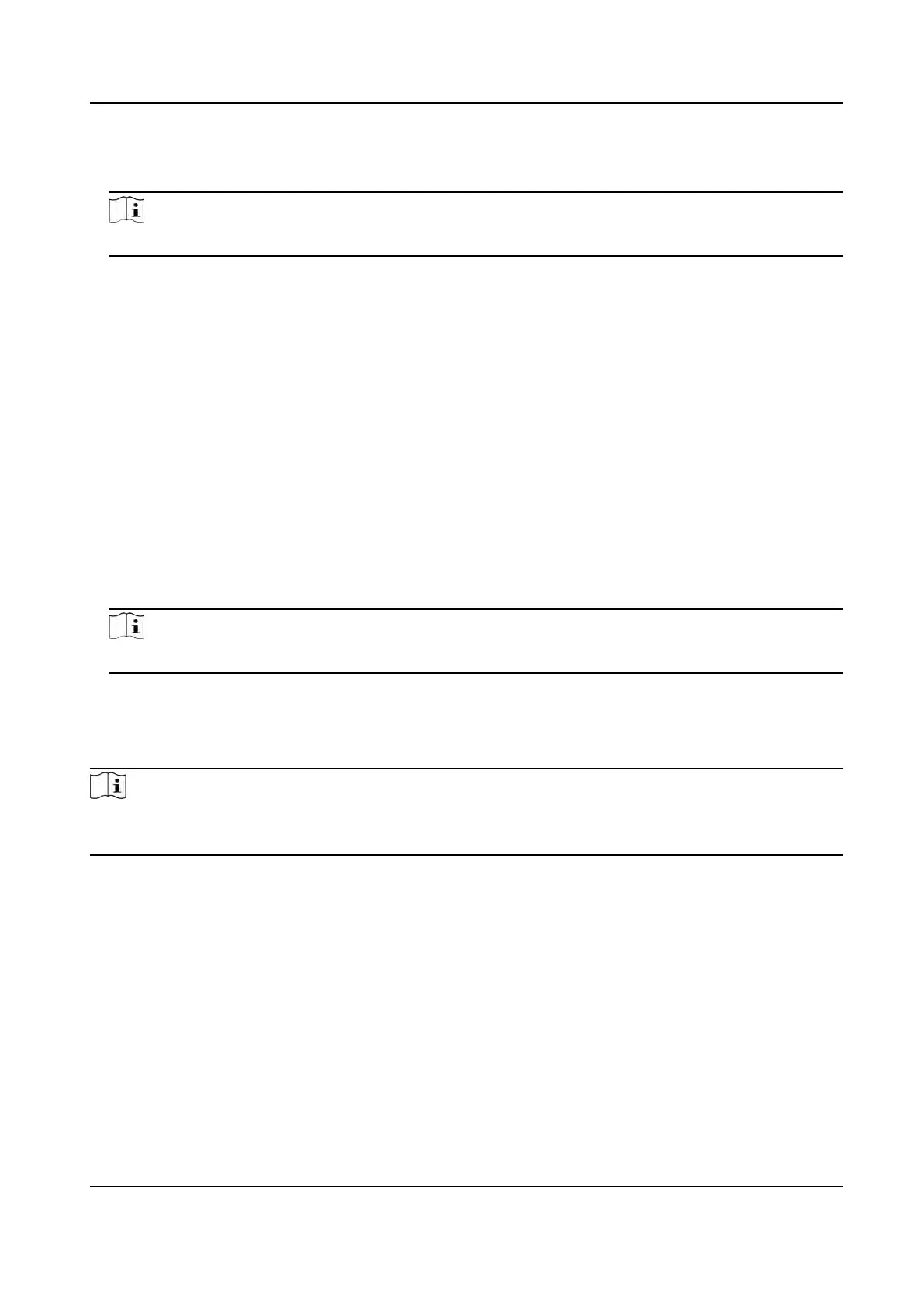3. Oponal: Edit Schedule Name according to the actual needs.
4. Drag mouse to set the schedule.
Note
Set the schedule from Monday to Sunday according to the actual needs.
5. Oponal: Select a meline and click Dele
te. Or click Delete All to clear the sengs.
6. Click Save.
Set Manual Aendance via Web
Set the aendance mode as manual, and you should select a status manually when you take
aendance.
Before You Start
Add at least one user, and set the user's authencaon mode. For details, see User Management.
Steps
1. Click Conguraon → Aendance to enter the sengs page.
2. Set the Aendance Mode as Manual.
3. Enable the Aendance Status Required and set the aendace status lasts duraon.
4. Enable a group of aendance status.
Note
The
Aendance Property will not be changed.
5. Oponal: Select an s
tatus and change its name if required.
Result
You should select an aendance status manually aer
authencaon.
Note
If you do not select a status, the authencaon will be failed and it will not be marked as a valid
aendance.
Set Auto Aendance via Web
Set the
aendance mode as auto, and you can set the aendance status and its available schedule.
The system will automacally change the aendance status according to the congured schedule.
Before You Start
Add at least one user, and set the user's authencaon mode. For details, see User Managemen
t.
Steps
1. Click Conguraon → Aendance to enter the sengs page.
2. Set the Aendance Mode as Auto.
DS-K1T981 Series Access Control Terminal User Manual
91