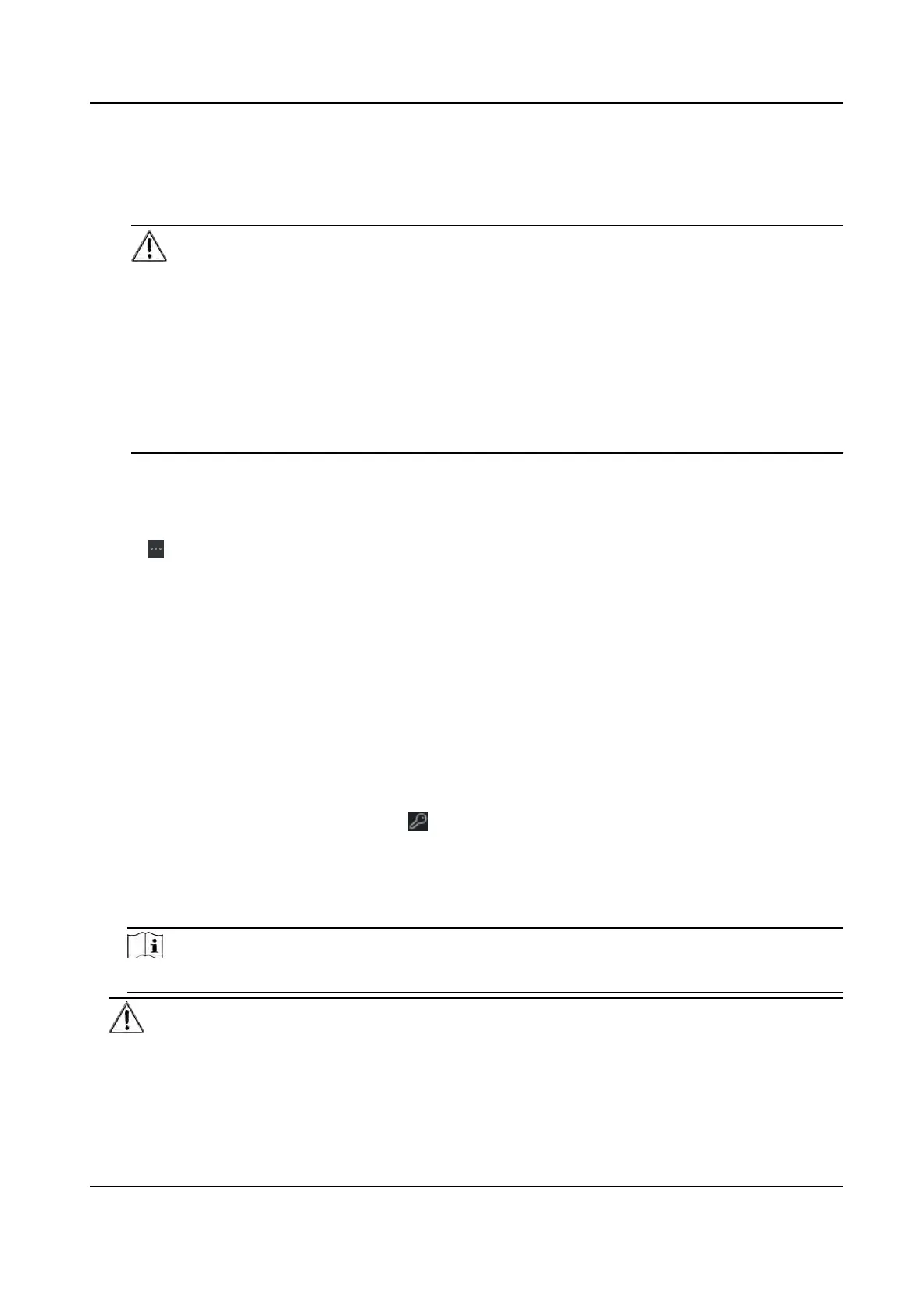Enter the device user name. By default, the user name is admin.
Password
Enter the device password.
Cauon
The password strength of the device can be automacally checked. We highly recommend
y
ou change the password of your own choosing (using a minimum of 8 characters, including
at least three kinds of following categories: upper case leers, lower case leers, numbers,
and special characters) in order to increase the security of your product. And we recommend
you change your password regularly, especially in the high security system, changing the
password monthly or weekly can beer protect your product.
Proper conguraon of all passwords and other security sengs is the responsibility of the
installer and/or end-user.
Import to Group
En
ter 1 to create a group by the device name. All the channels of the device will be imported
to the corresponding group by default. Enter 0 to disable this funcon.
6. Click
and select the template le.
7. Click Add t
o import the devices.
9.2.2 Reset Device Password
If you forgot the password of the detected online devices, you can reset the device password via
the client.
Steps
1. Enter Device Management page.
2. Click Online Device to show the online device area.
All the online devices sharing the same subnet will be displayed in the list.
3. Select the device from the list and click
on the Operaon column.
4. R
eset the device password.
-
Click Generate to pop up the QR Code window and click Download to save the QR code to
your PC. You can also take a photo of the QR code to save it to your phone. Send the picture
to our technical support.
Note
For the following operaons for
reseng the password, contact our technical support.
Cauon
The password strength of the device can be automacally checked. We highly recommend you
chang
e the password of your own choosing (using a minimum of 8 characters, including at least
three kinds of following categories: upper case leers, lower case leers, numbers, and special
DS-K1T981 Series Access Control Terminal User Manual
113
