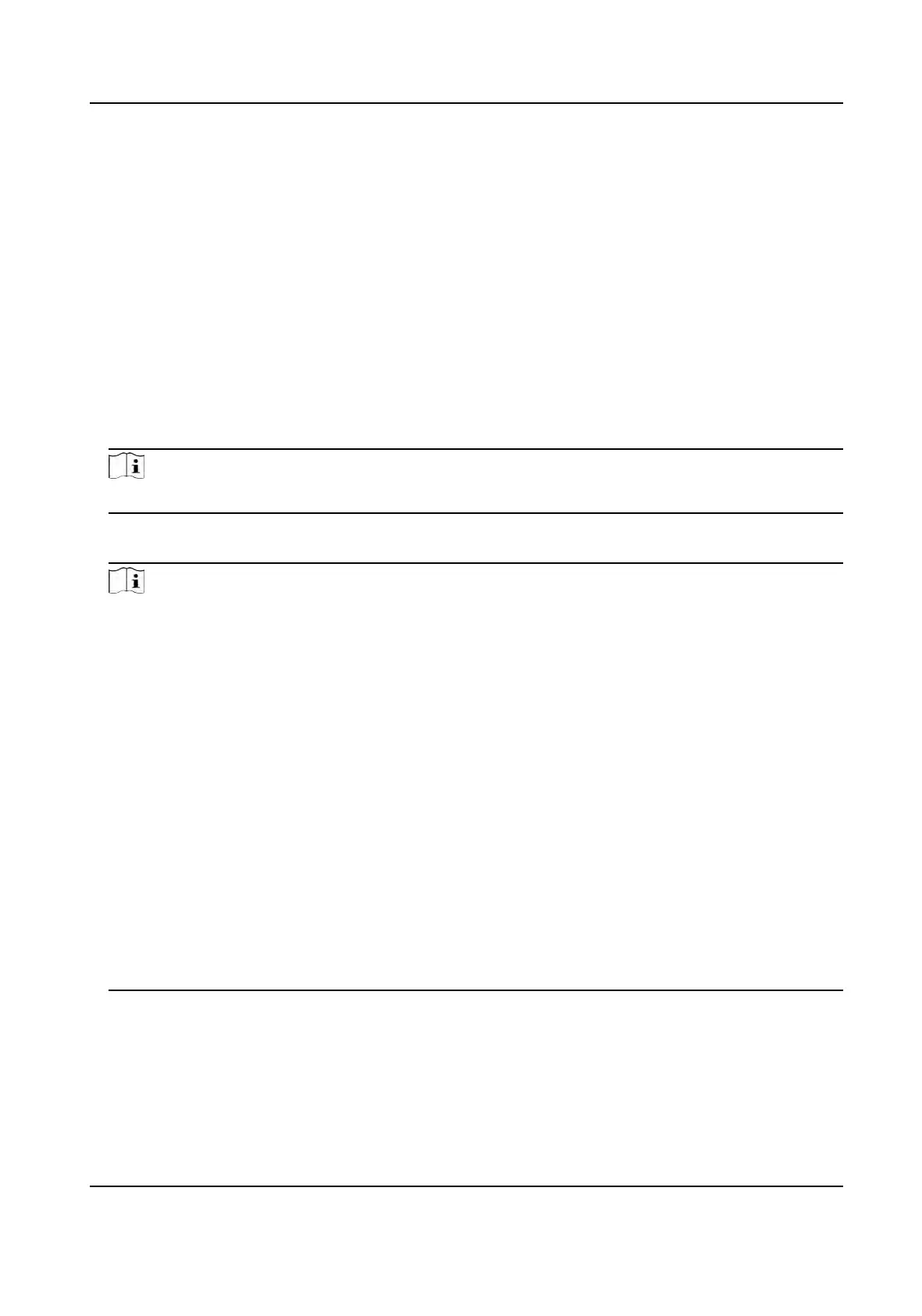7.4.1 Delete Data
Delete user data.
On the Home page, tap Data → Delete Data → User Data . All user data added in the device will be
deleted.
7.4.2 Import Data
Steps
1. Plug a USB ash drive in the device.
2. On the Home page, tap Data → Import Data .
3. Tap User Data, Face Data, Access Control Parameters or Iris Data.
Note
The imported access control parameters are conguraon
les of the device.
4. En
ter the created password when you exported the data. If you do not create a password when
you exported the data, leave a blank in the input box and tap OK immediately.
Note
●
If y
ou want to transfer all user informaon from one device (Device A) to another (Device B),
you should export the informaon from Device A to the USB ash drive and then import from
the USB ash drive to Device B. In this case, you should import the user data before imporng
the prole photo.
●
The supported USB ash drive format is FAT32.
●
The imported pictures should be saved in the folder (named enroll_pic) of the root directory
and the picture's name should be follow the rule below:
Card No._Name_Department_Employee ID_Gender.jpg
●
If the folder enroll_pic cannot save all imported pictures, you can create another folders,
named enroll_pic1, enroll_pic2, enroll_pic3, enroll_pic4, under the root directory.
●
The employee ID should be less than 32 characters. It can be a combinaon of lower leers,
upper leers, and numbers. It should not be duplicated, and should not start with 0.
●
Requirements of face picture should follow the rules below: It should be taken in full-face
view, directly facing the camera. Do not wear a hat or head covering when taking the face
picture. The format should be JPEG or JPG. The resoluon should be 640 × 480 pixel or more
than of 640 × 480 pix
el. The picture size should be between 60 KB and 200 KB.
●
Do not remove USB ash drive when imporng data.
7.4.3 Export Data
Steps
1. Plug a USB ash drive in the device.
DS-K1T981 Series Access Control Terminal User Manual
55
