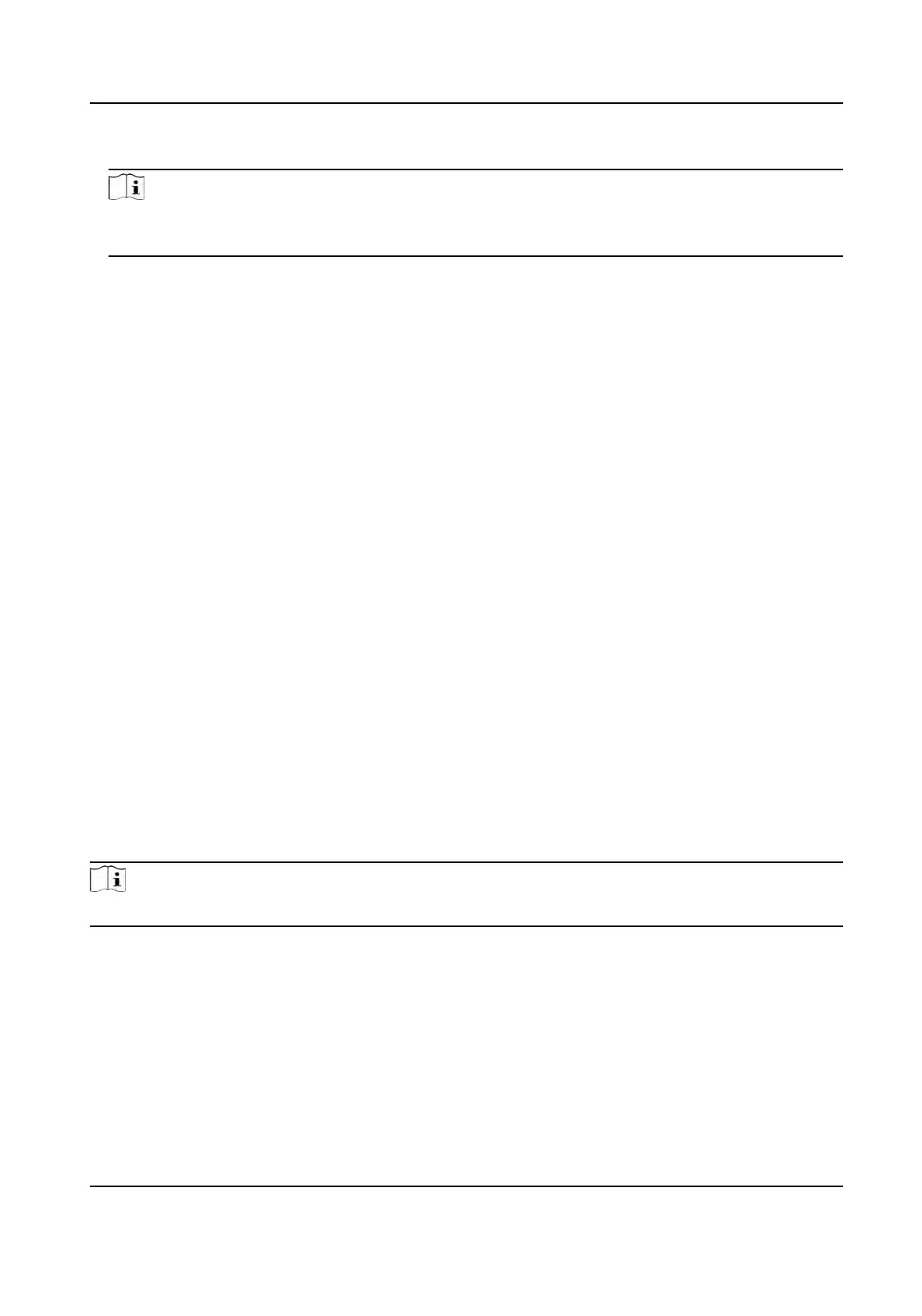4. Click Save to save the sengs.
Note
If you change the peripheral, and aer you save the device parameters, the device will reboot
automacally.
8.5.21 Iris Sengs
Steps
1. Click Conguraon → Smart → Smart .
2. Se
t card reader type.
3. Drag the block to adjust the iris recognion interval and iris 1:N security level.
Iris Recognion Interval
The me interval between two connuous face recognions when authencang.
Iris 1:N Security Level
Set the matching threshold when authencang via 1:N matching mode. The larger the value,
the smaller the false accept rate and the larger the false rejecon rate.
4. Set the single-eye or dual-eye recognion mode.
Single-eye Recognion Mode
Single-eye recognion mode allows you to authencate via single eye.
Dual-e
ye Recognion Mode
Dual-eye recognion mode allows you to authencate via dual eyes.
5. Click Save to save the sengs
aer the conguraon.
8.5.22 Set Biometric Parameters
Set Basic Parameters
Click Conguraon → Smart → Smart .
Note
The
funcons vary according to dierent models. Refers to the actual device for details.
DS-K1T981 Series Access Control Terminal User Manual
104