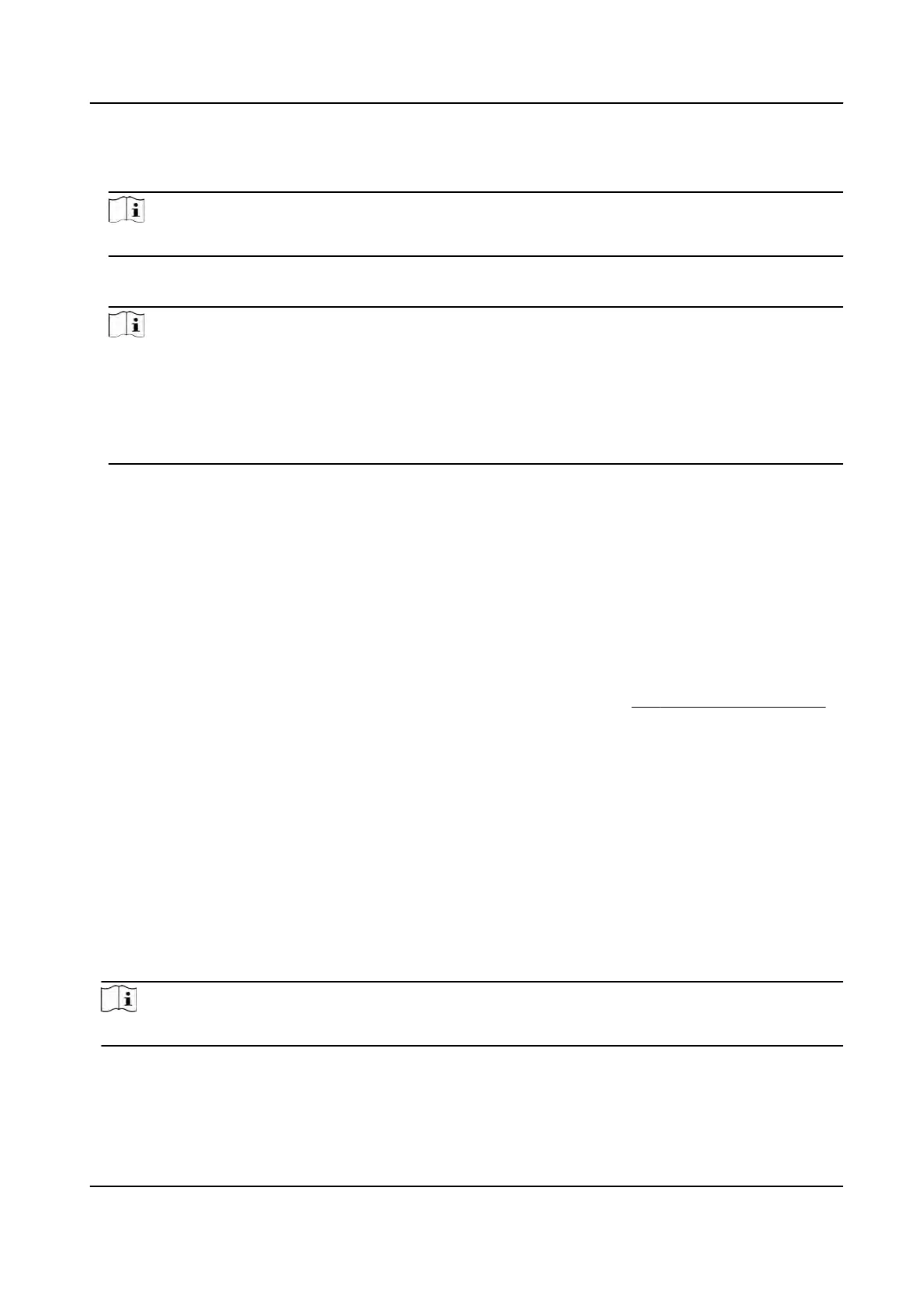2. On the Home page, tap Data → Export Data .
3. Tap Face Data, Event Data, User Data, Access Control Parameters or Iris Data.
Note
The exported access control parameters are conguraon
les of the device.
4. Oponal: Cr
eate a password for exporng. When you import those data to another device, you
should enter the password.
Note
●
The support
ed USB ash drive format is DB.
●
The system supports the USB ash drive with the storage of 1G to 32G. Make sure the free
space of the USB ash drive is more than 512M.
●
The exported user data is a DB le, which cannot be edited.
●
Do not remove USB ash drive when exporng data.
7.5 Identy
Authencaon
Aer network conguraon, system parameters conguraon and user conguraon, you can go
back to the inial page for identy authencaon. The system will authencate person according
to the congured authencaon mode.
7.5.1 Authencate via Single Credenal
Set the user authencaon type before authencaon. For details, see
Set Authencaon Mode .
Authencate
face, ngerprint, card or QR code.
Face
Face forward at the camera and start authencaon via face.
Iris
Look a
t the camera and make your eyes in frame and start authencaon via iris.
Fingerprint
Place the enrolled
ngerprint on the ngerprint module and start authencaon via ngerprint.
Card
Present the card on the card presenng area and start authencaon via card.
Note
The card can be normal IC card, or encrypted card.
QR Code
Put the QR c
ode in front of the device camera to authencate via QR code.
DS-K1T981 Series Access Control Terminal User Manual
56
