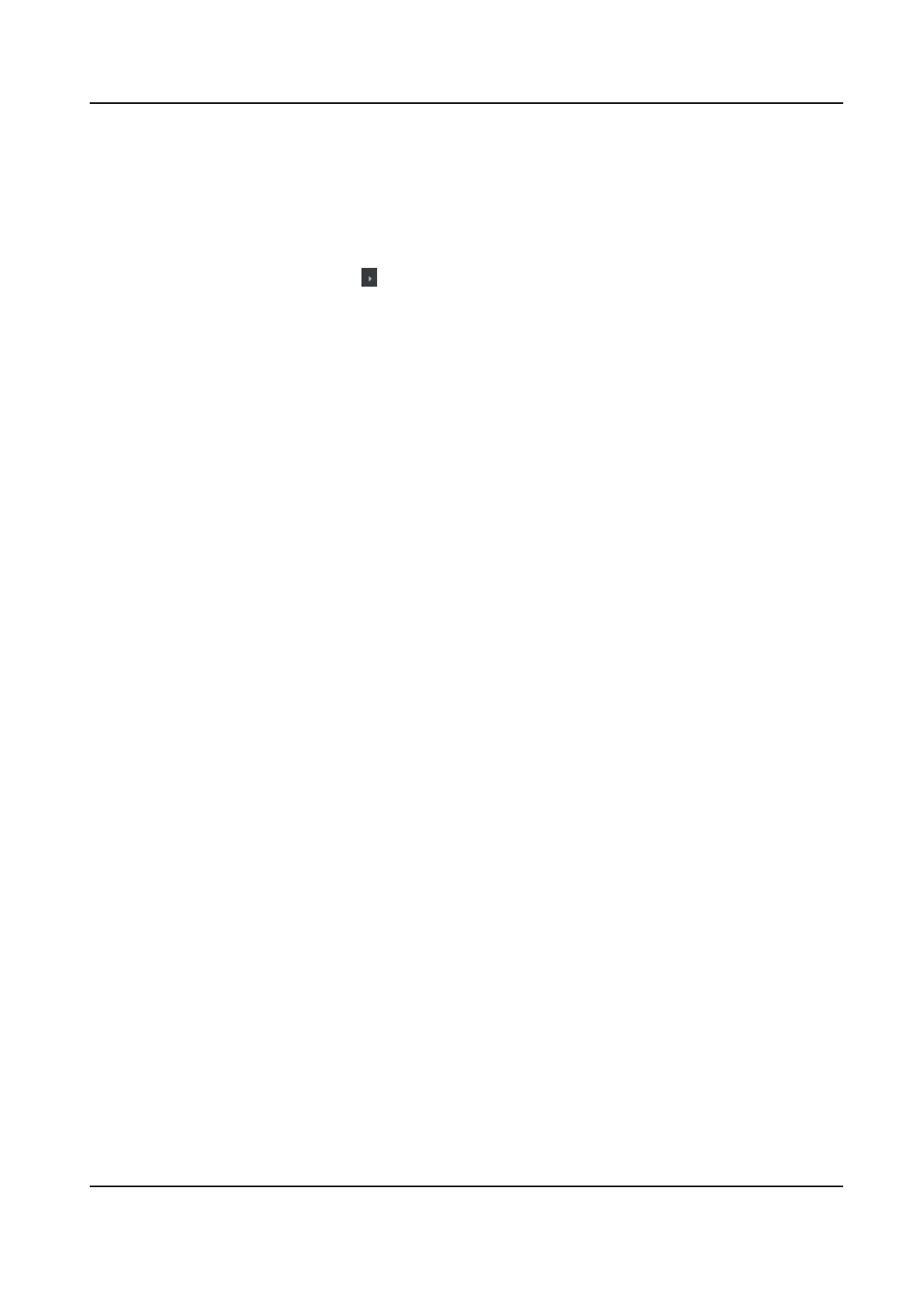Before You Start
Add access control device to the client, and make sure the device supports alarm output.
Steps
1. Click Access Control → Advanced Funcon → De
vice Parameter to enter access control
parameter conguraon page.
2. In the de
vice list on the le, click to expand the door, select an alarm input and you can edit
the alarm input's parameters on the right.
3. Set the alarm output parameters.
Name
Edit the card reader name as desired.
Alarm Output Acve Time
How long the alarm output will last aer triggered.
4. Click OK.
5. Oponal: Set the switch on the upper right corner to ON to trigger the alarm output.
Congure Parameters for Lane Controller
Aer adding the lane controller to the client, you can congure its parameters for passing through
the lane.
Before You Start
Add access control device to the client.
Steps
1. Click Access Control → Advanced Funcon → De
vice Parameter to enter Parameter Sengs
page.
2. In the device list on the le, select a lane controller and you can edit the lane controller's
parameters on the right.
3. Edit the parameters.
Passing Mode
Select the controller which will control the barrier status of the device.
●
If you select According to Lane Controller's DIP Sengs, the device will follow the lane
c
ontroller's DIP sengs to control the barrier. The sengs on the soware will be invalid.
●
If you select According to Main Controller's Sengs, the device will follow the sengs of
the soware to control the barrier. The DIP sengs of the lane controller will be invalid.
Free Passing Authencaon
If you enable this funcon, when both entrance and exit's barrier mode is Remain Open, the
pedestrians should authencate each me passing through the lane. Or an alarm will be
triggered.
Opening/Closing Barrier Speed
DS-K1T981 Series Access Control Terminal User Manual
132