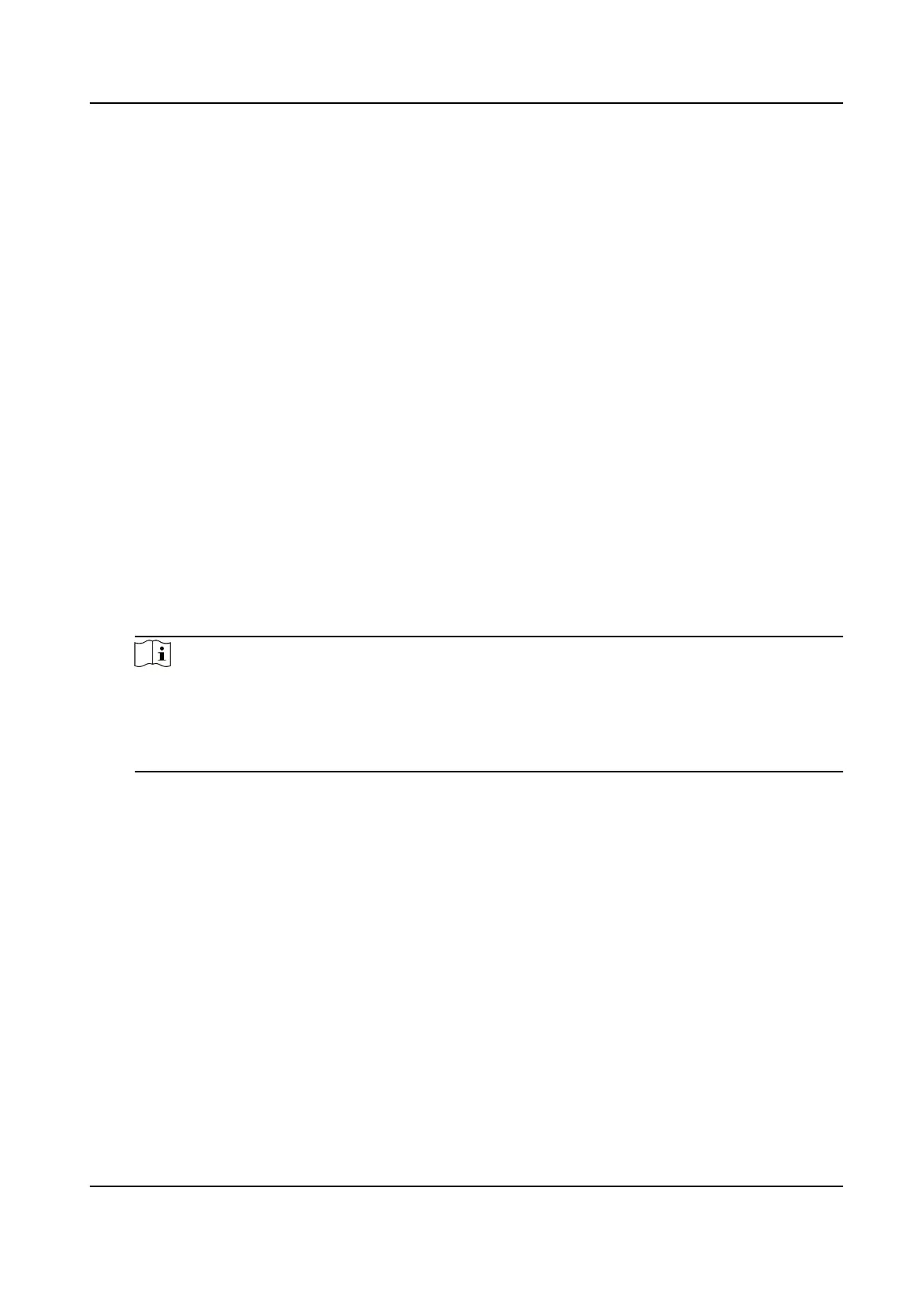One coil for each lane.
Double Coil
Two coils for each lane.
6. Enable POS informaon.
1) Check Enable POS Informaon.
2) Enter X-Coord. and Y-Coord. of the POS informaon overlaid on the live view image.
3) Check the POS informaon to overlay on the live view image.
4)
Oponal: Click Quick Clear to refresh the POS informaon on the live view image.
7.
Set the lane data collecon parameters.
1) Click the lane No.
2) Check Enable POS of Lane to enable the POS informaon collecon of the lane.
3) Enter Linked Lane No.
4) Select Lane
Direcon Type.
5)
Oponal: Check lane(s) to copy the parameters of the current lane to other lane(s).
8. Draw lane lines and virtual coil areas.
1) Click Draw Area.
2) Select the lane.
3) Select the default lane lines and right border line, and drag the two end points of the line or
drag the whole line to adjust its
posion according to the actual scene.
4)
Oponal: Click Draw Lane Line to restore to the default drawing.
5) Click Draw Virtual Coil A to draw the virtual coil areas.
Note
• Click the
le buon of the mouse to locate the vertexes of the virtual coil area on the live
view image, and click the right buon of the mouse to nish the drawing.
• It is recommended to draw the virtual coil A at the posion the distance from which to the
image lower edge is the length of two vehicles.
6) Click OK.
Network Trac Camera (for Trac Flow Camera) User Manual
5