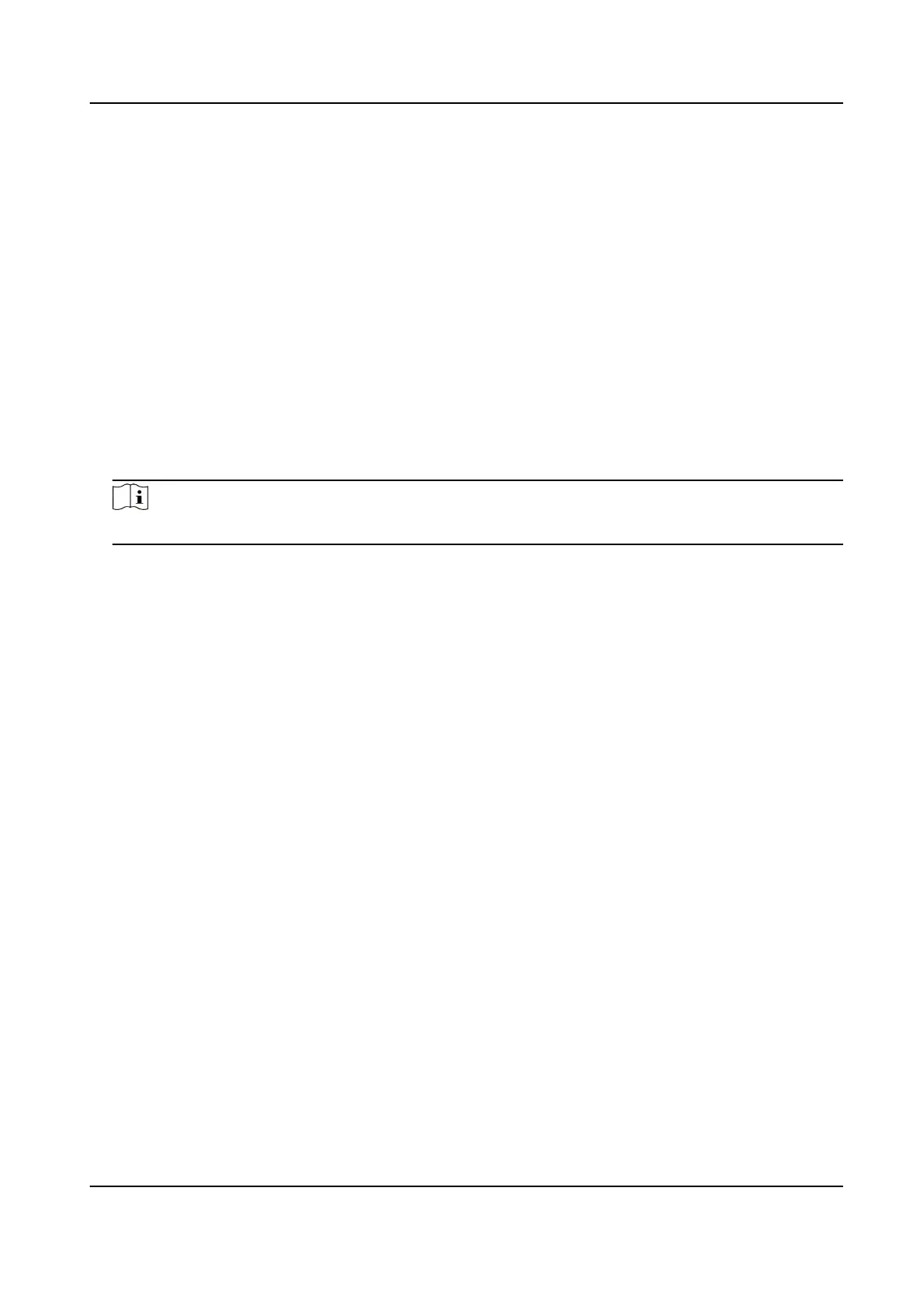The matched log les will be displayed on the log list.
4.
Oponal: Click Save Log to save the log les to your computer.
10.3 Upgrade
Upgrade the system when you need to update the device version.
Before You Start
Prepare the upgrade
le.
Steps
1. Go to Conguraon → Device Conguraon → System Maintenance → Upgrade .
2. Click Browse to select the upgrade le.
3. Click Upgrade.
4. Click OK in the popup window.
Note
The upgrade process will take 1 to 10 minutes. Do not cut o the power supply.
Result
The device will reboot automacally aer upgrade.
10.4 Reboot
When the device needs to be rebooted, reboot it via the soware instead of cung o the power
directly.
Steps
1. Go to
Conguraon → Device Conguraon → System Maintenance → Reboot .
2. Click Reboot.
3. Click OK to reboot the device.
10.5 Restore Parameters
When the device is abnormal caused by the incorrect set parameters, you can restore the
parameters.
Steps
1. Go to Conguraon → Device Conguraon → System Maintenance → Default .
2. Select the
restoraon mode.
-
Click Restore to restore the parameters except the IP parameters and user parameters to the
default
sengs.
-
Click Restore Factory Sengs to restore all the parameters to the factory sengs.
Network Trac Camera (for Trac Flow Camera) User Manual
41
