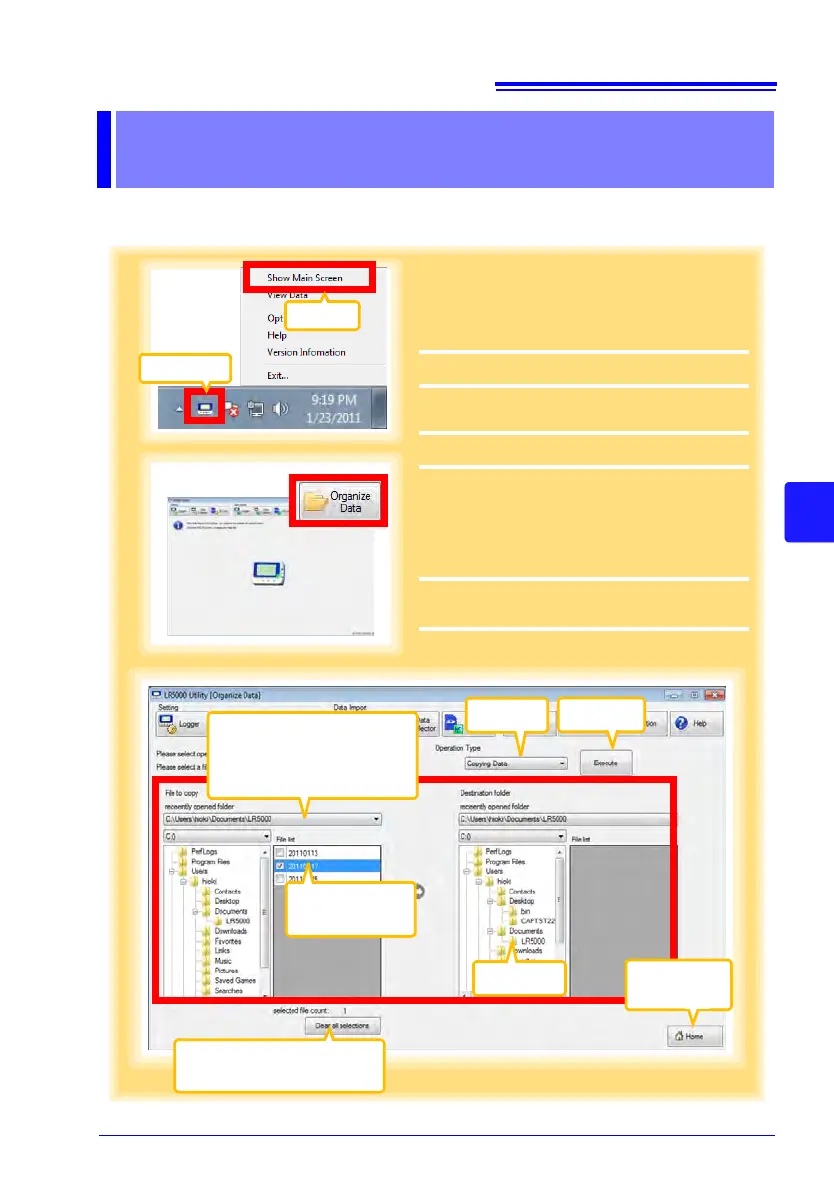2
Returns to the
main screen.
Select
3
4
Click
Select
4
Recently opened folder
The last ten folders containing
data that was displayed as a
graph or table are listed.
Select the
desired file.
Clears all selections
(removes check marks).
Click
Click
1
If the LR5000 Utility Program is not run-
ning on the computer, click the icon in the
task tray (notification area), and click
[Show Main Screen].
The main screen appears.
2
Click the [Organize Data] button.
The data reorganization screen appears.
3
Select the [Operation Type].
See: "6.1 Copying and Moving Data" (p.72)
"6.2 Deleting Data" (p.73)
"6.3 Combining Data" (p.74)
"6.4 Extracting Data" (p.75)
4
Select the working folder or recording file,
and click the [Execute] button.
4
